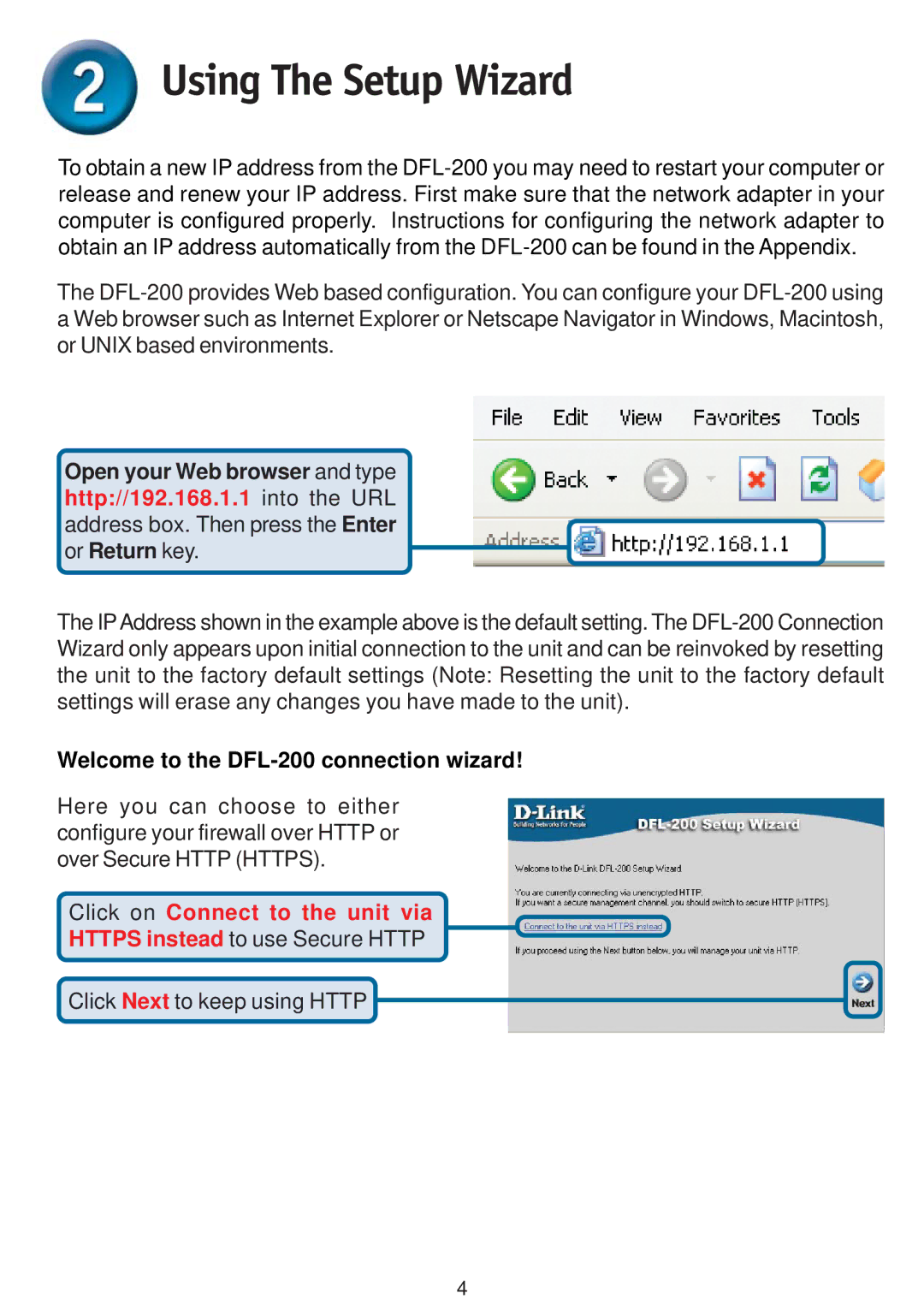Using The Setup Wizard
To obtain a new IP address from the DFL-200 you may need to restart your computer or release and renew your IP address. First make sure that the network adapter in your computer is configured properly. Instructions for configuring the network adapter to obtain an IP address automatically from the DFL-200 can be found in the Appendix.
The DFL-200 provides Web based configuration. You can configure your DFL-200 using a Web browser such as Internet Explorer or Netscape Navigator in Windows, Macintosh, or UNIX based environments.
Open your Web browser and type http://192.168.1.1 into the URL address box. Then press the Enter or Return key.
The IPAddress shown in the example above is the default setting. The DFL-200 Connection Wizard only appears upon initial connection to the unit and can be reinvoked by resetting the unit to the factory default settings (Note: Resetting the unit to the factory default settings will erase any changes you have made to the unit).
Welcome to the DFL-200 connection wizard!
Here you can choose to either configure your firewall over HTTP or over Secure HTTP (HTTPS).
Click on Connect to the unit via
HTTPS instead to use Secure HTTP
Click Next to keep using HTTP