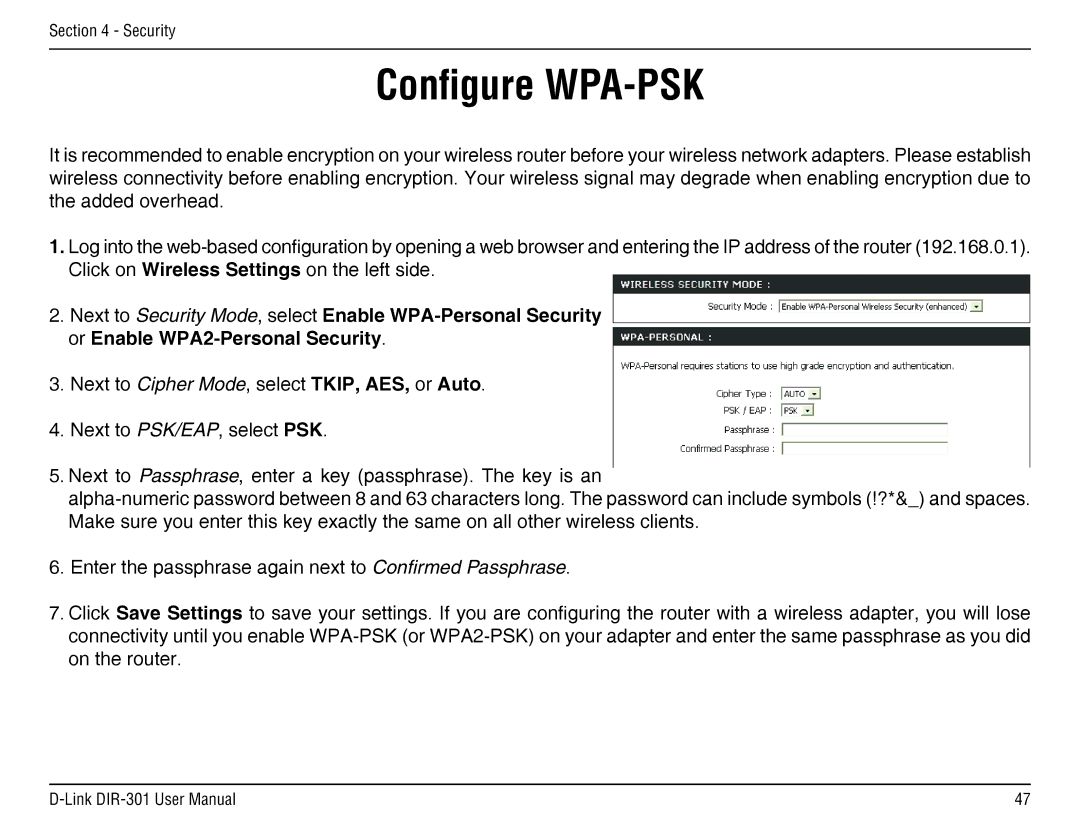Section 4 - Security
Configure WPA-PSK
It is recommended to enable encryption on your wireless router before your wireless network adapters. Please establish wireless connectivity before enabling encryption. Your wireless signal may degrade when enabling encryption due to the added overhead.
1.Log into the
Click on Wireless Settings on the left side.
2.Next to Security Mode, select Enable
or Enable
3.Next to Cipher Mode, select TKIP, AES, or Auto.
4.Next to PSK/EAP, select PSK.
5.Next to Passphrase, enter a key (passphrase). The key is an
6.Enter the passphrase again next to Confirmed Passphrase.
7.Click Save Settings to save your settings. If you are configuring the router with a wireless adapter, you will lose connectivity until you enable
47 |