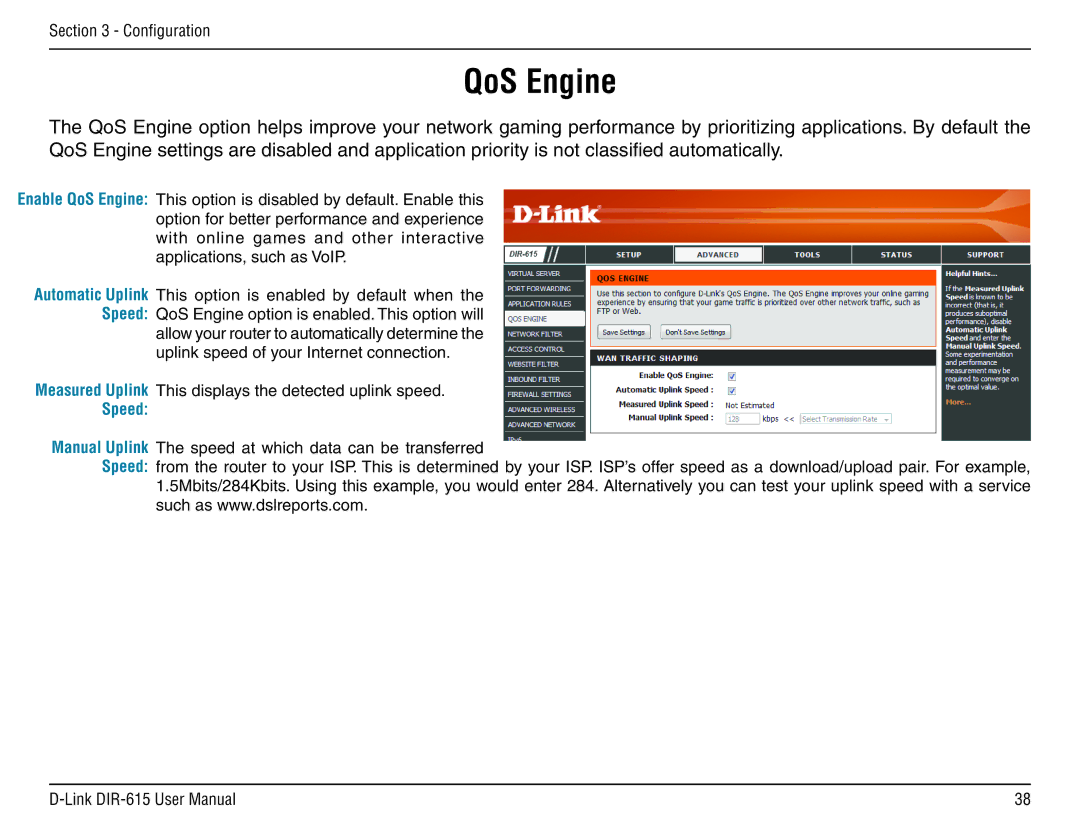Section 3 - Configuration
QoS Engine
The QoS Engine option helps improve your network gaming performance by prioritizing applications. By default the QoS Engine settings are disabled and application priority is not classified automatically.
Enable QoS Engine: This option is disabled by default. Enable this option for better performance and experience with online games and other interactive applications, such as VoIP.
Automatic Uplink This option is enabled by default when the Speed: QoS Engine option is enabled. This option will
allow your router to automatically determine the uplink speed of your Internet connection.
Measured Uplink This displays the detected uplink speed.
Speed:
Manual Uplink The speed at which data can be transferred
Speed: from the router to your ISP. This is determined by your ISP. ISP’s offer speed as a download/upload pair. For example, 1.5Mbits/284Kbits. Using this example, you would enter 284. Alternatively you can test your uplink speed with a service such as www.dslreports.com.
38 |