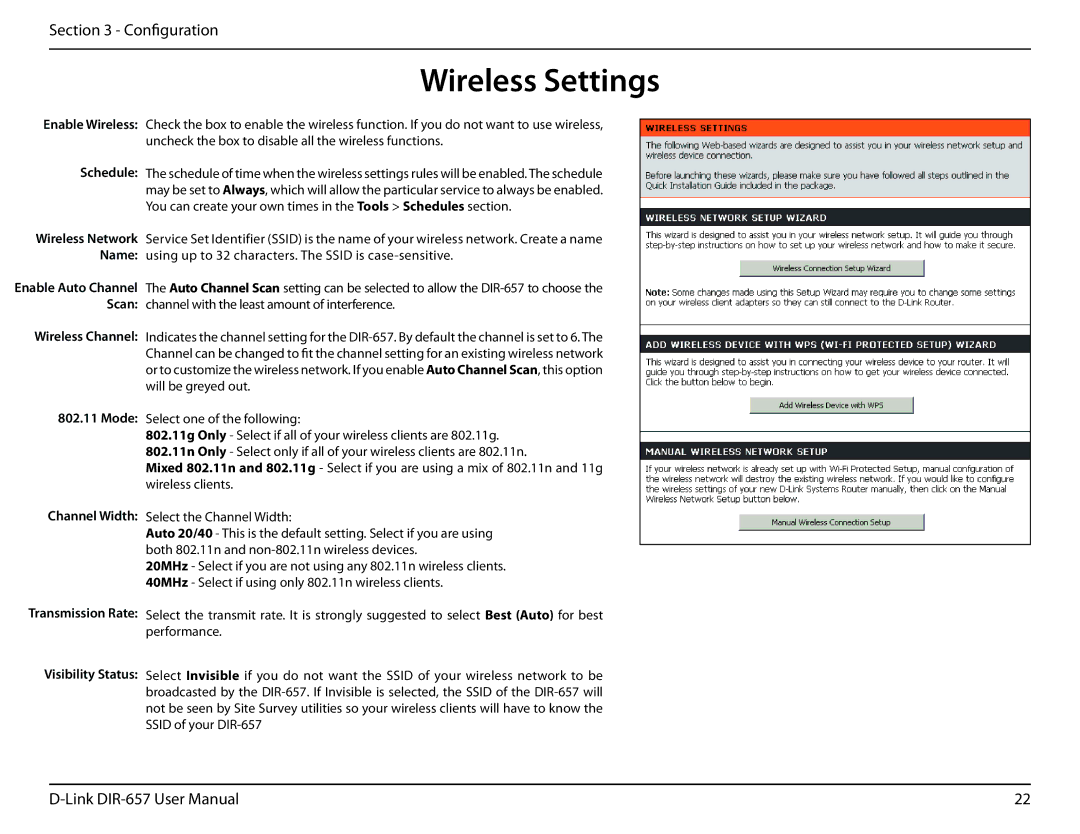Section 3 - Configuration
Wireless Settings
Enable Wireless:
Schedule:
Wireless Network Name:
Enable Auto Channel Scan:
Wireless Channel:
802.11 Mode:
Channel Width:
Transmission Rate:
Visibility Status:
Check the box to enable the wireless function. If you do not want to use wireless, uncheck the box to disable all the wireless functions.
The schedule of time when the wireless settings rules will be enabled. The schedule may be set to Always, which will allow the particular service to always be enabled. You can create your own times in the Tools > Schedules section.
Service Set Identifier (SSID) is the name of your wireless network. Create a name using up to 32 characters. The SSID is
The Auto Channel Scan setting can be selected to allow the
Indicates the channel setting for the
Select one of the following:
802.11g Only - Select if all of your wireless clients are 802.11g.
802.11n Only - Select only if all of your wireless clients are 802.11n.
Mixed 802.11n and 802.11g - Select if you are using a mix of 802.11n and 11g wireless clients.
Select the Channel Width:
Auto 20/40 - This is the default setting. Select if you are using both 802.11n and
20MHz - Select if you are not using any 802.11n wireless clients. 40MHz - Select if using only 802.11n wireless clients.
Select the transmit rate. It is strongly suggested to select Best (Auto) for best performance.
Select Invisible if you do not want the SSID of your wireless network to be broadcasted by the
22 |