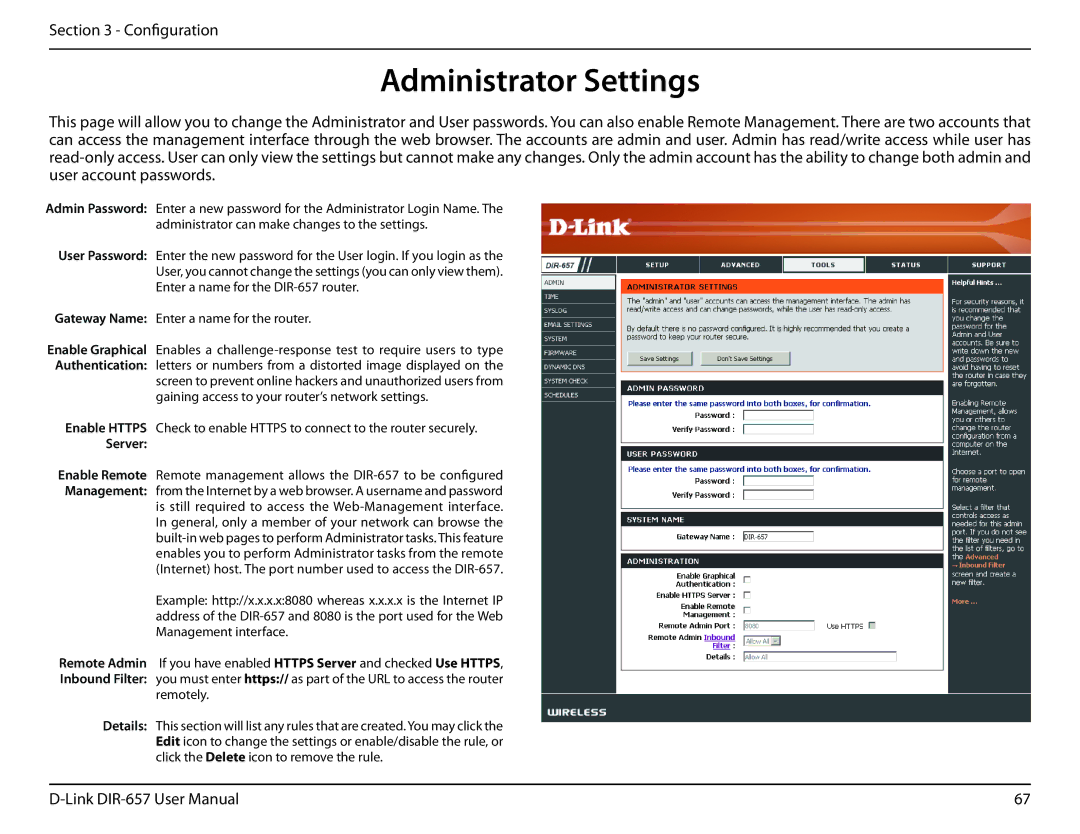Section 3 - Configuration
Administrator Settings
This page will allow you to change the Administrator and User passwords. You can also enable Remote Management. There are two accounts that can access the management interface through the web browser. The accounts are admin and user. Admin has read/write access while user has
Admin Password: Enter a new password for the Administrator Login Name. The administrator can make changes to the settings.
User Password: Enter the new password for the User login. If you login as the
User, you cannot change the settings (you can only view them).
Enter a name for the
Gateway Name: Enter a name for the router.
Enable Graphical Enables a
gaining access to your router’s network settings.
Enable HTTPS Check to enable HTTPS to connect to the router securely.
Server:
Enable Remote Remote management allows the
In general, only a member of your network can browse the
Example: http://x.x.x.x:8080 whereas x.x.x.x is the Internet IP address of the
Remote Admin If you have enabled HTTPS Server and checked Use HTTPS, Inbound Filter: you must enter https:// as part of the URL to access the router
remotely.
Details: This section will list any rules that are created. You may click the Edit icon to change the settings or enable/disable the rule, or click the Delete icon to remove the rule.
67 |