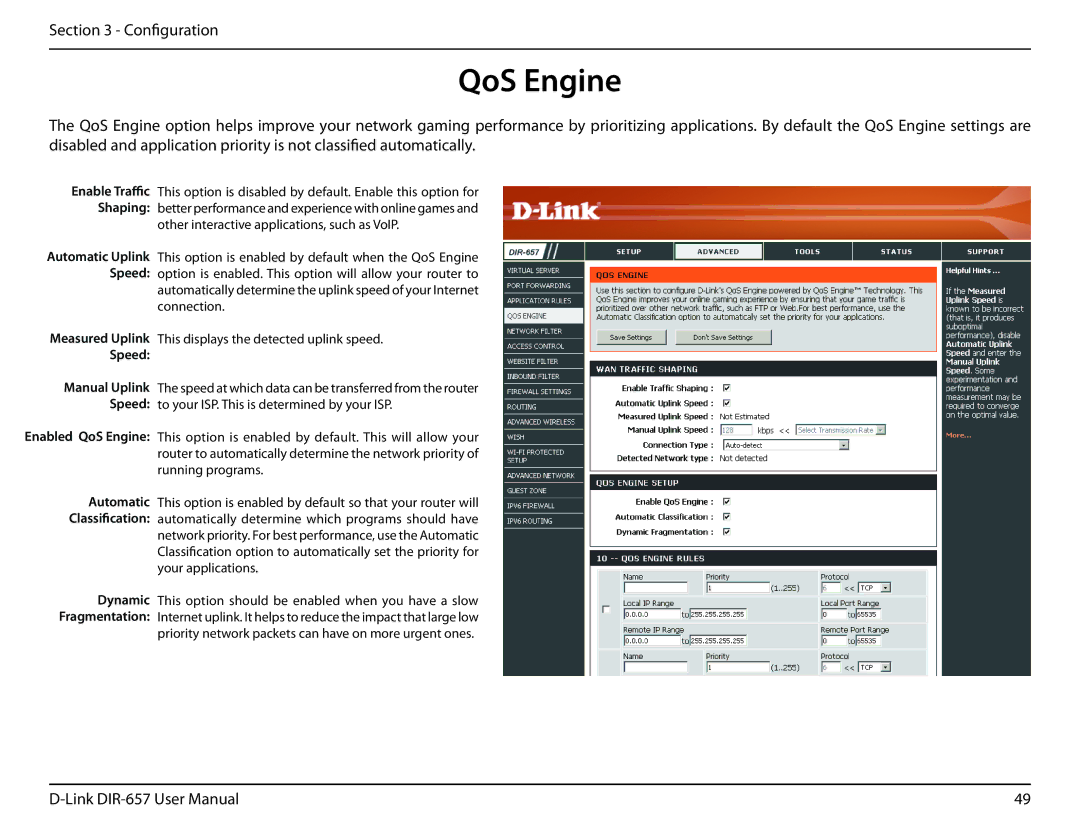Section 3 - Configuration
QoS Engine
The QoS Engine option helps improve your network gaming performance by prioritizing applications. By default the QoS Engine settings are disabled and application priority is not classified automatically.
Enable Traffic
Shaping:
Automatic Uplink Speed:
Measured Uplink Speed:
Manual Uplink
Speed:
Enabled QoS Engine:
Automatic
Classification:
Dynamic
Fragmentation:
This option is disabled by default. Enable this option for better performance and experience with online games and other interactive applications, such as VoIP.
This option is enabled by default when the QoS Engine option is enabled. This option will allow your router to automatically determine the uplink speed of your Internet connection.
This displays the detected uplink speed.
The speed at which data can be transferred from the router to your ISP. This is determined by your ISP.
This option is enabled by default. This will allow your router to automatically determine the network priority of running programs.
This option is enabled by default so that your router will automatically determine which programs should have network priority. For best performance, use the Automatic Classification option to automatically set the priority for your applications.
This option should be enabled when you have a slow Internet uplink. It helps to reduce the impact that large low priority network packets can have on more urgent ones.
49 |