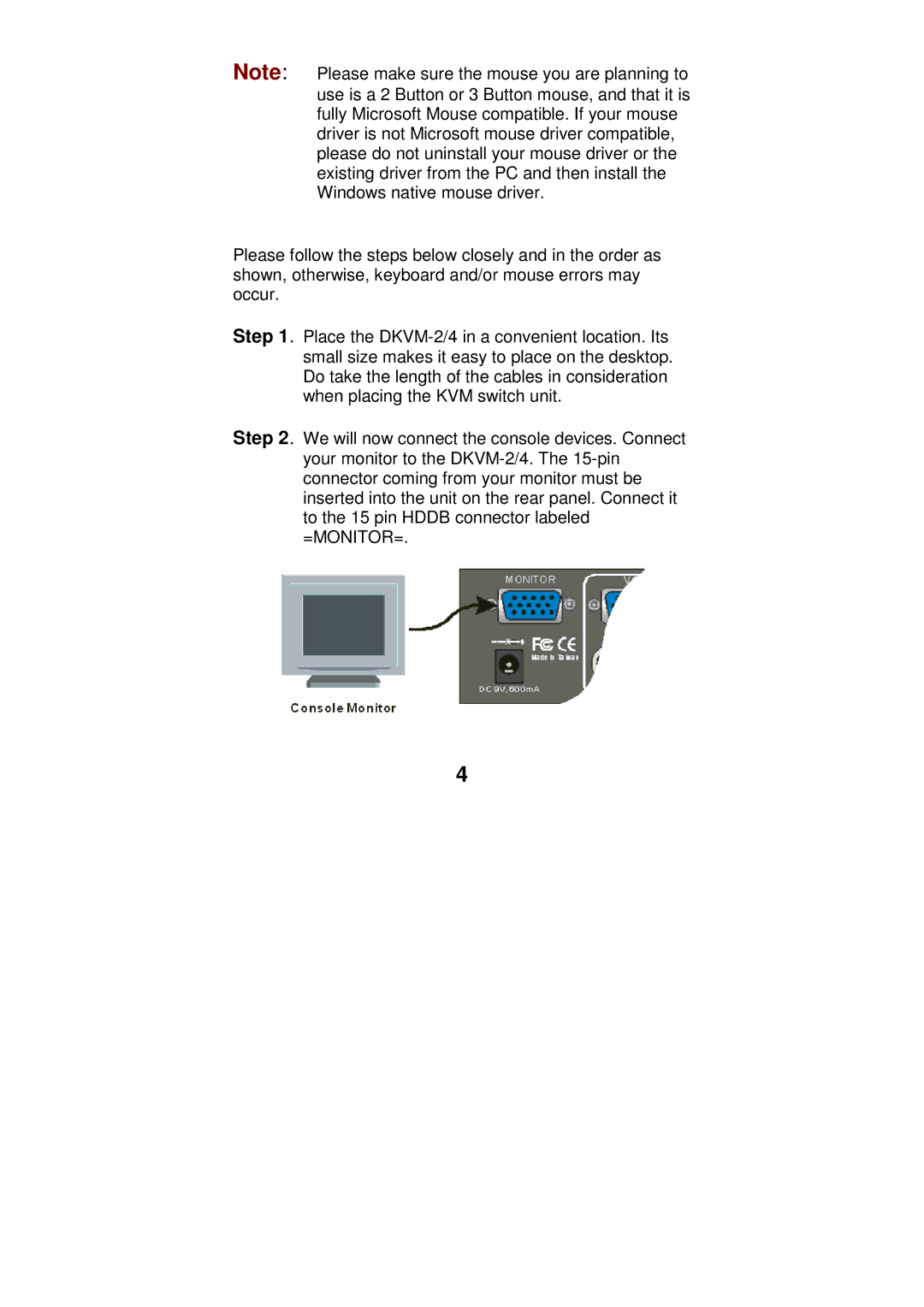Note: Please make sure the mouse you are planning to use is a 2 Button or 3 Button mouse, and that it is fully Microsoft Mouse compatible. If your mouse driver is not Microsoft mouse driver compatible, please do not uninstall your mouse driver or the existing driver from the PC and then install the Windows native mouse driver.
Please follow the steps below closely and in the order as shown, otherwise, keyboard and/or mouse errors may occur.
Step 1. Place the
Step 2. We will now connect the console devices. Connect your monitor to the
4