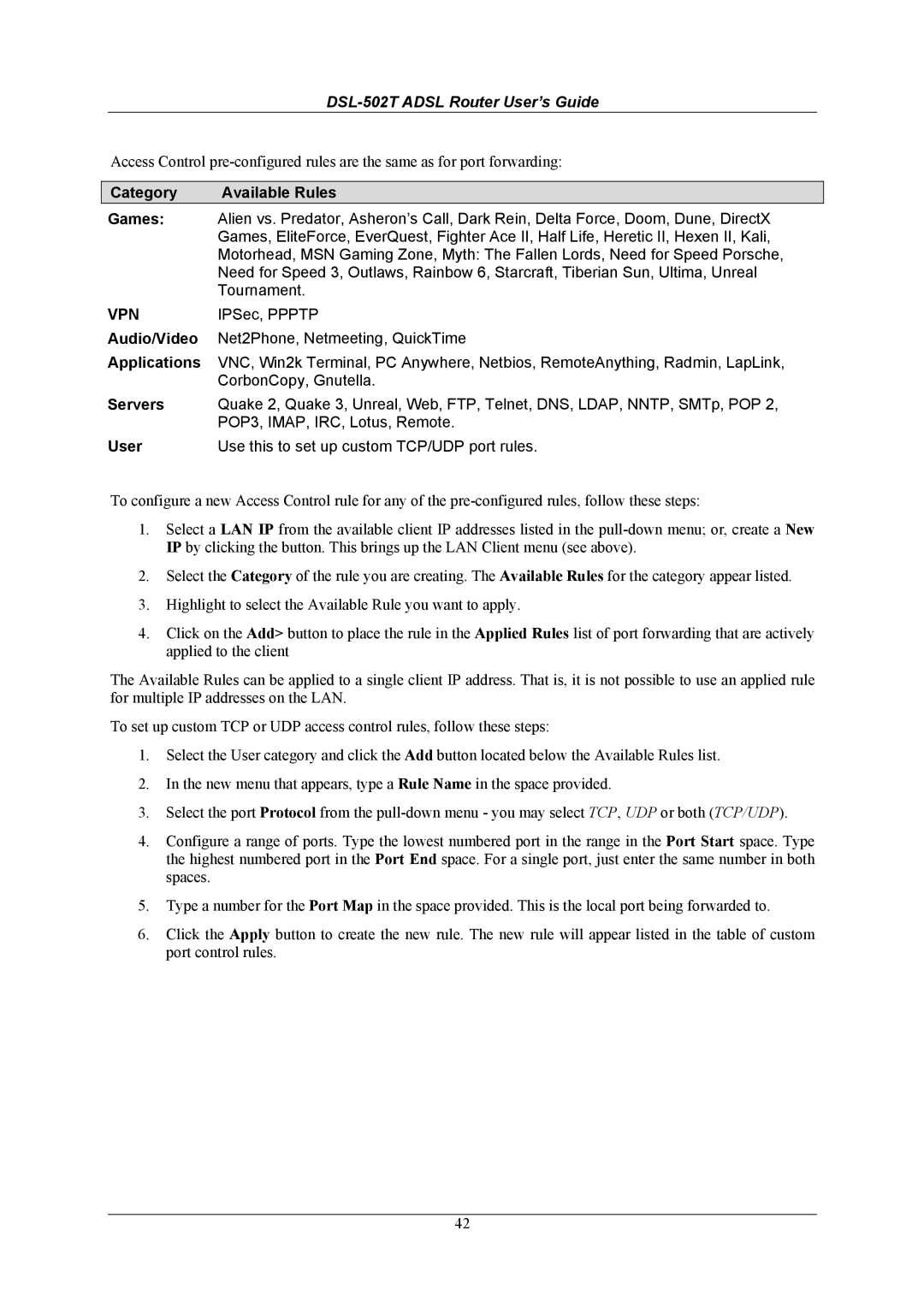DSL-502T ADSL Router User’s Guide
Access Control
Category | Available Rules |
Games: | Alien vs. Predator, Asheron’s Call, Dark Rein, Delta Force, Doom, Dune, DirectX |
| Games, EliteForce, EverQuest, Fighter Ace II, Half Life, Heretic II, Hexen II, Kali, |
| Motorhead, MSN Gaming Zone, Myth: The Fallen Lords, Need for Speed Porsche, |
| Need for Speed 3, Outlaws, Rainbow 6, Starcraft, Tiberian Sun, Ultima, Unreal |
| Tournament. |
VPN | IPSec, PPPTP |
Audio/Video | Net2Phone, Netmeeting, QuickTime |
Applications | VNC, Win2k Terminal, PC Anywhere, Netbios, RemoteAnything, Radmin, LapLink, |
| CorbonCopy, Gnutella. |
Servers | Quake 2, Quake 3, Unreal, Web, FTP, Telnet, DNS, LDAP, NNTP, SMTp, POP 2, |
| POP3, IMAP, IRC, Lotus, Remote. |
User | Use this to set up custom TCP/UDP port rules. |
To configure a new Access Control rule for any of the
1.Select a LAN IP from the available client IP addresses listed in the
2.Select the Category of the rule you are creating. The Available Rules for the category appear listed.
3.Highlight to select the Available Rule you want to apply.
4.Click on the Add> button to place the rule in the Applied Rules list of port forwarding that are actively applied to the client
The Available Rules can be applied to a single client IP address. That is, it is not possible to use an applied rule for multiple IP addresses on the LAN.
To set up custom TCP or UDP access control rules, follow these steps:
1.Select the User category and click the Add button located below the Available Rules list.
2.In the new menu that appears, type a Rule Name in the space provided.
3.Select the port Protocol from the
4.Configure a range of ports. Type the lowest numbered port in the range in the Port Start space. Type the highest numbered port in the Port End space. For a single port, just enter the same number in both spaces.
5.Type a number for the Port Map in the space provided. This is the local port being forwarded to.
6.Click the Apply button to create the new rule. The new rule will appear listed in the table of custom port control rules.
42