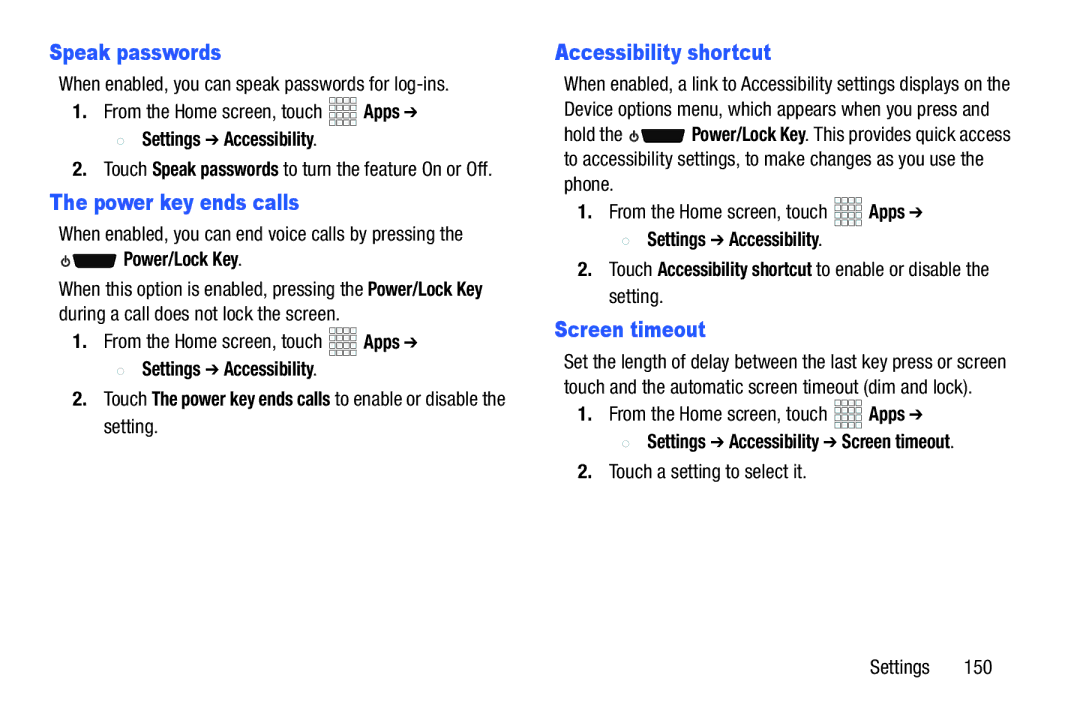Speak passwords
When enabled, you can speak passwords for
1.From the Home screen, touch ![]()
![]()
![]()
![]() Apps ➔
Apps ➔
 Settings ➔ Accessibility.
Settings ➔ Accessibility.
2.Touch Speak passwords to turn the feature On or Off.
The power key ends calls
When enabled, you can end voice calls by pressing the

 Power/Lock Key.
Power/Lock Key.
When this option is enabled, pressing the Power/Lock Key during a call does not lock the screen.
1.From the Home screen, touch ![]()
![]()
![]()
![]() Apps ➔
Apps ➔
![]() Settings ➔ Accessibility.
Settings ➔ Accessibility.
2.Touch The power key ends calls to enable or disable the setting.
Accessibility shortcut
When enabled, a link to Accessibility settings displays on the Device options menu, which appears when you press and
hold the ![]()
![]() Power/Lock Key. This provides quick access to accessibility settings, to make changes as you use the phone.
Power/Lock Key. This provides quick access to accessibility settings, to make changes as you use the phone.
1.From the Home screen, touch ![]()
![]()
![]()
![]() Apps ➔
Apps ➔
![]() Settings ➔ Accessibility.
Settings ➔ Accessibility.
2.Touch Accessibility shortcut to enable or disable the setting.
Screen timeout
Set the length of delay between the last key press or screen touch and the automatic screen timeout (dim and lock).
1.From the Home screen, touch ![]()
![]()
![]()
![]() Apps ➔
Apps ➔
![]() Settings ➔ Accessibility ➔ Screen timeout.
Settings ➔ Accessibility ➔ Screen timeout.