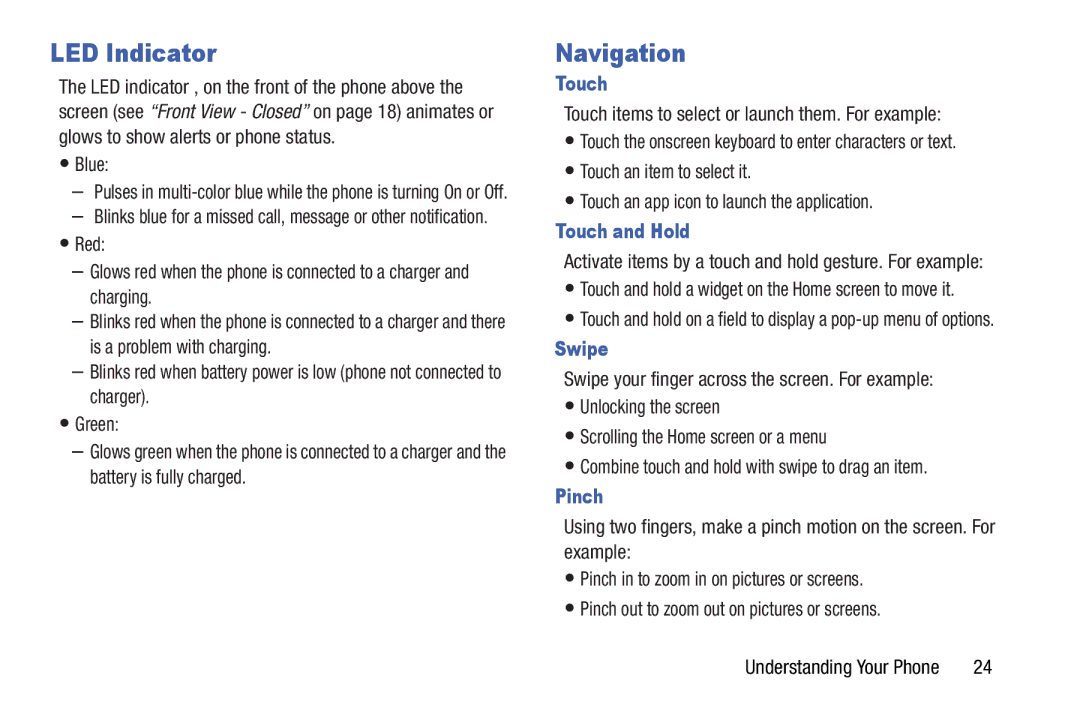LED Indicator
The LED indicator , on the front of the phone above the screen (see “Front View - Closed” on page 18) animates or glows to show alerts or phone status.
•Blue:
–Pulses in
–Blinks blue for a missed call, message or other notification.
•Red:
–Glows red when the phone is connected to a charger and charging.
–Blinks red when the phone is connected to a charger and there is a problem with charging.
–Blinks red when battery power is low (phone not connected to charger).
•Green:
–Glows green when the phone is connected to a charger and the battery is fully charged.
Navigation
Touch
Touch items to select or launch them. For example:
•Touch the onscreen keyboard to enter characters or text.
•Touch an item to select it.
•Touch an app icon to launch the application.
Touch and Hold
Activate items by a touch and hold gesture. For example:
•Touch and hold a widget on the Home screen to move it.
•Touch and hold on a field to display a
Swipe
Swipe your finger across the screen. For example:
•Unlocking the screen
•Scrolling the Home screen or a menu
•Combine touch and hold with swipe to drag an item.
Pinch
Using two fingers, make a pinch motion on the screen. For example:
•Pinch in to zoom in on pictures or screens.
•Pinch out to zoom out on pictures or screens.
Understanding Your Phone | 24 |