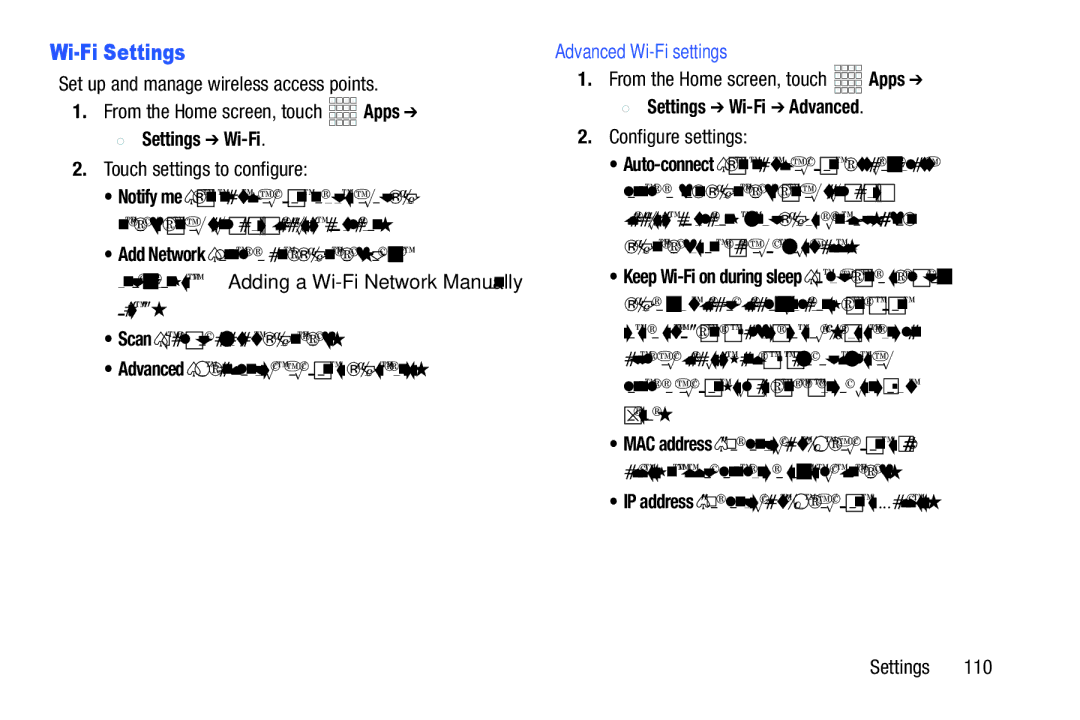Wi-Fi Settings
Set up and manage wireless access points.
1.From the Home screen, touch ![]()
![]()
![]()
![]() Apps ➔
Apps ➔
 Settings ➔
Settings ➔ Wi-Fi.
2.Touch settings to configure:
•Notify me: When enabled, your phone notifies you of
•Add Network: Connect to a new
•Scan: Search for available
•Advanced: View and configure your phone’s
Advanced Wi-Fi settings
1.From the Home screen, touch ![]()
![]()
![]()
![]() Apps ➔
Apps ➔
 Settings ➔
Settings ➔ Wi-Fi ➔ Advanced.
2.Configure settings:
•
•Keep
•MAC address: (Not configurable) View your phone’s MAC address, needed for connecting to some secured networks.
•IP address: (Not configurable) View your phone’s IP address.
Settings 110