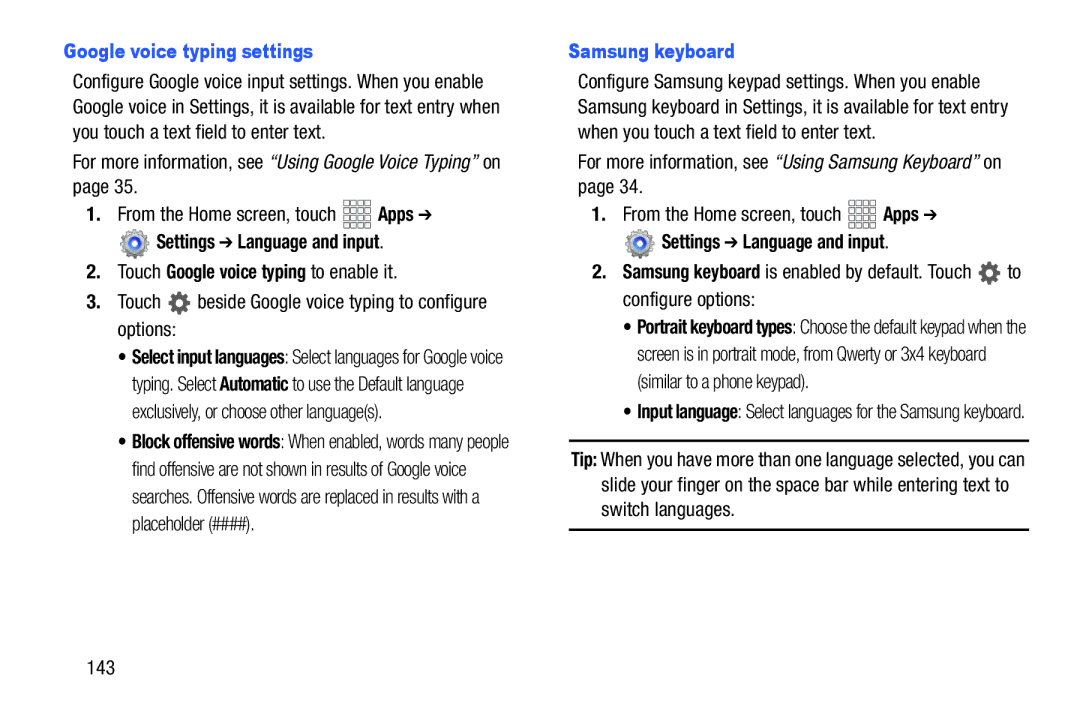Google voice typing settings
Configure Google voice input settings. When you enable Google voice in Settings, it is available for text entry when you touch a text field to enter text.
For more information, see “Using Google Voice Typing” on page 35.
1.From the Home screen, touch ![]()
![]()
![]()
![]() Apps ➔
Apps ➔
![]() Settings ➔ Language and input.
Settings ➔ Language and input.
2.Touch Google voice typing to enable it.
3.Touch  beside Google voice typing to configure options:
beside Google voice typing to configure options:
•Select input languages: Select languages for Google voice typing. Select Automatic to use the Default language exclusively, or choose other language(s).
•Block offensive words: When enabled, words many people find offensive are not shown in results of Google voice searches. Offensive words are replaced in results with a placeholder (####).
Samsung keyboard
Configure Samsung keypad settings. When you enable Samsung keyboard in Settings, it is available for text entry when you touch a text field to enter text.
For more information, see “Using Samsung Keyboard” on page 34.
1.From the Home screen, touch ![]()
![]()
![]()
![]() Apps ➔
Apps ➔
 Settings ➔ Language and input.
Settings ➔ Language and input.
2.Samsung keyboard is enabled by default. Touch ![]() to configure options:
to configure options:
•Portrait keyboard types: Choose the default keypad when the screen is in portrait mode, from Qwerty or 3x4 keyboard (similar to a phone keypad).
•Input language: Select languages for the Samsung keyboard.
Tip: When you have more than one language selected, you can slide your finger on the space bar while entering text to switch languages.