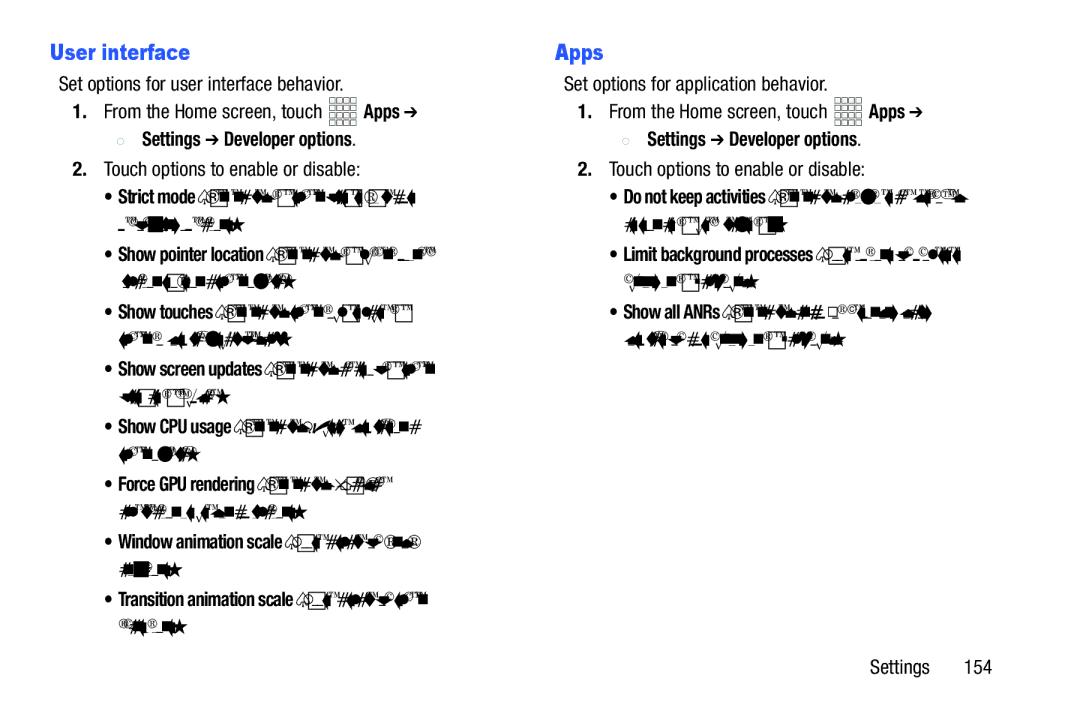User interface
Set options for user interface behavior.
1.From the Home screen, touch ![]()
![]()
![]()
![]()
![]() Apps ➔
Apps ➔
![]() Settings ➔ Developer options.
Settings ➔ Developer options.
2.Touch options to enable or disable:
•Strict mode: When enabled, the screen flashes while apps perform long operations.
•Show pointer location: When enabled, the current pointer location shows on a screen overlay.
•Show touches: When enabled, screen touches cause the screen to display visual feedback.
•Show screen updates: When enabled, areas of the screen flash as they update.
•Show CPU usage: When enabled CPU usage displays on a screen overlay.
•Force GPU rendering: When enabled, 2D hardware acceleration is used in applications.
•Window animation scale: Choose a scale for window animations.
•Transition animation scale: Choose a scale for screen transitions.
Apps
Set options for application behavior.
1.From the Home screen, touch ![]()
![]()
![]()
![]() Apps ➔
Apps ➔
![]() Settings ➔ Developer options.
Settings ➔ Developer options.
2.Touch options to enable or disable:
•Do not keep activities: When enabled, activities are destroyed as soon as the user leaves them.
•Limit background processes: Choose options for processes running in the background.
•Show all ANRs: When enabled, an App Not Responding dialog displays for apps running in the background.