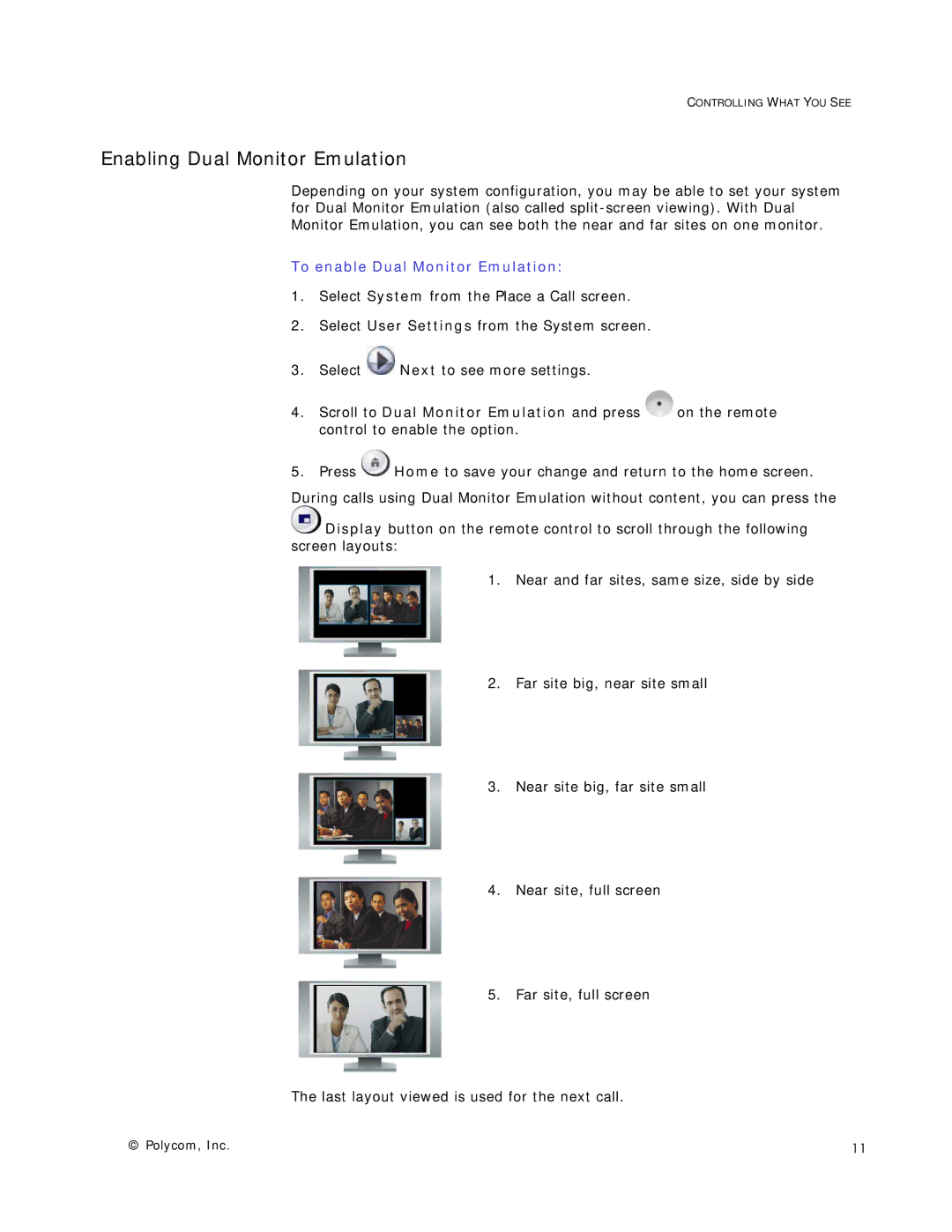CONTROLLING WHAT YOU SEE
Enabling Dual Monitor Emulation
Depending on your system configuration, you may be able to set your system for Dual Monitor Emulation (also called
To enable Dual Monitor Emulation:
1.Select System from the Place a Call screen.
2.Select User Settings from the System screen.
3.Select ![]() Next to see more settings.
Next to see more settings.
4.Scroll to Dual Monitor Emulation and press ![]() on the remote control to enable the option.
on the remote control to enable the option.
5.Press ![]() Home to save your change and return to the home screen. During calls using Dual Monitor Emulation without content, you can press the
Home to save your change and return to the home screen. During calls using Dual Monitor Emulation without content, you can press the
![]() Display button on the remote control to scroll through the following screen layouts:
Display button on the remote control to scroll through the following screen layouts:
1. Near and far sites, same size, side by side
2. Far site big, near site small
3. Near site big, far site small
4. Near site, full screen
5. Far site, full screen
The last layout viewed is used for the next call.
© Polycom, Inc. | 11 |