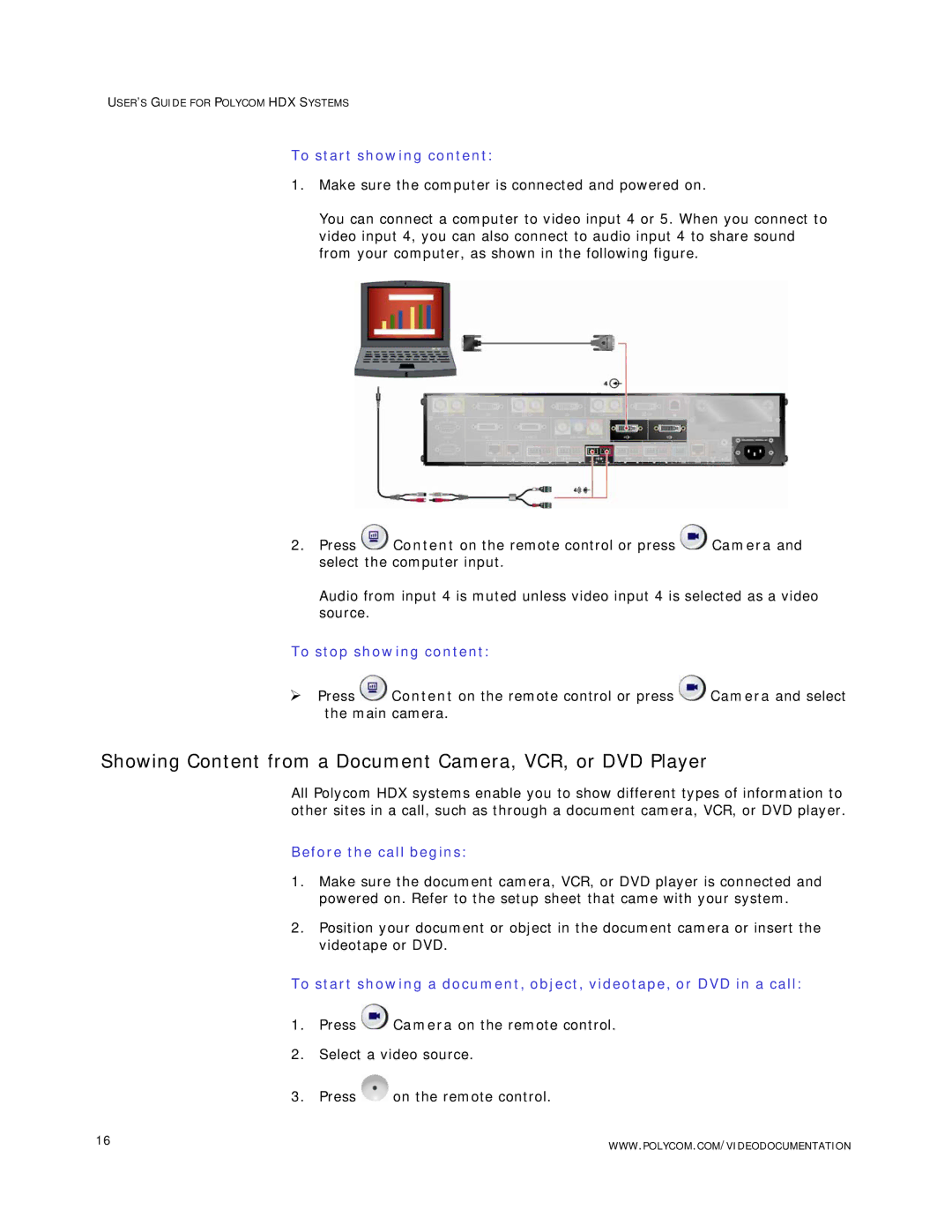USER’S GUIDE FOR POLYCOM HDX SYSTEMS
To start showing content:
1.Make sure the computer is connected and powered on.
You can connect a computer to video input 4 or 5. When you connect to video input 4, you can also connect to audio input 4 to share sound from your computer, as shown in the following figure.
2.Press ![]() Content on the remote control or press
Content on the remote control or press ![]() Camera and select the computer input.
Camera and select the computer input.
Audio from input 4 is muted unless video input 4 is selected as a video source.
To stop showing content:
¾Press ![]() Content on the remote control or press
Content on the remote control or press ![]() Camera and select the main camera.
Camera and select the main camera.
Showing Content from a Document Camera, VCR, or DVD Player
All Polycom HDX systems enable you to show different types of information to other sites in a call, such as through a document camera, VCR, or DVD player.
Before the call begins:
1.Make sure the document camera, VCR, or DVD player is connected and powered on. Refer to the setup sheet that came with your system.
2.Position your document or object in the document camera or insert the videotape or DVD.
To start showing a document, object, videotape, or DVD in a call:
1.Press ![]() Camera on the remote control.
Camera on the remote control.
2.Select a video source.
3.Press ![]() on the remote control.
on the remote control.
16 | WWW.POLYCOM.COM/VIDEODOCUMENTATION |
|