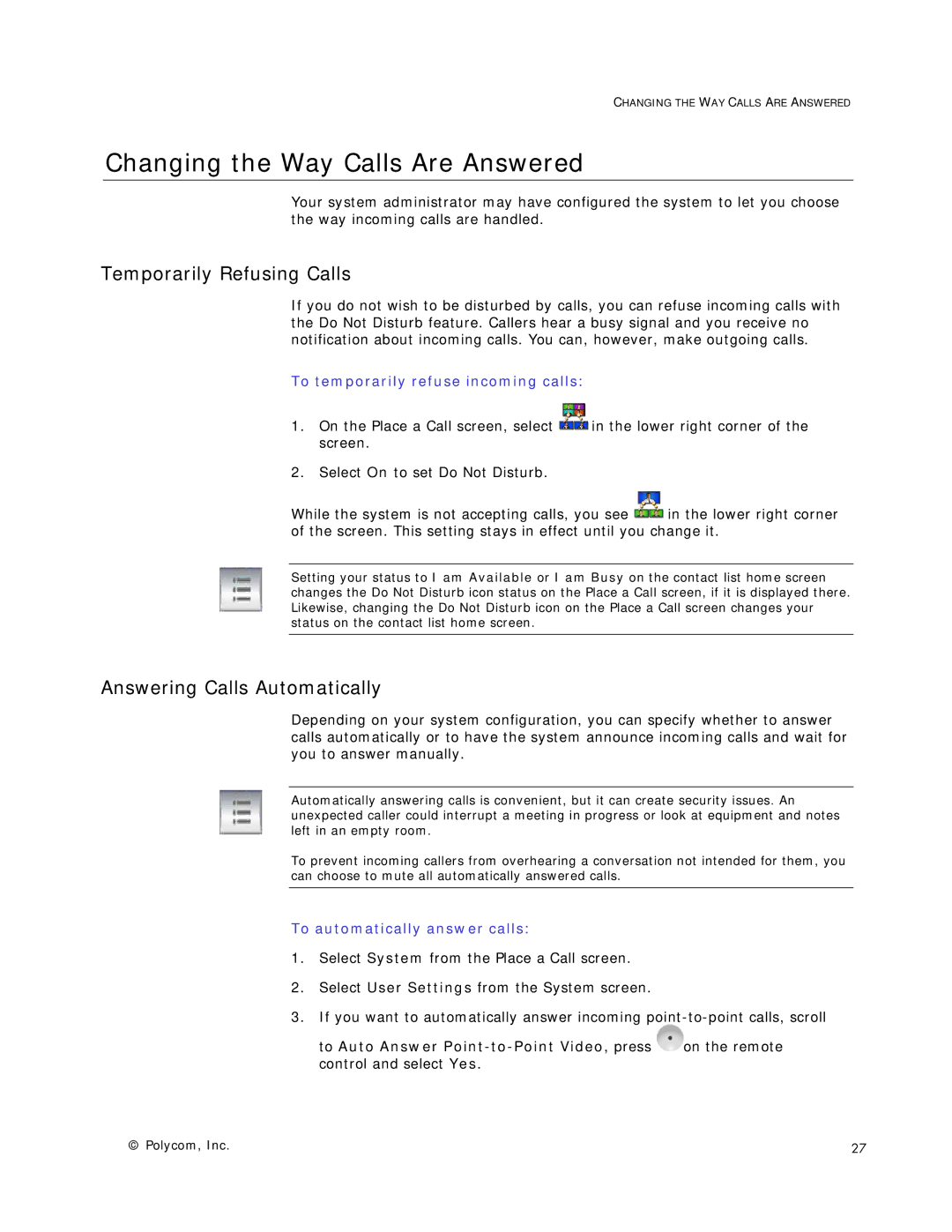CHANGING THE WAY CALLS ARE ANSWERED
Changing the Way Calls Are Answered
Your system administrator may have configured the system to let you choose the way incoming calls are handled.
Temporarily Refusing Calls
If you do not wish to be disturbed by calls, you can refuse incoming calls with the Do Not Disturb feature. Callers hear a busy signal and you receive no notification about incoming calls. You can, however, make outgoing calls.
To temporarily refuse incoming calls:
1.On the Place a Call screen, select ![]() in the lower right corner of the screen.
in the lower right corner of the screen.
2.Select On to set Do Not Disturb.
While the system is not accepting calls, you see ![]() in the lower right corner of the screen. This setting stays in effect until you change it.
in the lower right corner of the screen. This setting stays in effect until you change it.
Setting your status to I am Available or I am Busy on the contact list home screen changes the Do Not Disturb icon status on the Place a Call screen, if it is displayed there. Likewise, changing the Do Not Disturb icon on the Place a Call screen changes your status on the contact list home screen.
Answering Calls Automatically
Depending on your system configuration, you can specify whether to answer calls automatically or to have the system announce incoming calls and wait for you to answer manually.
Automatically answering calls is convenient, but it can create security issues. An unexpected caller could interrupt a meeting in progress or look at equipment and notes left in an empty room.
To prevent incoming callers from overhearing a conversation not intended for them, you can choose to mute all automatically answered calls.
To automatically answer calls:
1.Select System from the Place a Call screen.
2.Select User Settings from the System screen.
3.If you want to automatically answer incoming ![]() on the remote control and select Yes.
on the remote control and select Yes.
© Polycom, Inc. | 27 |