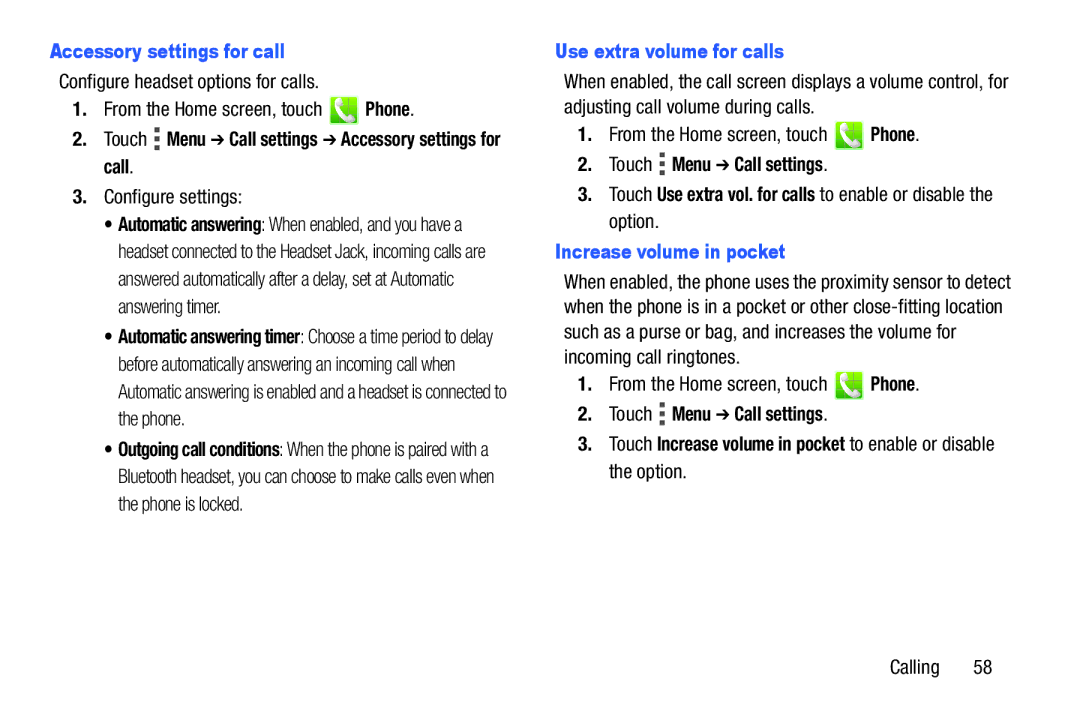Accessory settings for call
Configure headset options for calls.
1.From the Home screen, touch  Phone.
Phone.
2.Touch  Menu ➔ Call settings ➔ Accessory settings for call.
Menu ➔ Call settings ➔ Accessory settings for call.
3.Configure settings:
•Automatic answering: When enabled, and you have a headset connected to the Headset Jack, incoming calls are answered automatically after a delay, set at Automatic answering timer.
•Automatic answering timer: Choose a time period to delay before automatically answering an incoming call when Automatic answering is enabled and a headset is connected to the phone.
•Outgoing call conditions: When the phone is paired with a Bluetooth headset, you can choose to make calls even when the phone is locked.
Use extra volume for calls
When enabled, the call screen displays a volume control, for adjusting call volume during calls.
1.From the Home screen, touch  Phone.
Phone.
2.Touch ![]() Menu ➔ Call settings.
Menu ➔ Call settings.
3.Touch Use extra vol. for calls to enable or disable the option.
Increase volume in pocket
When enabled, the phone uses the proximity sensor to detect when the phone is in a pocket or other
1.From the Home screen, touch  Phone.
Phone.
2.Touch ![]() Menu ➔ Call settings.
Menu ➔ Call settings.
3.Touch Increase volume in pocket to enable or disable the option.