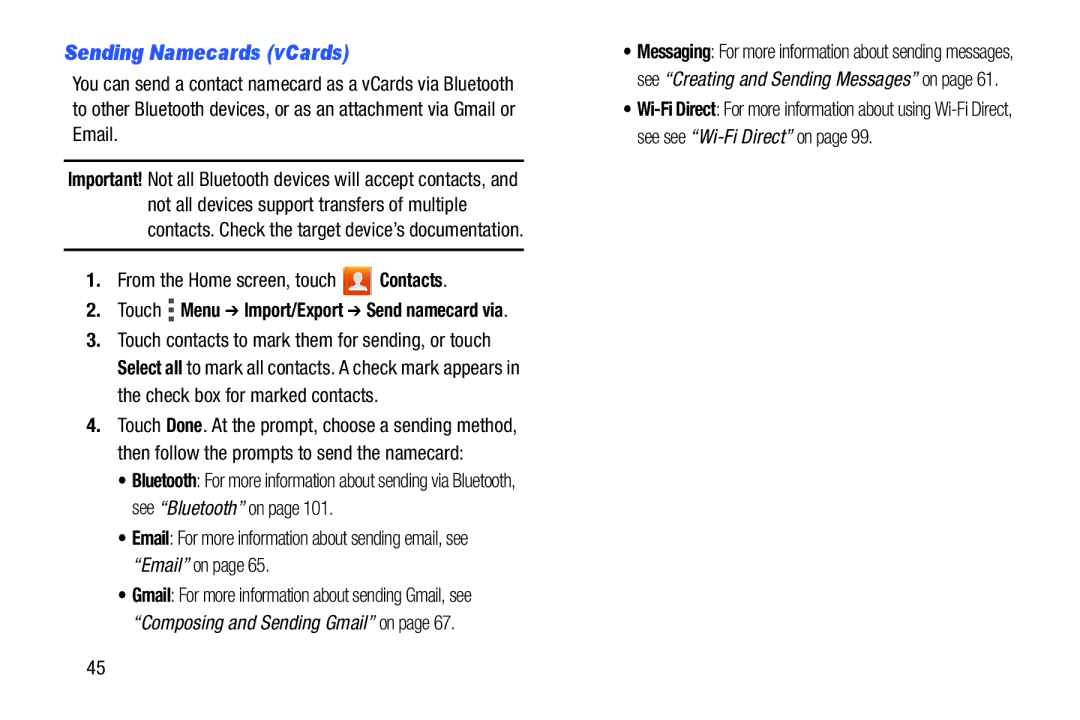User Guide
D R O I D S M a R T P H O N E
VZWi415UMEngLJ1TE111212F4
Intellectual Property
Disclaimer of Warranties Exclusion of Liability
Open Source Software
Page
Samsung Telecommunications America STA, LLC
Page
Table of Contents
Messaging
109
Connections
156
Health and Safety
Warranty Information 180
185
193
Getting Started
This section helps you to quickly start using your phone
Text Conventions
Wi-Fi
SIM Card
Special Text
Installing the 4G LTE SIM Card
Install the battery and battery cover
Removing the 4G LTE SIM Card
Non-Supported Batteries
Battery
Battery Indicator
Using a non-approved battery may damage your phone
Installing and Removing the Battery
Battery Cover
Charging the Battery
Your Phone Number
Setup Wizard
Turning Your Phone On and Off
Help
Voicemail
TTY Mode
Your Google Account
Your Samsung Account
Tip Drag your finger on the tabs to scroll the tabs
Task Manager
Memory Card
Touch the Storage tab for System and SD card statistics
Installing a Memory Card
Securing Your Phone
Removing a Memory Card
Unlocking the phone
Locking the phone
Understanding Your Phone
Features
Front View Closed
New message Press to create a new message
Front View Open
Character on the key
Keyboard
Press to mute the ringtone of an incoming call
Side Views
Music and other sounds
Back View
Equipment not included
Chat
Display
Notifications
Screen, see Apps and widgets on
Home screen
Customizing the Home Screen
Adding and removing Home screen pages
Navigation
LED Indicator
Tilt
Motion
Pick Up or Turn Over
Double tap to top
� Drag your finger downward from the top of the screen
Notifications
World Clock
Shake
Status Bar
Using Notifications
Page
New Email Message You have new email
Alarm An alarm is set
Vibrate Vibrate Silent mode is active. See Silent mode on
New Message You have new messages
Primary apps
Apps and widgets
Removing Folders
Folders
Removing Apps and Widgets from the Home screen
Creating Folders on the Home screen
Choose Home screen, Lock screen, or Home and lock screens
Using the Qwerty Keyboard
Wallpaper
Entering Text
Entering Upper and Lower Case Letters
Press once to switch from abc to Abc mode
Entering Symbols
Using Predictive text
Configuring Samsung keyboard
Using Samsung Keyboard
Inserting new text
Using Google Voice Typing
Configuring Google voice typing
Editing Text
Pasting copied or cut text
Copying or cutting text
Touch and hold on the text you want to select to display
Touch Cut or Copy from the pop-up text editing menu
From the Home screen, touch Menu Settings Accounts and sync
Accounts
Controlling Synchronization
Setting Up Your Accounts
Adding an account
Managing accounts
Contact tips
To access Contacts
Contacts
Creating Contacts
From the Home screen, touch Phone
When you finish entering information, touch Save
Creating Contacts from Recent calls
Creating Contacts from the Phone Keypad
Updating Contacts from the Phone Keypad
Touch Add to Contacts Update existing from the pop- up menu
Updating Contacts
Edit
Other Contacts Options
Contacts Settings
Touch Menu Settings
Choosing Contacts to Display
Sending My Local Profile
My Local Profile
Joining Contacts
Creating My Local Profile
Exporting and Importing Contacts
Separating contacts
Touch Menu Import/Export
Email For more information about sending email, see Email on
Sending Namecards vCards
Creating Favorites
Touch Menu Backup
Backing Up Contacts
Favorites
Editing a Group
Accessing Groups
Groups
Creating a New Group
Adding Contacts to a Group
Removing Contacts from a Group
Sending a Message to Group Members
Removing or Reassigning a Speed Dial
Touch Menu Speed dial setting
Speed Dials
Assigning Speed Dials
Making Calls
Making Calls Using the Phone Keypad
Making Calls using Speed Dials
Voice dial using S Voice
Redial Repeat a recent call
Making Calls using S Voice
Making Calls from Contacts
Voice
Making Calls using Favorites
Multi-party Calling
Making Calls from Recent calls
Rejecting a call
Answering Calls
Sending Calls to Voicemail
Answering Call-Waiting Calls
Recent Calls
Accessing Recent calls
Making Calls using Recent calls
Ending a Call
Sending Messages using Recent calls
Creating or Updating Contacts Using Recent calls
Managing Recent calls
Set reject messages
Call Settings
Touch Menu Call settings
Call restriction
Call alert
Touch Menu Call settings Call alert
Configure options
Power key ends calls
Use extra volume for calls
Accessory settings for call
Touch Menu Call settings Accessory settings for call
Configure settings
Other call settings
Noise reduction
Voicemail
Your phone supports these types of messages
Types of Messages
Text and Multimedia Messaging
Creating and Sending Messages
New message
Display
Message Settings
Storage settings
Managing Messages
Emergency message settings
Text message SMS settings
Multimedia message MMS settings
Notification settings
Emergency Alerts
Signature
Callback number
Email Sync
Setting Up Email Accounts
Deleting Email Accounts
Syncing Email Accounts
Touch Send to send the message Messaging
Email Settings
Touch Menu Settings General preferences for options
Composing and Sending Email
Refreshing Your Gmail Account
Setting Up Your Gmail Account
Gmail Settings
Gmail
Voicemail
Setting up Voicemail
Checking Voicemail
Clearing Voicemail Notifications
Google Talk
Google+ Messenger
Messenger
Managing Applications
Downloading and Installing Apps
Uninstalling Apps
Touch Menu Uninstall
Customizing the Apps Screens
Choosing a view
Apps screen options
Apps
Amazon
Amazon Kindle
Amazon MP3
Calendar
Settings Customize the calendar
Calendar
Sending Events
Camera
Camera
Sharing your photos and videos
Taking Pictures
Picture Options
Settings
Touch the Stop button to stop recording Applications
Recording Videos
Camera Camera/Camcorder
To start recording, touch Record. During recording
Video Options
Camera Mode
Color
Clock
Color
Clock
Viewing Pictures
Downloads
Gallery
Viewing Videos
Touch Menu Set picture as
Setting a Picture as a Contact Photo
Setting a Picture as Wallpaper
Sharing pictures and video
Google+
Help
Google+
Navigating the Internet
Internet
Using Bookmarks
Latitude
Let’s Golf
Zooming
Local
Maps
Navigating the Map
Messenger
Media Hub
Memo
Messaging
Music Player
Mobile Hotspot
Music Player
Mobile Hotspot
Title and details
Creating a Playlist
Adding a song to a playlist
Adding multiple songs to a playlist
Setting a Song as a Ringtone
My Files
My Files
Plants vs Zombies
My Verizon Mobile
NFL Mobile
Phone
Play Music
Play Books
Play Magazines
Play Movies & TV
Play Store
Play Store
Quickoffice
Voice
Google Search
Settings
Search
Slacker Radio
Cast Tones
Talk
Cast Tones
Verizon Video
While playing a video, touch Menu for options Applications
Video Player
Video player
To scan backward through the current song
Voice Recorder
VPN Client
VZ Navigator
Shop with Zappos � From the Home screen, select Apps
YouTube
Zappos
YouTube
Settings, then touch Wi-Fi
Wi-Fi
Configuring Wi-Fi Settings
Turning Wi-Fi On or Off
Scanning and Connecting to a Wi-Fi Network
Adding a Wi-Fi Network Manually
Settings, then touch Wi-Fi Direct
Turning Wi-Fi Direct On or Off
Touch Wi-Fi Direct
First, enable Wi-Fi Direct on your device. From
Touch Mobile Hotspot to turn the hotspot On or Off
Configuring Mobile Hotspot Settings
For more information, see Configuring Mobile Hotspot on
Turning Mobile Hotspot On or Off
101
Bluetooth
Connecting a Device via Mobile Hotspot
Configuring Bluetooth Settings
Settings Bluetooth
Turning Bluetooth On or Off
Pairing with a Bluetooth Device
Touch Bluetooth to turn Bluetooth On or Off
Adding a VPN
Configuring VPN Settings
Settings More settings VPN
PPP encryption Mppe Touch to enable or disable encryption
USB tethering
Bluetooth tethering
Settings More settings Tethering
Tethering
Touch NFC to turn NFC On or Off
Settings More settings
NFC and Beaming
Beam
Touch File sharing to turn sharing On or Off
Configuring File Sharing
Nearby devices
Turning File sharing On or Off
Transferring Data
Connecting to a Computer
Setting a Default Connection Mode
Settings USB settings
Settings USB settings Choose SUA auto-run
Using Software Upgrade Assistant
From Notifications
Accessing Settings
� Touch Apps Settings Touch Menu Settings
From the Home screen
Settings Wi-Fi Advanced
Wi-Fi Settings
Settings Wi-Fi
Advanced Wi-Fi settings
Touch Mobile Hotspot to turn Mobile Hotspot On or Off 111
Access Mobile Hotspot with the Mobile Hotspot app
Configuring Mobile Hotspot
Settings Mobile Hotspot
Allowed Devices
Touch Bluetooth to turn Bluetooth On or Off
Bluetooth profiles
Your phone supports Bluetooth
For vehicle/accessory compatibility, visit
Turning Mobile data On or Off
Bluetooth settings
Settings Data usage
Data usage
Data usage options
More Wireless and Network Settings
Airplane mode
Power/Lock Key
Set these options
Set options for network selection and data service
Mobile networks
Tethering
Android Beam
NFC
Wi-Fi Direct
Touch Wi-Fi Direct to turn Wi-Fi Direct On or Off Settings
Beam
119
Configuring Wi-Fi Direct
Touch Wi-Fi Direct to configure settings
Adding a VPN
Nearby devices
Settings More settings Nearby devices
Settings Sound Volume
Silent mode
Volume
Settings Sound Silent mode
Vibration intensity
Settings Sound Vibration intensity
Touch to save your settings
Settings Sound Device ringtone
123
Default notifications
Device vibration
Sound and vibration
Screen lock sound
Settings Sound
Keytones
Touch sounds
Auto-rotate screen
Screen timeout
Keypad timeout
Brightness
Font size
Auto adjust screen tone
Display battery percentage
Font style
127
Settings Wallpaper
Settings LED Indicator
Select options
Motion
Settings Motion
Storage
Power saving
Settings Power saving
Settings Storage
SD card
Settings Battery
131
USB Settings
Settings Applications manager
Application manager
Adding an account
Settings Accounts and sync
Accounts and sync
Sync
Backup Assistant Plus
Location services
133
Settings Location services
VZW location services
Settings Location services E911
Enable or disable location service from Verizon Wireless
Standalone GPS services
Google location services
135
Security
Choose settings for unlocking your phone
Settings Security
Touch Screen lock for settings
137
Settings Security Lock screen options
Configure these options
Lock screen options
Owner information
Encryption
Encrypt device
Encrypt external SD card
Passwords
Set up SIM card lock
SIM card lock
Unknown sources
Device administration
Device administrators
Settings Security Touch Select device administrators
Clear credentials
Install from device storage
Credential storage
Trusted credentials
Personal dictionary
Default
Language and input
Language
Samsung keyboard
Google voice typing settings
Touch beside Google voice typing to configure options
Settings Language and input
Settings
145
Touch to enable Voice input control
Touch Voice cmd for apps to configure settings
Voice cmd for apps
Voice recognizer
Voice search
Text-to-speech output
Mouse/trackpad
Back up and reset
Backup account
Settings Back up and reset
Settings Accessory
Accessory
Automatic restore
Factory data reset
Date and time
Accessibility
Settings Date and time
Settings Accessibility
Touch a setting to select it Settings
Speak passwords
Power key ends calls
Accessibility shortcut
Negative colors
Services
Install Web scripts
Vision
Mono audio
Tap and hold delay
Hearing
Mobility
Development device ID
Desktop backup password
Developer options
USB debugging
Touch options to enable or disable
User interface
Apps
About device
Settings About phone
Do cell phones pose a health hazard?
Exposure to Radio Frequency RF Signals
157
Interphone Study
International Cohort Study on Mobile Phone Users Cosmos
Cell Phone Industry Actions
158
Reducing Exposure Hands-Free Kits and Other Accessories
Hands-Free Kits
159
160
Children and Cell Phones
Specific Absorption Rate SAR Certification Information
FCC Part 15 Information to User
Head 0.37 W/kg Body-worn 0.90 W/kg
SAR information can also be obtained at
On the Road Off the Phone
Commercial Mobile Alerting System Cmas
Smart Practices While Driving
Reorient or relocate the receiving antenna
Do not engage in stressful or emotional conversations
Battery Use and Safety
165
Samsung Mobile Products and Recycling
Drop It Off
166
UL Certified Travel Charger
Mail It
Or call, 877
GPS & Agps
Display / Touch-Screen
Navigation
Emergency Calls
Your Location
Use of Agps in Emergency Calls
Extreme heat or cold
Care and Maintenance
Avoid temperatures below 0C / 32F or above 45C / 113F
To make an emergency call
Shock or vibration
Cleaning solutions
Responsible Listening
Dust and dirt
American Academy of Audiology
Plaza American Drive, Suite Reston, VA Voice 800
172
Email cdcinfo@cdc.gov Internet
Using Your Mobile Device Near Other Electronic Devices
Operating Environment
Street, S.W., Suite Patriots Plaza Building Washington, DC
Posted Facilities
Implantable Medical Devices
Other Medical Devices
Vehicles
175
When your Device is Wet
176
FCC Notice
Restricting Childrens Access to Your Mobile Device
FCC Notice and Cautions
HAC for Newer Technologies
178
Other Important Safety Information
179
Standard Limited Warranty
What is covered and for how long?
What is not covered?
What must you do to obtain warranty service?
What are SAMSUNG’s obligations?
181
182
What are the limits on SAMSUNG’s liability?
What is the procedure for resolving disputes?
Precautions for Transfer and Disposal
Severability
184
185
End User License Agreement for Software
186
187
188
189
190
Dispute Resolution
191
192
Entire Agreement SEVERABILITY. This Eula is
Battery Use & Safety Bluetooth
Accessibility settings
Airplane mode Amazon Kindle Applications
Battery
Emergency Calls Entering Text
Display / Touch-Screen Display settings
Exposure to Radio Frequency RF Signals
Health and Safety Information Home screen
Maps Memory Card
Internet Kindle Location settings
Memory settings
Powering On and Off
Sound settings
Security settings
Settings Setup Wizard 12 Share Shot
Silent mode
Bluetooth VPN Wi-Fi
Warranty Information Wi-Fi
Wi-Fi Direct
Wireless Networking

![]() Contacts.
Contacts. Menu ➔ Import/Export ➔ Send namecard via.
Menu ➔ Import/Export ➔ Send namecard via.