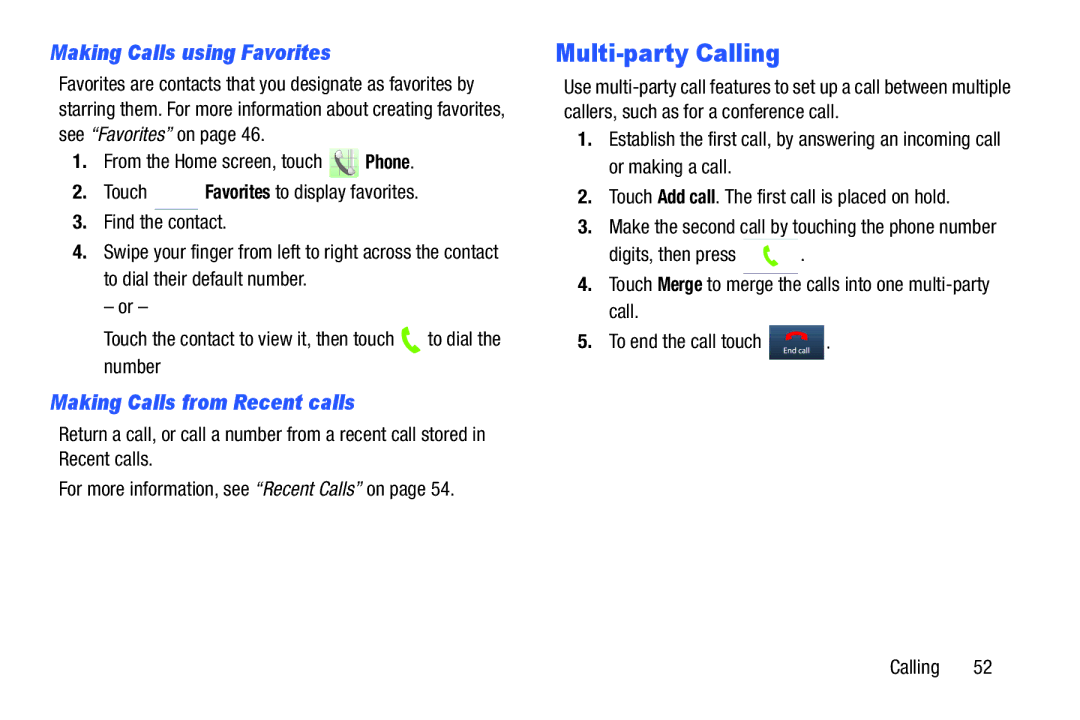Making Calls using Favorites
Favorites are contacts that you designate as favorites by starring them. For more information about creating favorites, see “Favorites” on page 46.
1.From the Home screen, touch ![]() Phone.
Phone.
2.Touch ![]() Favorites to display favorites.
Favorites to display favorites.
3.Find the contact.
4.Swipe your finger from left to right across the contact to dial their default number.
– or –
Touch the contact to view it, then touch ![]() to dial the number
to dial the number
Making Calls from Recent calls
Return a call, or call a number from a recent call stored in Recent calls.
For more information, see “Recent Calls” on page 54.
Multi-party Calling
Use
1.Establish the first call, by answering an incoming call or making a call.
2.Touch Add call. The first call is placed on hold.
3.Make the second call by touching the phone number
digits, then press ![]() .
.
4.Touch Merge to merge the calls into one
5.To end the call touch ![]() .
.