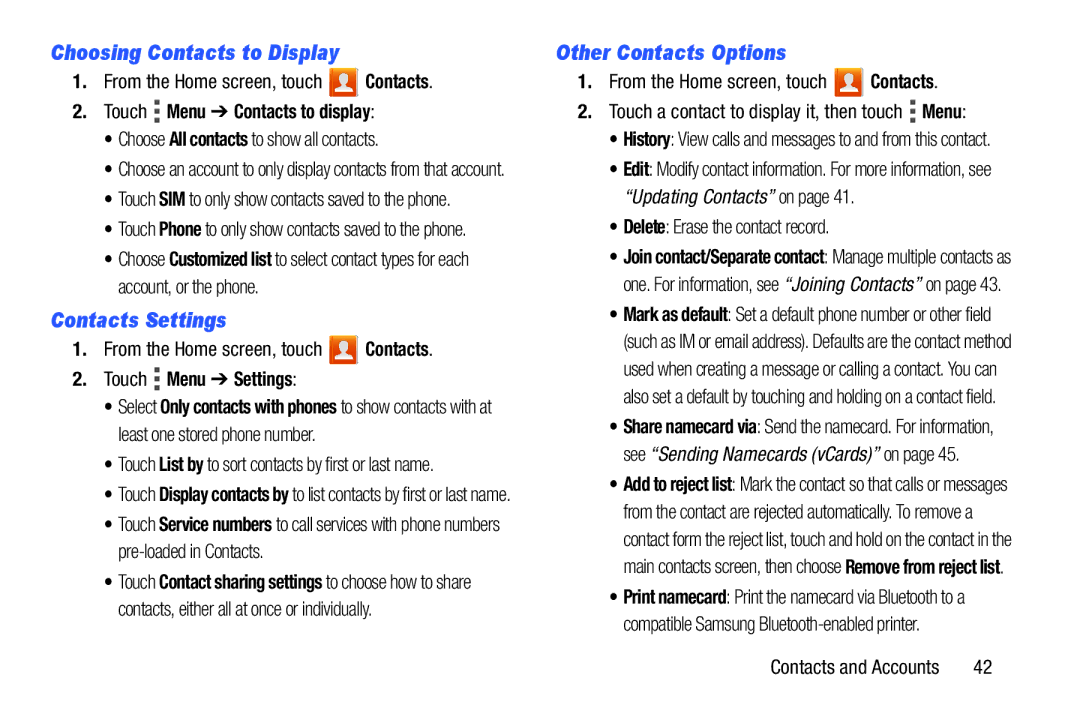Choosing Contacts to Display
1.From the Home screen, touch ![]() Contacts.
Contacts.
2.Touch  Menu ➔ Contacts to display:
Menu ➔ Contacts to display:
•Choose All contacts to show all contacts.
•Choose an account to only display contacts from that account.
•Touch SIM to only show contacts saved to the phone.
•Touch Phone to only show contacts saved to the phone.
•Choose Customized list to select contact types for each account, or the phone.
Contacts Settings
1.From the Home screen, touch ![]() Contacts.
Contacts.
2.Touch  Menu ➔ Settings:
Menu ➔ Settings:
•Select Only contacts with phones to show contacts with at least one stored phone number.
•Touch List by to sort contacts by first or last name.
•Touch Display contacts by to list contacts by first or last name.
•Touch Service numbers to call services with phone numbers
•Touch Contact sharing settings to choose how to share contacts, either all at once or individually.
Other Contacts Options
1.From the Home screen, touch ![]() Contacts.
Contacts.
2.Touch a contact to display it, then touch ![]() Menu:
Menu:
•History: View calls and messages to and from this contact.
•Edit: Modify contact information. For more information, see “Updating Contacts” on page 41.
•Delete: Erase the contact record.
•Join contact/Separate contact: Manage multiple contacts as one. For information, see “Joining Contacts” on page 43.
•Mark as default: Set a default phone number or other field (such as IM or email address). Defaults are the contact method used when creating a message or calling a contact. You can also set a default by touching and holding on a contact field.
•Share namecard via: Send the namecard. For information, see “Sending Namecards (vCards)” on page 45.
•Add to reject list: Mark the contact so that calls or messages from the contact are rejected automatically. To remove a contact form the reject list, touch and hold on the contact in the main contacts screen, then choose Remove from reject list.
•Print namecard: Print the namecard via Bluetooth to a compatible Samsung
Contacts and Accounts | 42 |