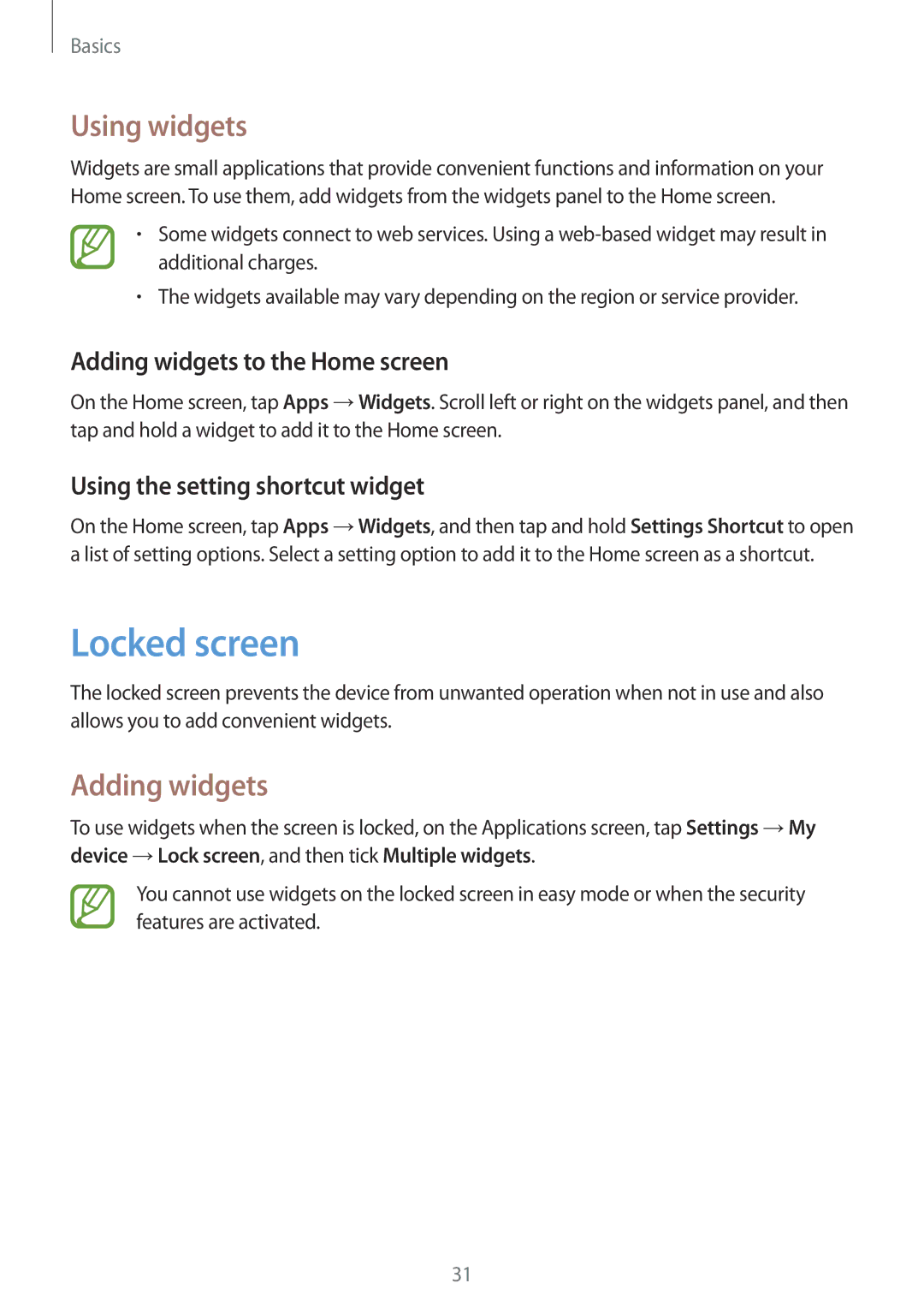Basics
Using widgets
Widgets are small applications that provide convenient functions and information on your Home screen. To use them, add widgets from the widgets panel to the Home screen.
•Some widgets connect to web services. Using a
•The widgets available may vary depending on the region or service provider.
Adding widgets to the Home screen
On the Home screen, tap Apps →Widgets. Scroll left or right on the widgets panel, and then tap and hold a widget to add it to the Home screen.
Using the setting shortcut widget
On the Home screen, tap Apps →Widgets, and then tap and hold Settings Shortcut to open a list of setting options. Select a setting option to add it to the Home screen as a shortcut.
Locked screen
The locked screen prevents the device from unwanted operation when not in use and also allows you to add convenient widgets.
Adding widgets
To use widgets when the screen is locked, on the Applications screen, tap Settings →My device →Lock screen, and then tick Multiple widgets.
You cannot use widgets on the locked screen in easy mode or when the security features are activated.
31