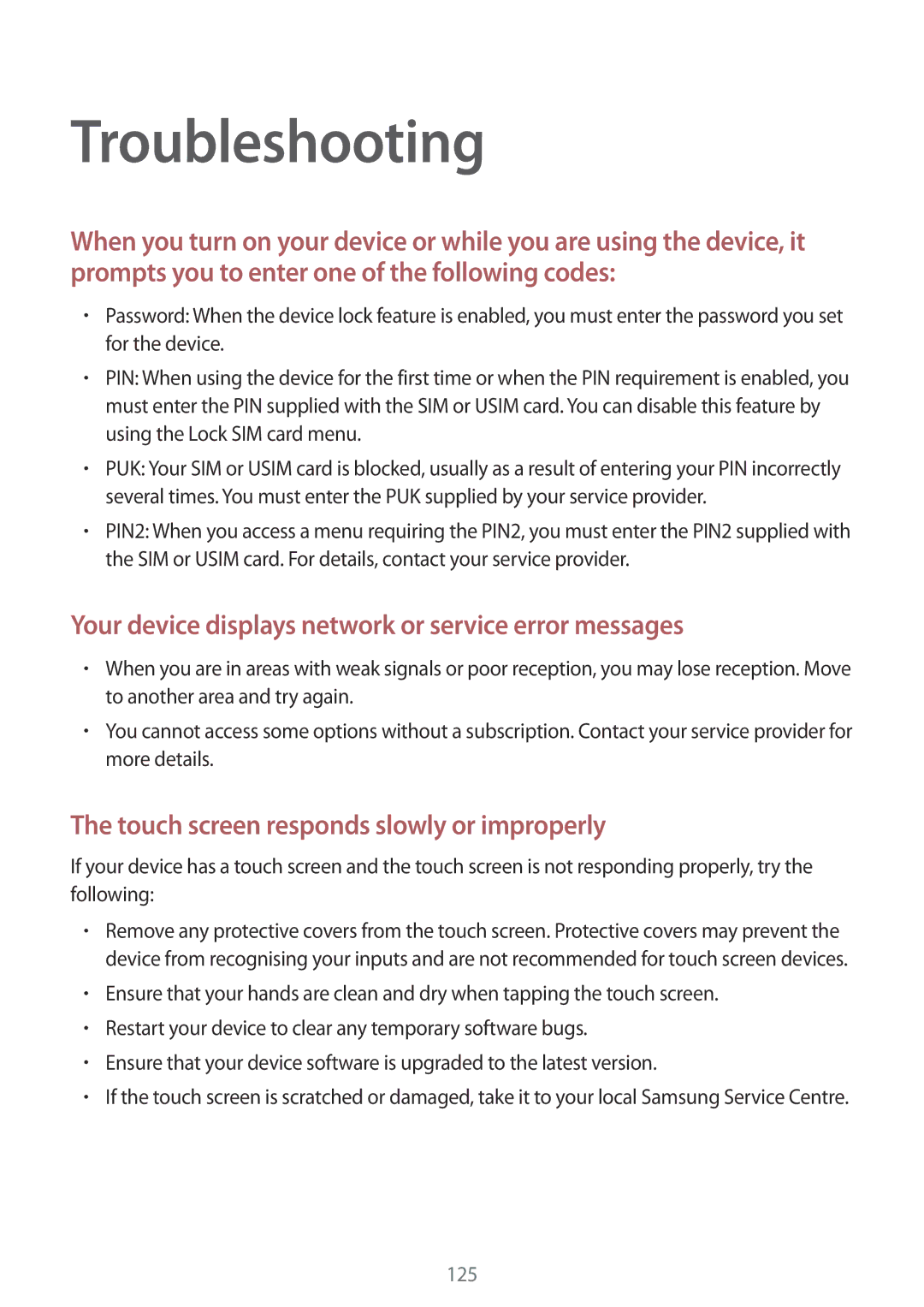Troubleshooting
When you turn on your device or while you are using the device, it prompts you to enter one of the following codes:
•Password: When the device lock feature is enabled, you must enter the password you set for the device.
•PIN: When using the device for the first time or when the PIN requirement is enabled, you must enter the PIN supplied with the SIM or USIM card. You can disable this feature by using the Lock SIM card menu.
•PUK: Your SIM or USIM card is blocked, usually as a result of entering your PIN incorrectly several times. You must enter the PUK supplied by your service provider.
•PIN2: When you access a menu requiring the PIN2, you must enter the PIN2 supplied with the SIM or USIM card. For details, contact your service provider.
Your device displays network or service error messages
•When you are in areas with weak signals or poor reception, you may lose reception. Move to another area and try again.
•You cannot access some options without a subscription. Contact your service provider for more details.
The touch screen responds slowly or improperly
If your device has a touch screen and the touch screen is not responding properly, try the following:
•Remove any protective covers from the touch screen. Protective covers may prevent the device from recognising your inputs and are not recommended for touch screen devices.
•Ensure that your hands are clean and dry when tapping the touch screen.
•Restart your device to clear any temporary software bugs.
•Ensure that your device software is upgraded to the latest version.
•If the touch screen is scratched or damaged, take it to your local Samsung Service Centre.
125