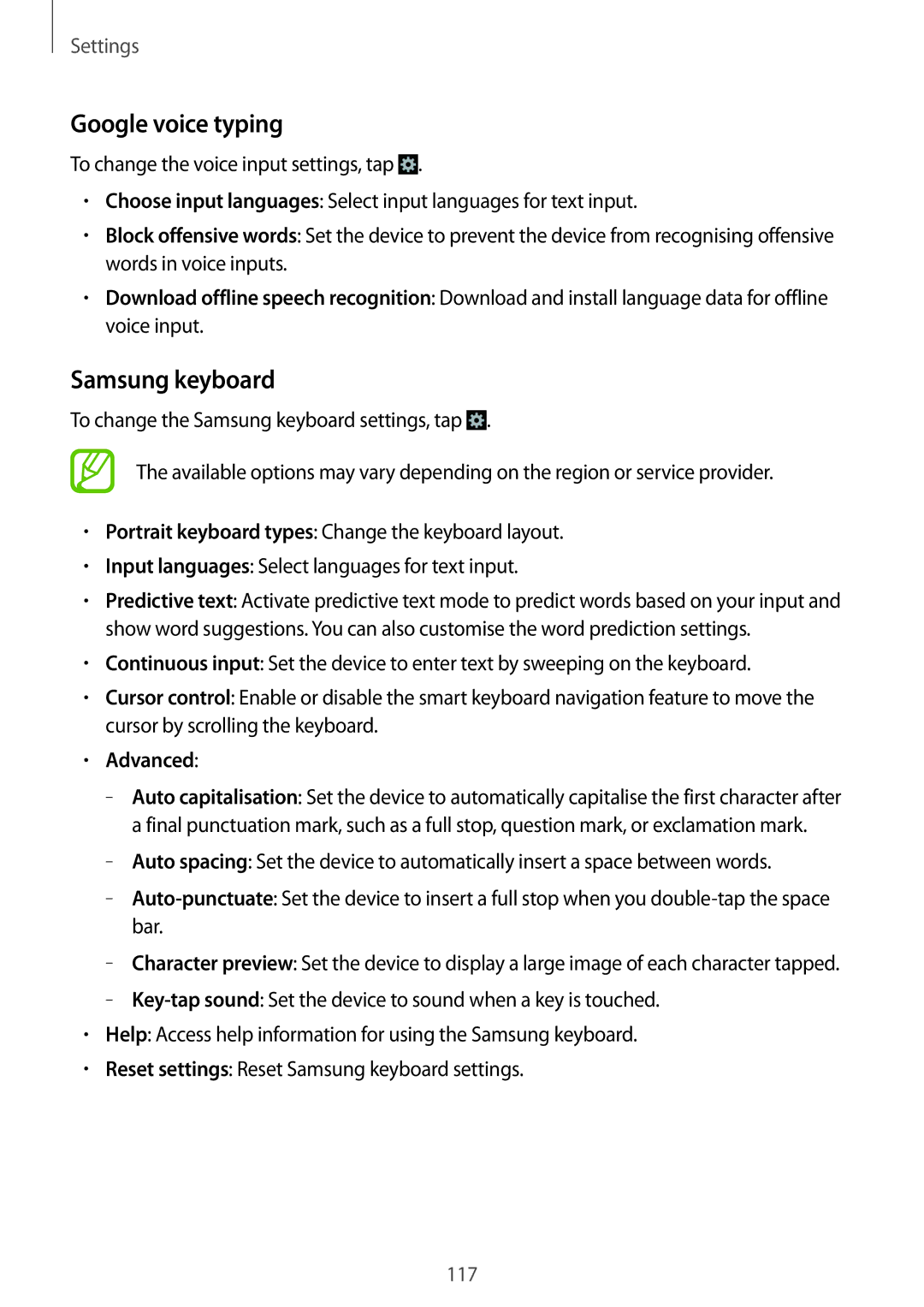Settings
Google voice typing
To change the voice input settings, tap ![]() .
.
•Choose input languages: Select input languages for text input.
•Block offensive words: Set the device to prevent the device from recognising offensive words in voice inputs.
•Download offline speech recognition: Download and install language data for offline voice input.
Samsung keyboard
To change the Samsung keyboard settings, tap ![]() .
.
The available options may vary depending on the region or service provider.
•Portrait keyboard types: Change the keyboard layout.
•Input languages: Select languages for text input.
•Predictive text: Activate predictive text mode to predict words based on your input and show word suggestions. You can also customise the word prediction settings.
•Continuous input: Set the device to enter text by sweeping on the keyboard.
•Cursor control: Enable or disable the smart keyboard navigation feature to move the cursor by scrolling the keyboard.
•Advanced:
–
–
–
–
–
•Help: Access help information for using the Samsung keyboard.
•Reset settings: Reset Samsung keyboard settings.
117