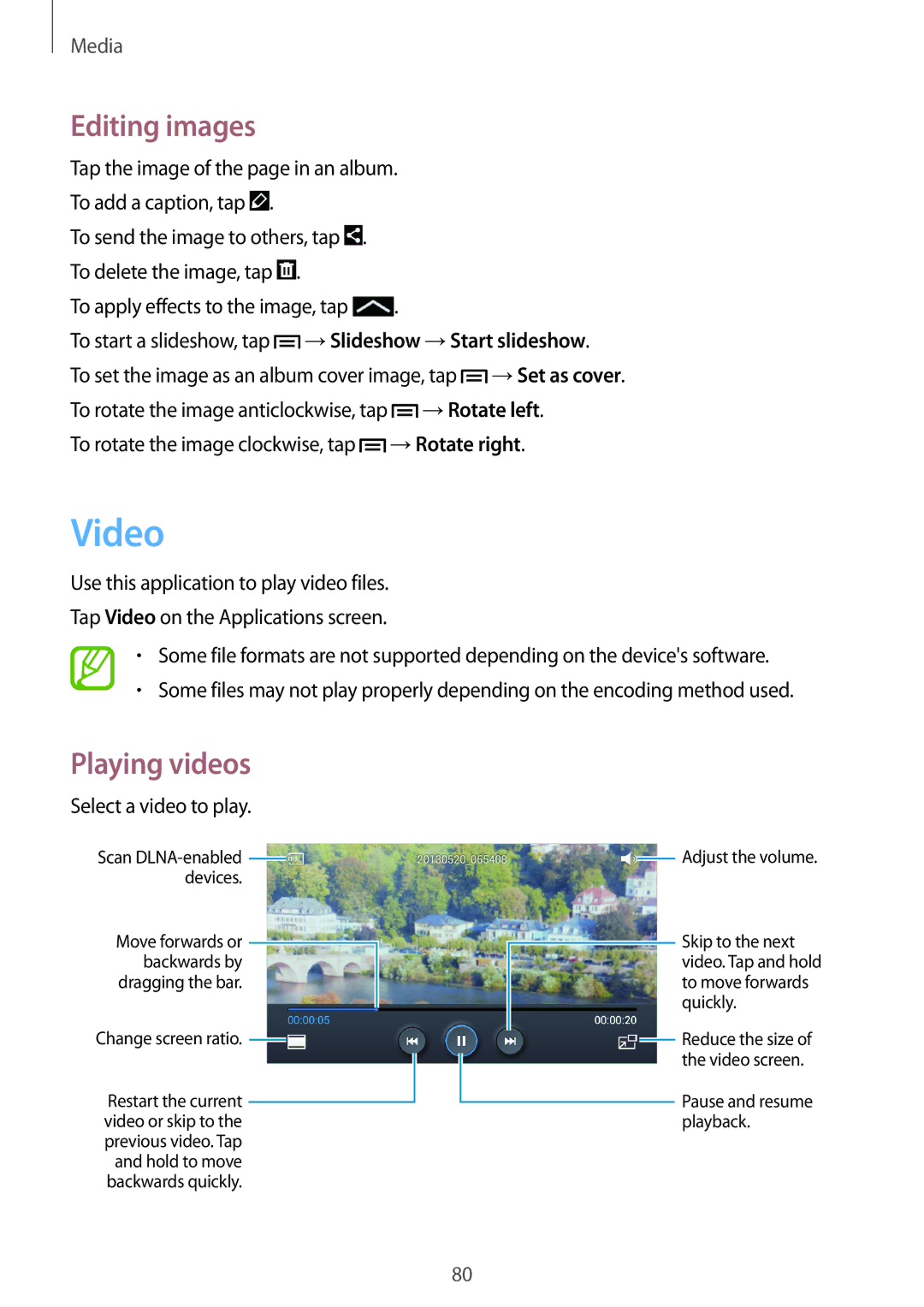Media
Editing images
Tap the image of the page in an album. |
| ||
To add a caption, tap . |
|
|
|
To send the image to others, tap . |
|
| |
To delete the image, tap . |
|
|
|
To apply effects to the image, tap | . |
| |
To start a slideshow, tap | →Slideshow →Start slideshow. | ||
To set the image as an album cover image, tap | →Set as cover. | ||
To rotate the image anticlockwise, tap | →Rotate left. | ||
To rotate the image clockwise, tap | →Rotate right. | ||
Video
Use this application to play video files.
Tap Video on the Applications screen.
•Some file formats are not supported depending on the device's software.
•Some files may not play properly depending on the encoding method used.
Playing videos
Select a video to play.
Scan ![]() devices.
devices.
Move forwards or backwards by dragging the bar.
Change screen ratio. 
Restart the current video or skip to the previous video. Tap and hold to move backwards quickly.
![]() Adjust the volume.
Adjust the volume.
Skip to the next video. Tap and hold to move forwards quickly.
![]() Reduce the size of the video screen.
Reduce the size of the video screen.
Pause and resume playback.
80