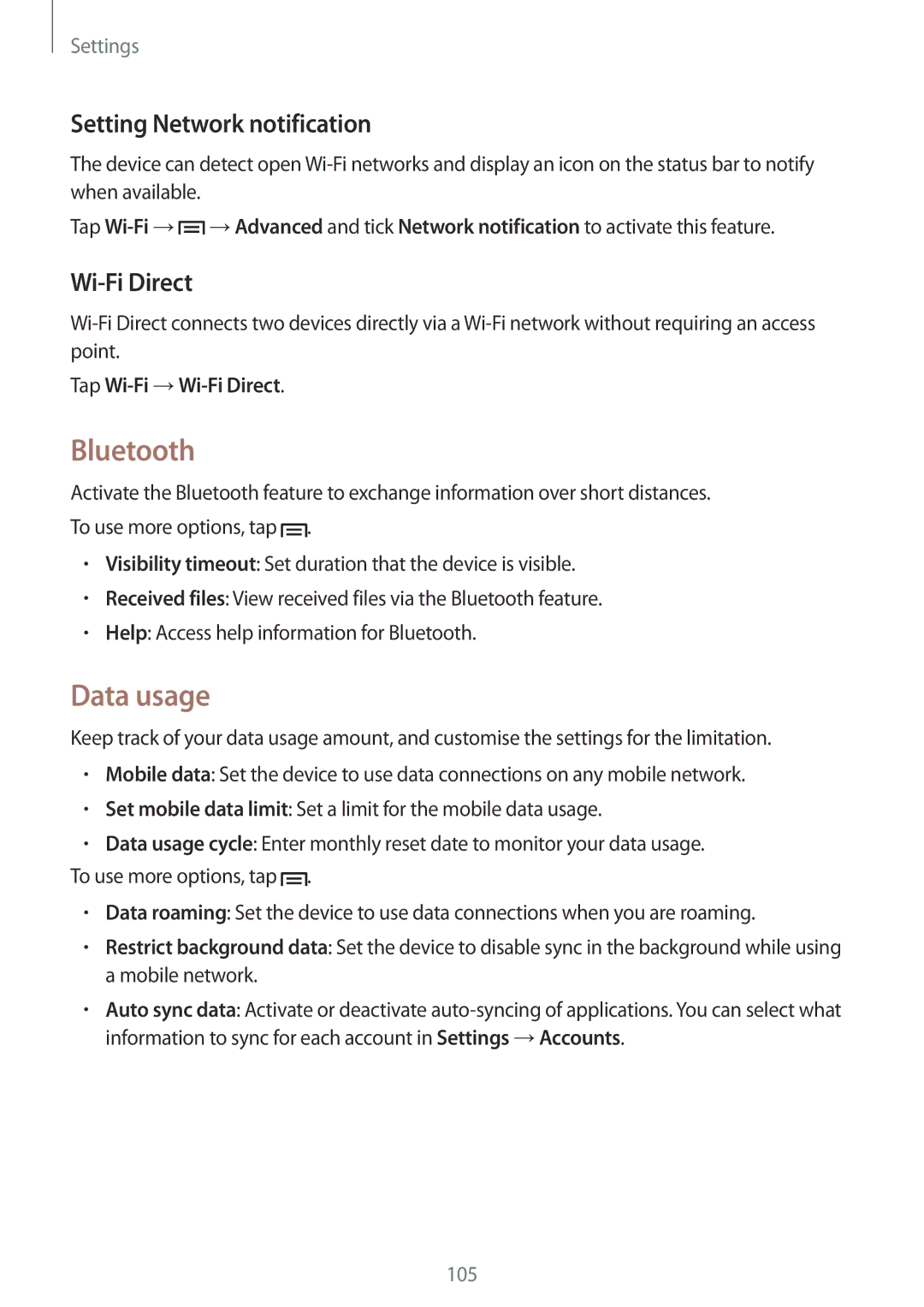Settings
Setting Network notification
The device can detect open
Tap ![]() →Advanced and tick Network notification to activate this feature.
→Advanced and tick Network notification to activate this feature.
Wi-Fi Direct
Tap Wi-Fi →Wi-Fi Direct.
Bluetooth
Activate the Bluetooth feature to exchange information over short distances. To use more options, tap ![]() .
.
•Visibility timeout: Set duration that the device is visible.
•Received files: View received files via the Bluetooth feature.
•Help: Access help information for Bluetooth.
Data usage
Keep track of your data usage amount, and customise the settings for the limitation.
•Mobile data: Set the device to use data connections on any mobile network.
•Set mobile data limit: Set a limit for the mobile data usage.
•Data usage cycle: Enter monthly reset date to monitor your data usage.
To use more options, tap ![]() .
.
•Data roaming: Set the device to use data connections when you are roaming.
•Restrict background data: Set the device to disable sync in the background while using a mobile network.
•Auto sync data: Activate or deactivate