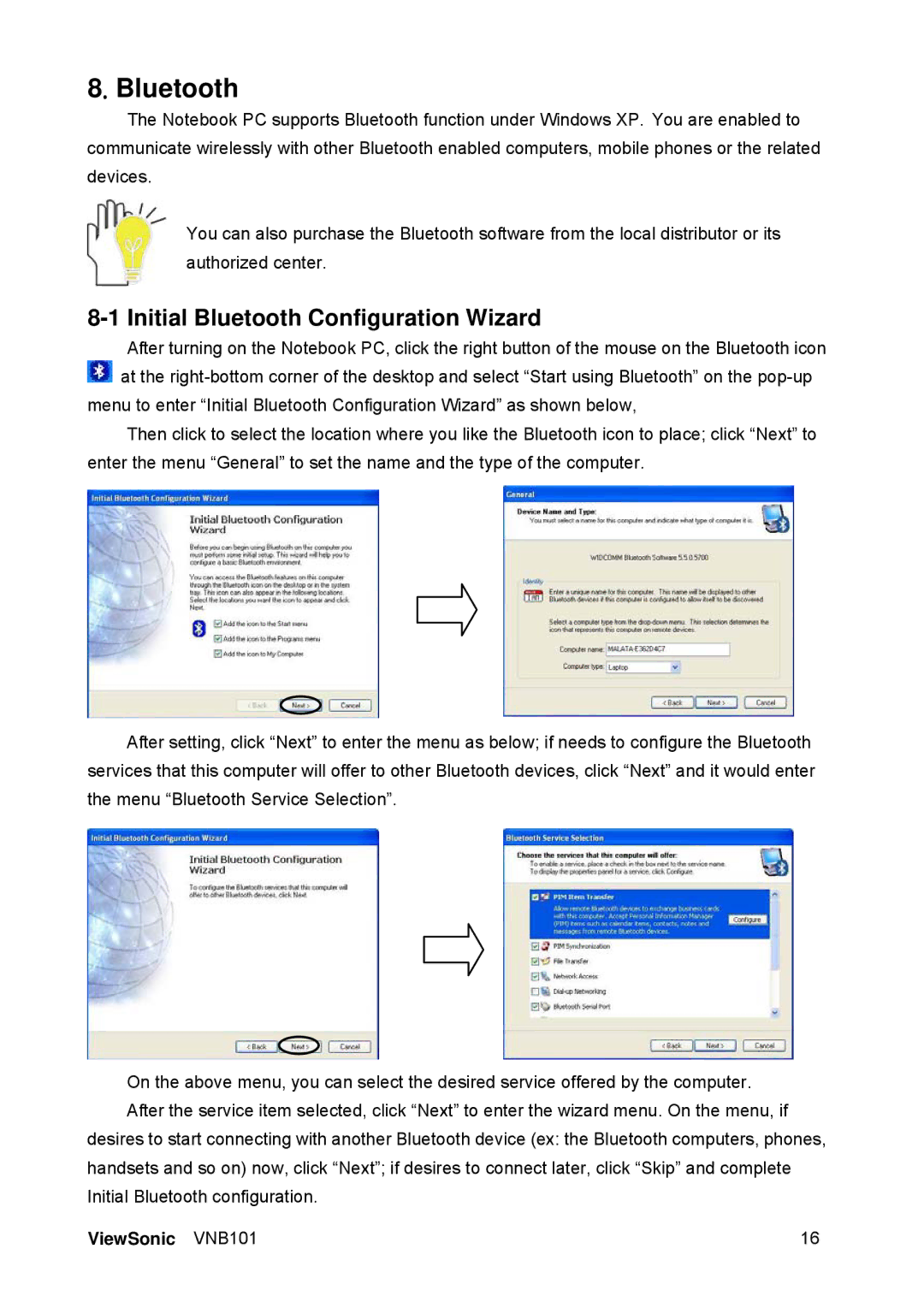8. Bluetooth
The Notebook PC supports Bluetooth function under Windows XP. You are enabled to communicate wirelessly with other Bluetooth enabled computers, mobile phones or the related devices.
You can also purchase the Bluetooth software from the local distributor or its authorized center.
8-1 Initial Bluetooth Configuration Wizard
After turning on the Notebook PC, click the right button of the mouse on the Bluetooth icon ![]() at the
at the
Then click to select the location where you like the Bluetooth icon to place; click “Next” to enter the menu “General” to set the name and the type of the computer.
After setting, click “Next” to enter the menu as below; if needs to configure the Bluetooth services that this computer will offer to other Bluetooth devices, click “Next” and it would enter the menu “Bluetooth Service Selection”.
On the above menu, you can select the desired service offered by the computer. After the service item selected, click “Next” to enter the wizard menu. On the menu, if
desires to start connecting with another Bluetooth device (ex: the Bluetooth computers, phones, handsets and so on) now, click “Next”; if desires to connect later, click “Skip” and complete Initial Bluetooth configuration.
ViewSonic VNB101 | 16 |