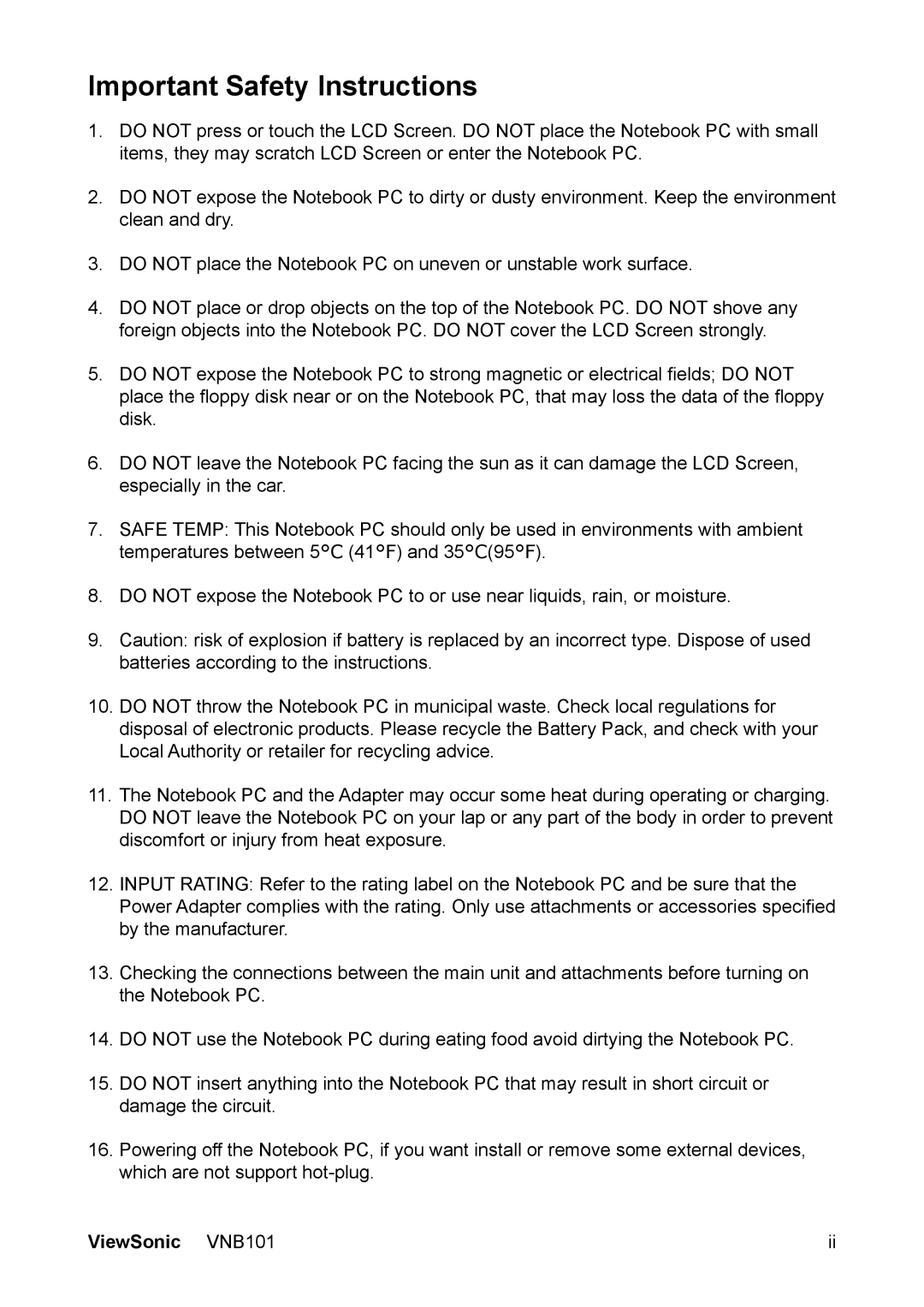Important Safety Instructions
1.DO NOT press or touch the LCD Screen. DO NOT place the Notebook PC with small items, they may scratch LCD Screen or enter the Notebook PC.
2.DO NOT expose the Notebook PC to dirty or dusty environment. Keep the environment clean and dry.
3.DO NOT place the Notebook PC on uneven or unstable work surface.
4.DO NOT place or drop objects on the top of the Notebook PC. DO NOT shove any foreign objects into the Notebook PC. DO NOT cover the LCD Screen strongly.
5.DO NOT expose the Notebook PC to strong magnetic or electrical fields; DO NOT place the floppy disk near or on the Notebook PC, that may loss the data of the floppy disk.
6.DO NOT leave the Notebook PC facing the sun as it can damage the LCD Screen, especially in the car.
7.SAFE TEMP: This Notebook PC should only be used in environments with ambient temperatures between 5°C (41°F) and 35°C(95°F).
8.DO NOT expose the Notebook PC to or use near liquids, rain, or moisture.
9.Caution: risk of explosion if battery is replaced by an incorrect type. Dispose of used batteries according to the instructions.
10.DO NOT throw the Notebook PC in municipal waste. Check local regulations for disposal of electronic products. Please recycle the Battery Pack, and check with your Local Authority or retailer for recycling advice.
11.The Notebook PC and the Adapter may occur some heat during operating or charging. DO NOT leave the Notebook PC on your lap or any part of the body in order to prevent discomfort or injury from heat exposure.
12.INPUT RATING: Refer to the rating label on the Notebook PC and be sure that the
Power Adapter complies with the rating. Only use attachments or accessories specified by the manufacturer.
13.Checking the connections between the main unit and attachments before turning on the Notebook PC.
14.DO NOT use the Notebook PC during eating food avoid dirtying the Notebook PC.
15.DO NOT insert anything into the Notebook PC that may result in short circuit or damage the circuit.
16.Powering off the Notebook PC, if you want install or remove some external devices, which are not support
ViewSonic VNB101 | ii |