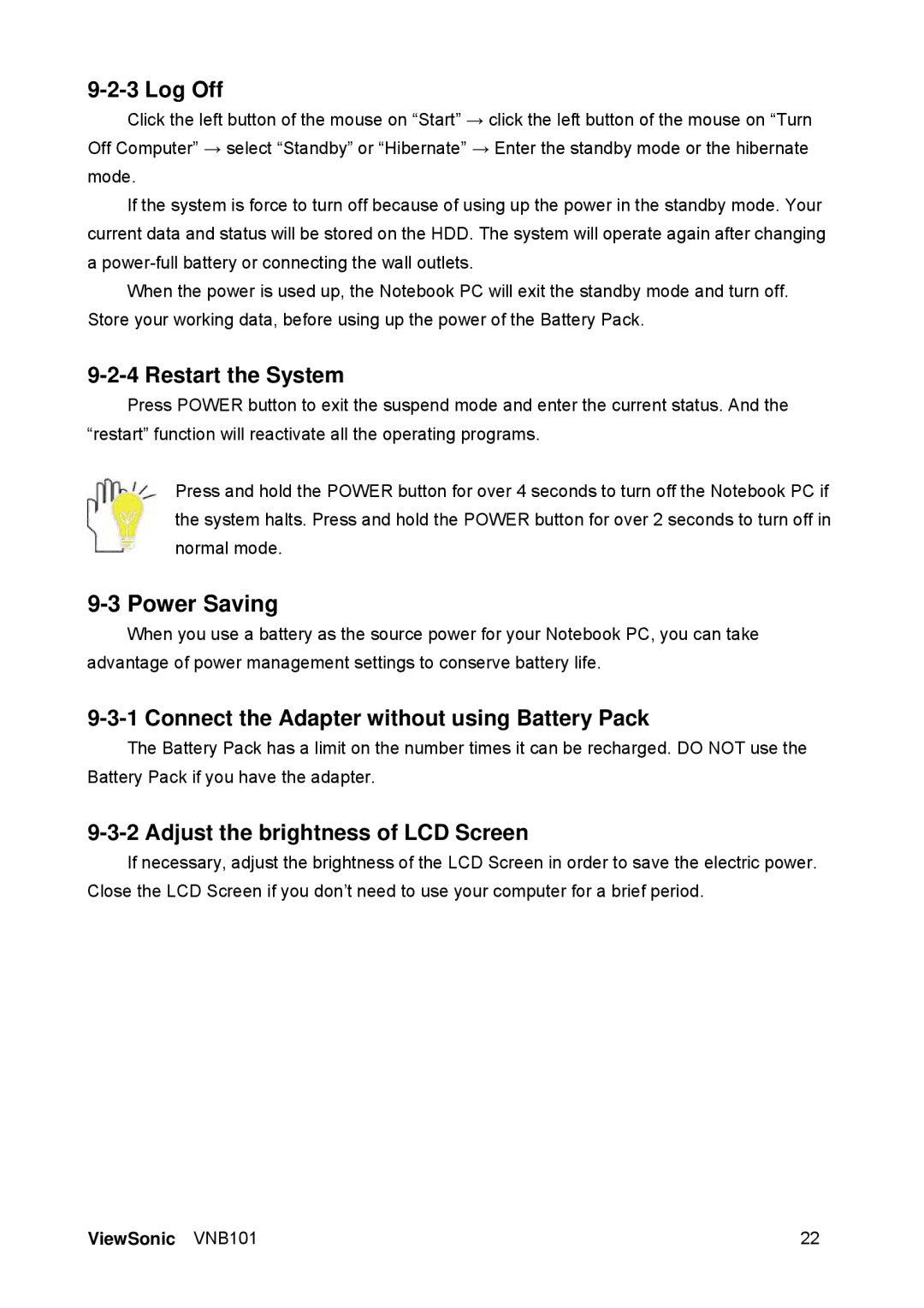9-2-3 Log Off
Click the left button of the mouse on “Start” → click the left button of the mouse on “Turn Off Computer” → select “Standby” or “Hibernate” → Enter the standby mode or the hibernate mode.
If the system is force to turn off because of using up the power in the standby mode. Your current data and status will be stored on the HDD. The system will operate again after changing a
When the power is used up, the Notebook PC will exit the standby mode and turn off. Store your working data, before using up the power of the Battery Pack.
9-2-4 Restart the System
Press POWER button to exit the suspend mode and enter the current status. And the “restart” function will reactivate all the operating programs.
Press and hold the POWER button for over 4 seconds to turn off the Notebook PC if the system halts. Press and hold the POWER button for over 2 seconds to turn off in normal mode.
9-3 Power Saving
When you use a battery as the source power for your Notebook PC, you can take advantage of power management settings to conserve battery life.
9-3-1 Connect the Adapter without using Battery Pack
The Battery Pack has a limit on the number times it can be recharged. DO NOT use the Battery Pack if you have the adapter.
9-3-2 Adjust the brightness of LCD Screen
If necessary, adjust the brightness of the LCD Screen in order to save the electric power. Close the LCD Screen if you don’t need to use your computer for a brief period.
ViewSonic VNB101 | 22 |