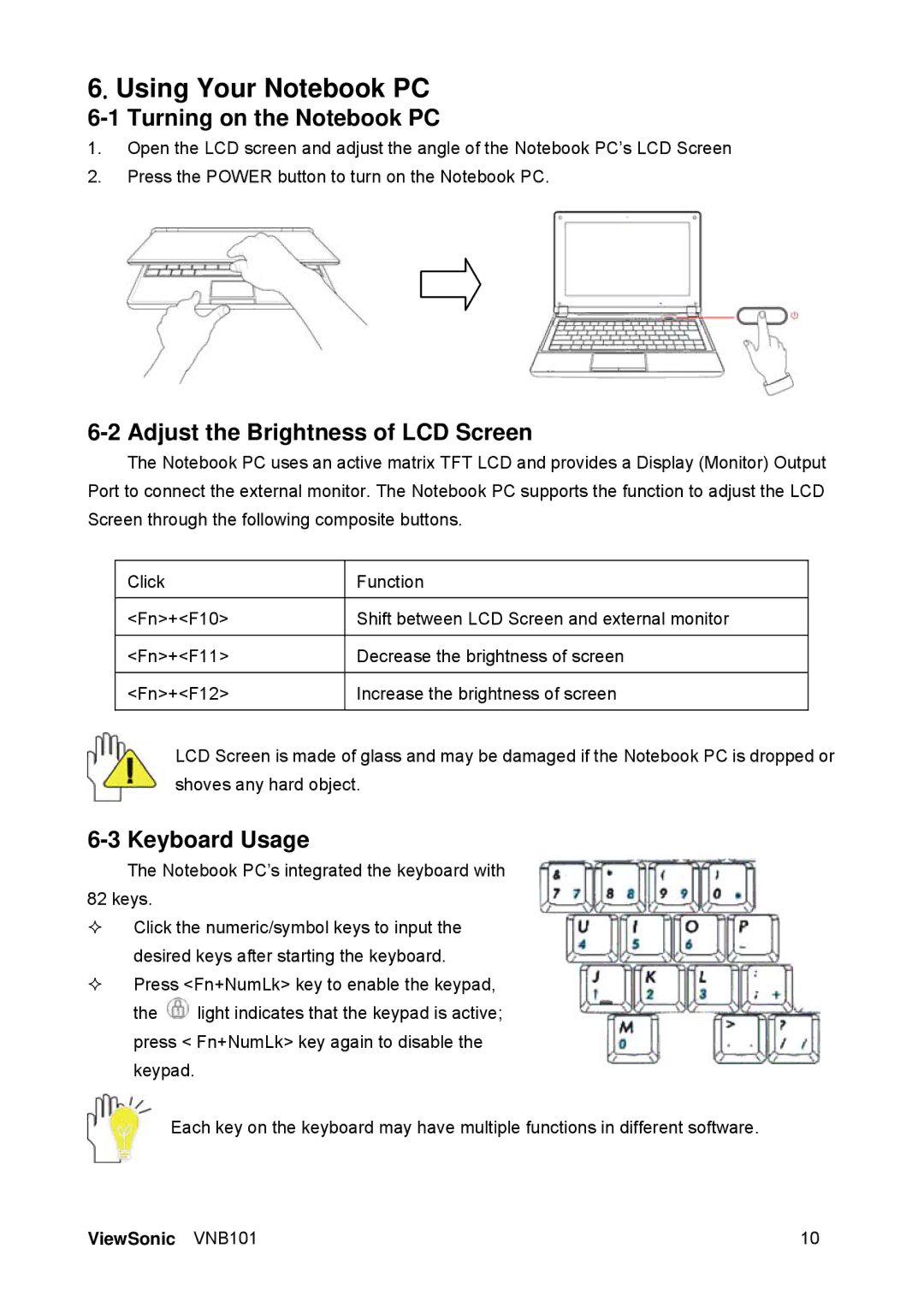6. Using Your Notebook PC
6-1 Turning on the Notebook PC
1.Open the LCD screen and adjust the angle of the Notebook PC’s LCD Screen
2.Press the POWER button to turn on the Notebook PC.
6-2 Adjust the Brightness of LCD Screen
The Notebook PC uses an active matrix TFT LCD and provides a Display (Monitor) Output Port to connect the external monitor. The Notebook PC supports the function to adjust the LCD Screen through the following composite buttons.
Click | Function |
|
|
<Fn>+<F10> | Shift between LCD Screen and external monitor |
|
|
<Fn>+<F11> | Decrease the brightness of screen |
|
|
<Fn>+<F12> | Increase the brightness of screen |
|
|
LCD Screen is made of glass and may be damaged if the Notebook PC is dropped or shoves any hard object.
6-3 Keyboard Usage
The Notebook PC’s integrated the keyboard with 82 keys.
Click the numeric/symbol keys to input the desired keys after starting the keyboard.
Press <Fn+NumLk> key to enable the keypad,
the ![]() light indicates that the keypad is active; press < Fn+NumLk> key again to disable the keypad.
light indicates that the keypad is active; press < Fn+NumLk> key again to disable the keypad.
Each key on the keyboard may have multiple functions in different software.
ViewSonic VNB101 | 10 |