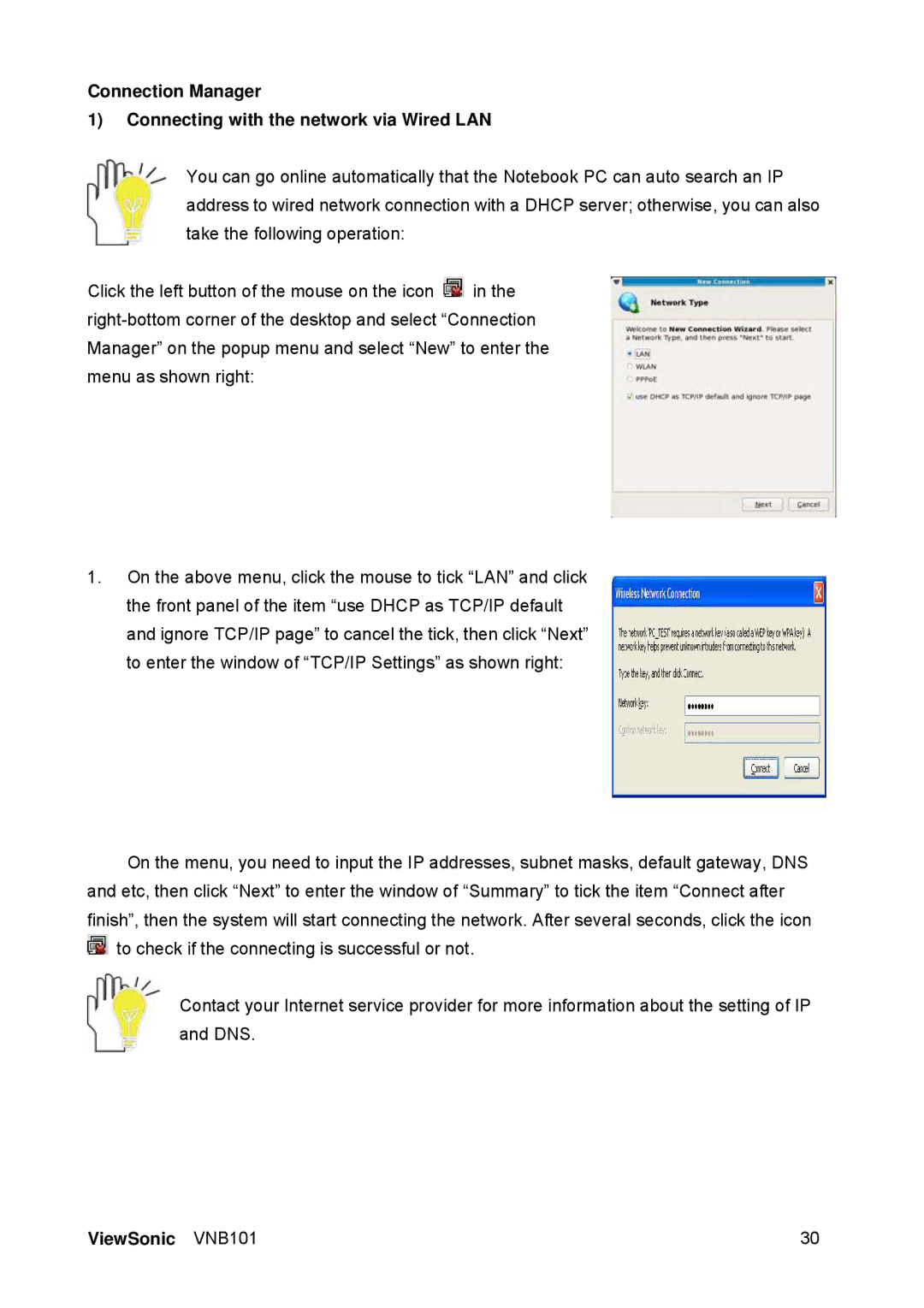Connection Manager
1)Connecting with the network via Wired LAN
You can go online automatically that the Notebook PC can auto search an IP address to wired network connection with a DHCP server; otherwise, you can also take the following operation:
Click the left button of the mouse on the icon ![]() in the
in the
1.On the above menu, click the mouse to tick “LAN” and click the front panel of the item “use DHCP as TCP/IP default and ignore TCP/IP page” to cancel the tick, then click “Next” to enter the window of “TCP/IP Settings” as shown right:
On the menu, you need to input the IP addresses, subnet masks, default gateway, DNS and etc, then click “Next” to enter the window of “Summary” to tick the item “Connect after finish”, then the system will start connecting the network. After several seconds, click the icon ![]() to check if the connecting is successful or not.
to check if the connecting is successful or not.
Contact your Internet service provider for more information about the setting of IP and DNS.
ViewSonic VNB101 | 30 |