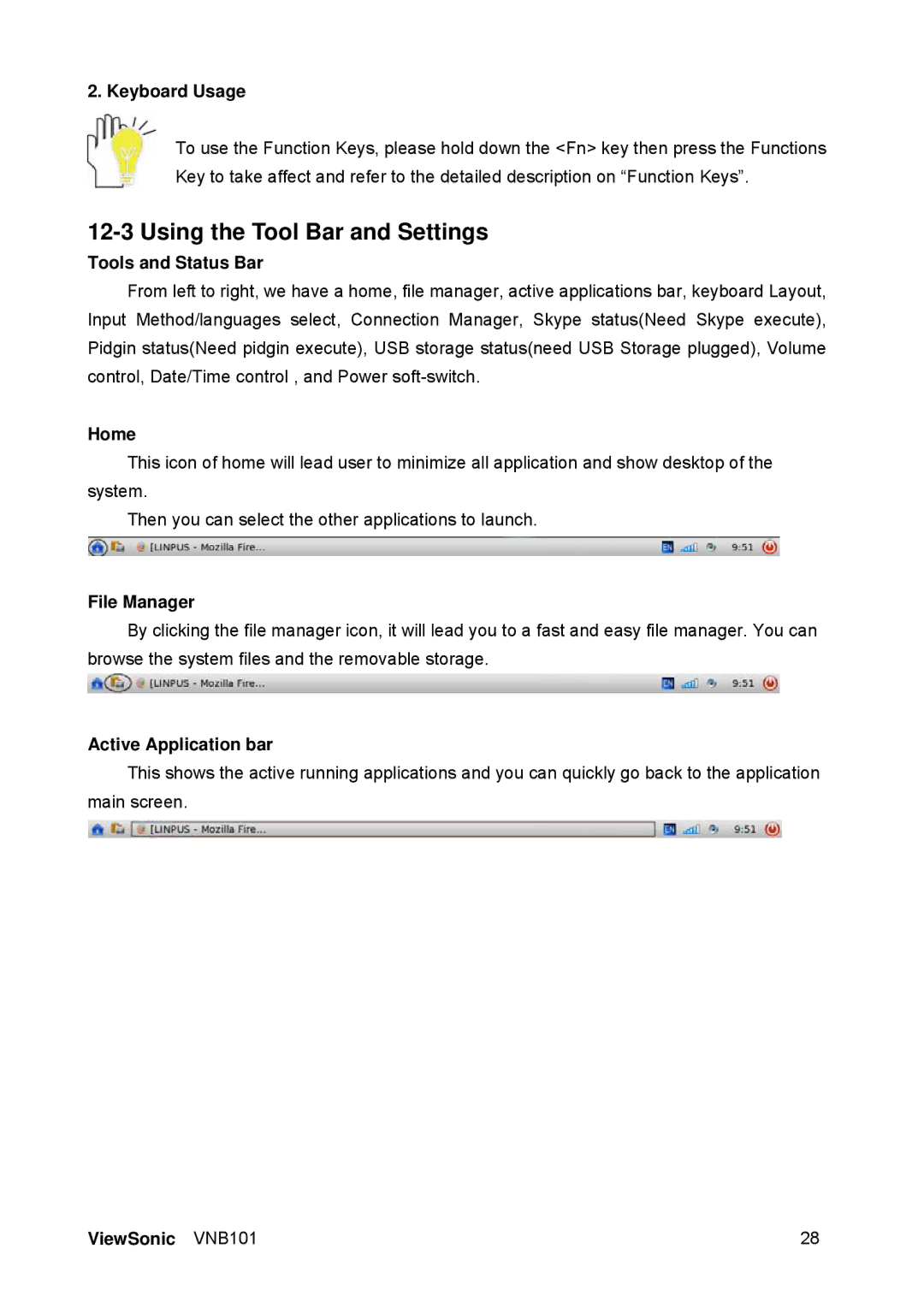2. Keyboard Usage
To use the Function Keys, please hold down the <Fn> key then press the Functions Key to take affect and refer to the detailed description on “Function Keys”.
12-3 Using the Tool Bar and Settings
Tools and Status Bar
From left to right, we have a home, file manager, active applications bar, keyboard Layout, Input Method/languages select, Connection Manager, Skype status(Need Skype execute), Pidgin status(Need pidgin execute), USB storage status(need USB Storage plugged), Volume control, Date/Time control , and Power
Home
This icon of home will lead user to minimize all application and show desktop of the system.
Then you can select the other applications to launch.
File Manager
By clicking the file manager icon, it will lead you to a fast and easy file manager. You can browse the system files and the removable storage.
Active Application bar
This shows the active running applications and you can quickly go back to the application main screen.
ViewSonic VNB101 | 28 |