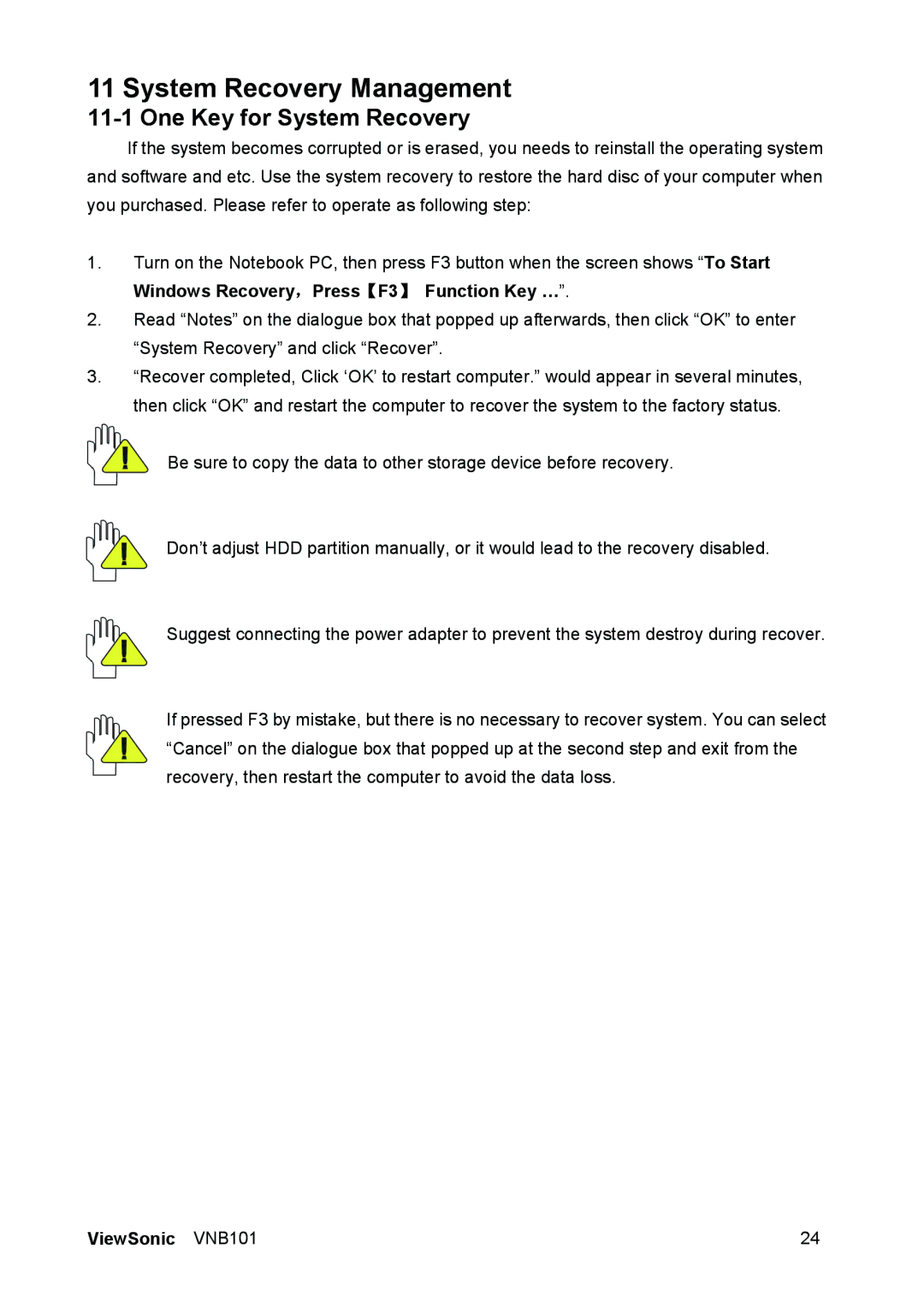11 System Recovery Management
11-1 One Key for System Recovery
If the system becomes corrupted or is erased, you needs to reinstall the operating system and software and etc. Use the system recovery to restore the hard disc of your computer when you purchased. Please refer to operate as following step:
1.Turn on the Notebook PC, then press F3 button when the screen shows “To Start Windows Recovery,Press【F3】 Function Key …”.
2.Read “Notes” on the dialogue box that popped up afterwards, then click “OK” to enter “System Recovery” and click “Recover”.
3.“Recover completed, Click ‘OK’ to restart computer.” would appear in several minutes, then click “OK” and restart the computer to recover the system to the factory status.
Be sure to copy the data to other storage device before recovery.
Don’t adjust HDD partition manually, or it would lead to the recovery disabled.
Suggest connecting the power adapter to prevent the system destroy during recover.
If pressed F3 by mistake, but there is no necessary to recover system. You can select “Cancel” on the dialogue box that popped up at the second step and exit from the recovery, then restart the computer to avoid the data loss.
ViewSonic VNB101 | 24 |