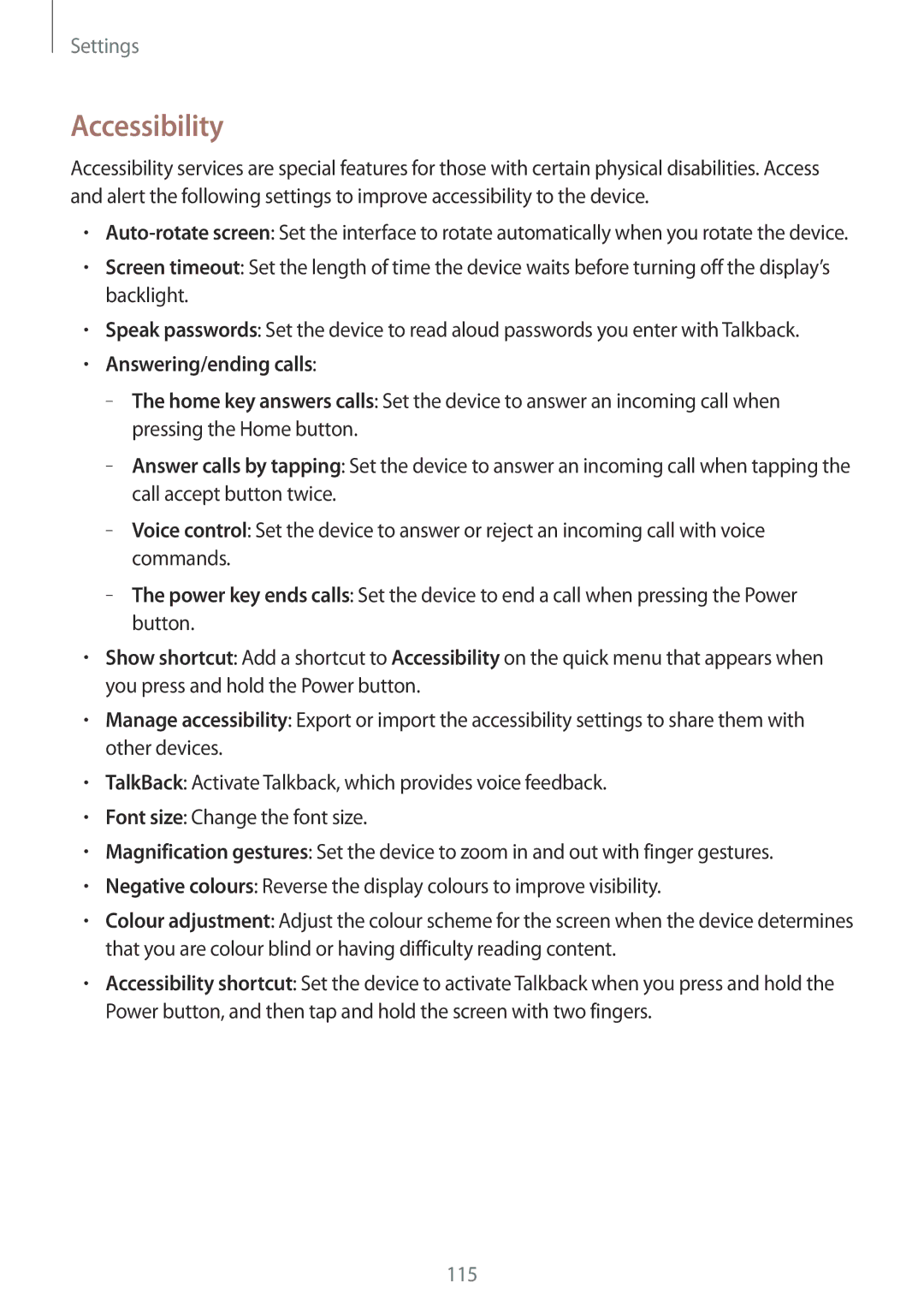Settings
Accessibility
Accessibility services are special features for those with certain physical disabilities. Access and alert the following settings to improve accessibility to the device.
•
•Screen timeout: Set the length of time the device waits before turning off the display’s backlight.
•Speak passwords: Set the device to read aloud passwords you enter with Talkback.
•Answering/ending calls:
–
–
–
–
•Show shortcut: Add a shortcut to Accessibility on the quick menu that appears when you press and hold the Power button.
•Manage accessibility: Export or import the accessibility settings to share them with other devices.
•TalkBack: Activate Talkback, which provides voice feedback.
•Font size: Change the font size.
•Magnification gestures: Set the device to zoom in and out with finger gestures.
•Negative colours: Reverse the display colours to improve visibility.
•Colour adjustment: Adjust the colour scheme for the screen when the device determines that you are colour blind or having difficulty reading content.
•Accessibility shortcut: Set the device to activate Talkback when you press and hold the Power button, and then tap and hold the screen with two fingers.
115