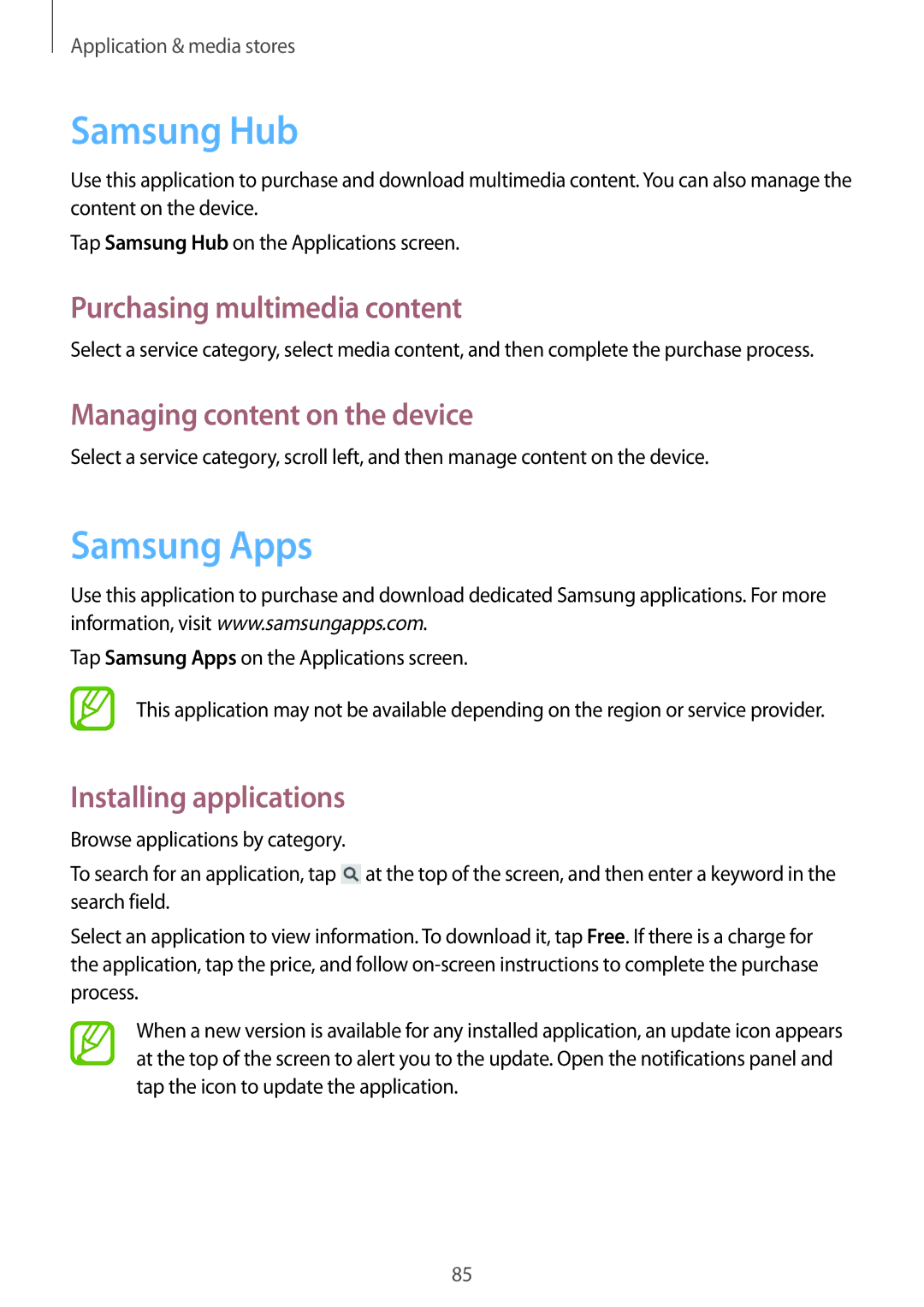Application & media stores
Samsung Hub
Use this application to purchase and download multimedia content. You can also manage the content on the device.
Tap Samsung Hub on the Applications screen.
Purchasing multimedia content
Select a service category, select media content, and then complete the purchase process.
Managing content on the device
Select a service category, scroll left, and then manage content on the device.
Samsung Apps
Use this application to purchase and download dedicated Samsung applications. For more information, visit www.samsungapps.com.
Tap Samsung Apps on the Applications screen.
This application may not be available depending on the region or service provider.
Installing applications
Browse applications by category.
To search for an application, tap ![]() at the top of the screen, and then enter a keyword in the search field.
at the top of the screen, and then enter a keyword in the search field.
Select an application to view information. To download it, tap Free. If there is a charge for the application, tap the price, and follow
When a new version is available for any installed application, an update icon appears at the top of the screen to alert you to the update. Open the notifications panel and tap the icon to update the application.
85