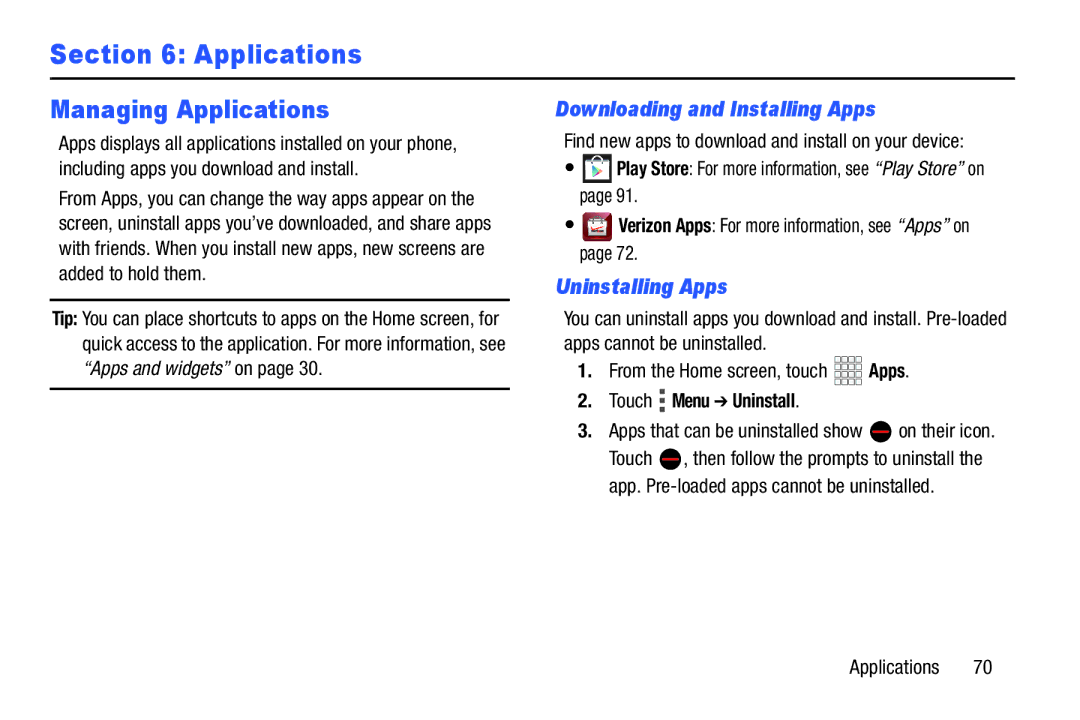Section 6: Applications
Managing Applications
Apps displays all applications installed on your phone, including apps you download and install.
From Apps, you can change the way apps appear on the screen, uninstall apps you’ve downloaded, and share apps with friends. When you install new apps, new screens are added to hold them.
Tip: You can place shortcuts to apps on the Home screen, for quick access to the application. For more information, see “Apps and widgets” on page 30.
Downloading and Installing Apps
Find new apps to download and install on your device:
•![]() Play Store: For more information, see “Play Store” on page 91.
Play Store: For more information, see “Play Store” on page 91.
•![]()
![]()
![]() Verizon Apps: For more information, see “Apps” on
Verizon Apps: For more information, see “Apps” on
page 72.
Uninstalling Apps
You can uninstall apps you download and install.
1.From the Home screen, touch ![]()
![]()
![]()
![]() Apps.
Apps.
2.Touch  Menu ➔ Uninstall.
Menu ➔ Uninstall.
3.Apps that can be uninstalled show ![]() on their icon. Touch
on their icon. Touch ![]() , then follow the prompts to uninstall the app.
, then follow the prompts to uninstall the app.