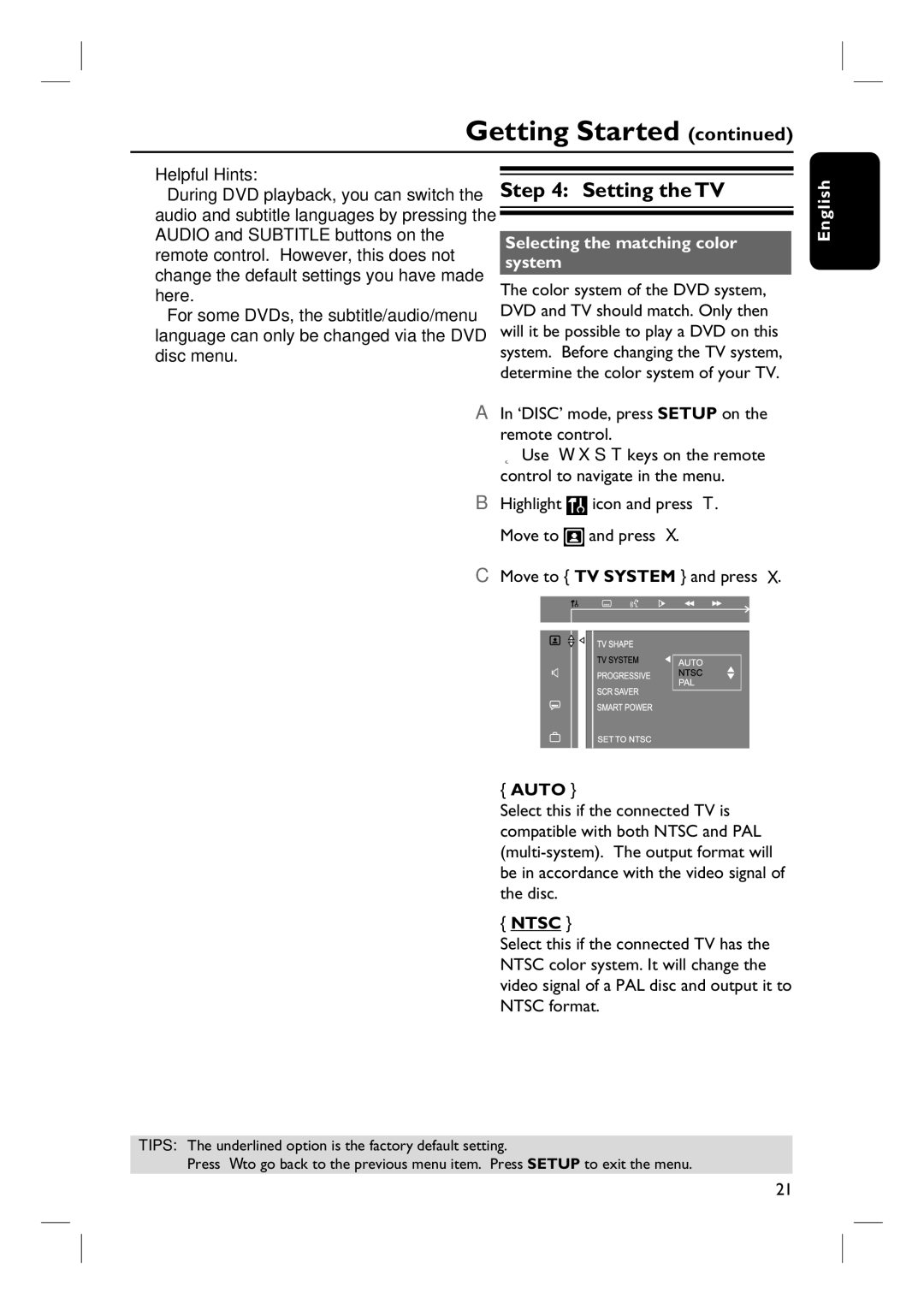Getting Started (continued)
Helpful Hints:
–During DVD playback, you can switch the audio and subtitle languages by pressing the AUDIO and SUBTITLE buttons on the remote control. However, this does not change the default settings you have made here.
–For some DVDs, the subtitle/audio/menu language can only be changed via the DVD disc menu.
Step 4: Setting the TV
Selecting the matching color system
The color system of the DVD system, DVD and TV should match. Only then will it be possible to play a DVD on this system. Before changing the TV system, determine the color system of your TV.
A In ‘DISC’ mode, press SETUP on the remote control.
Use keys on the remote control to navigate in the menu.
English
B Highlight |
| icon and press . |
Move to |
| and press . |
C Move to { TV SYSTEM } and press .
{AUTO }
Select this if the connected TV is compatible with both NTSC and PAL
{NTSC }
Select this if the connected TV has the NTSC color system. It will change the video signal of a PAL disc and output it to NTSC format.
TIPS: The underlined option is the factory default setting.
Press to go back to the previous menu item. Press SETUP to exit the menu.
21