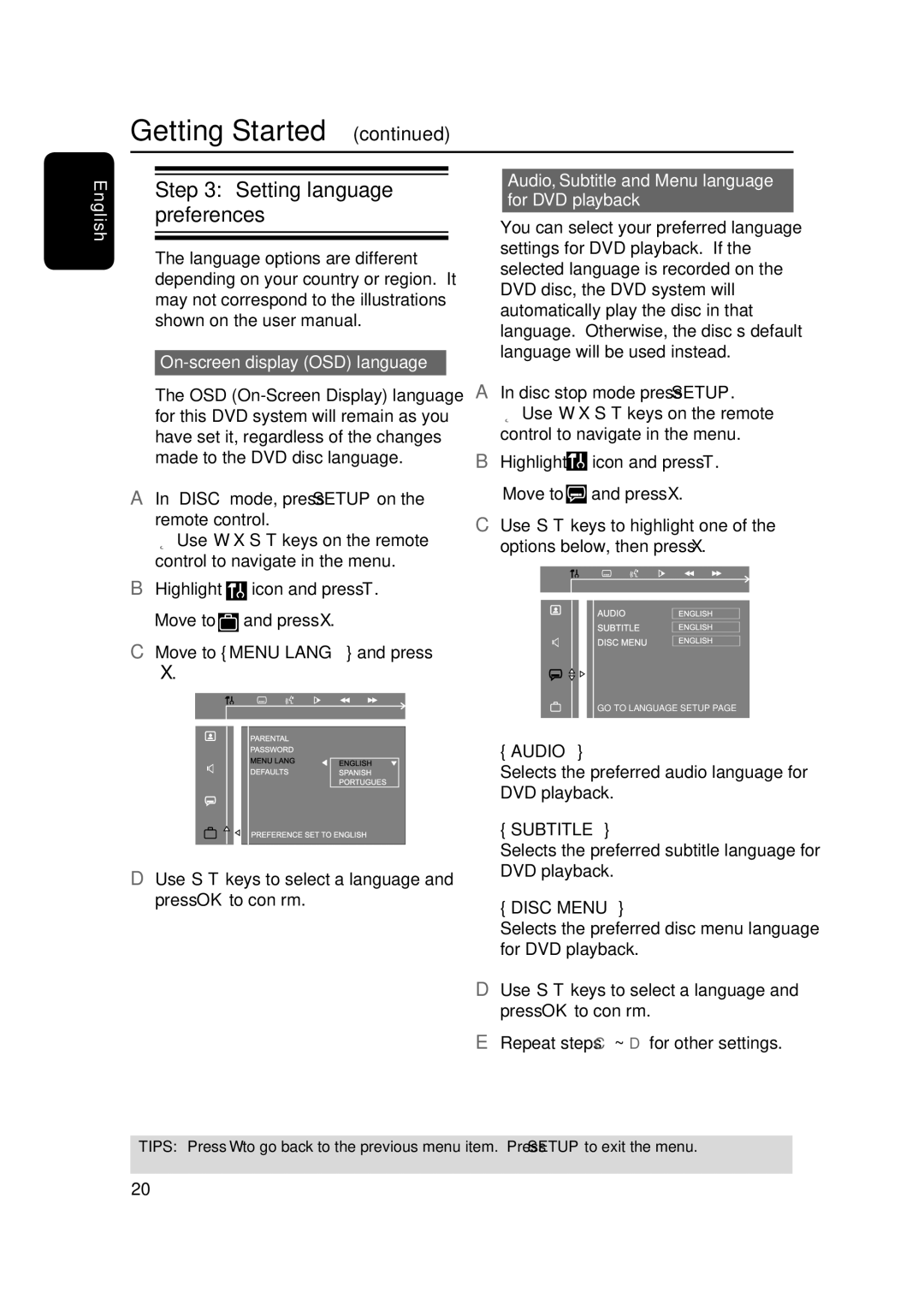Getting Started (continued)
English
Step 3: Setting language preferences
The language options are different depending on your country or region. It may not correspond to the illustrations shown on the user manual.
On-screen display (OSD) language
The OSD
A In ‘DISC’ mode, press SETUP on the remote control.
Î Use |
| keys on the remote |
control to navigate in the menu. | ||
B Highlight |
| icon and press . |
| ||
Move to | and press . | |
C Move to { MENU LANG } and press
.
D Use keys to select a language and press OK to confirm.
Audio, Subtitle and Menu language for DVD playback
You can select your preferred language settings for DVD playback. If the selected language is recorded on the DVD disc, the DVD system will automatically play the disc in that language. Otherwise, the disc’s default language will be used instead.
A In disc stop mode press SETUP.
Î Use keys on the remote control to navigate in the menu.
B Highlight |
| icon and press . |
Move to |
| and press . |
C Use | keys to highlight one of the | |
options below, then press .
GO TO LANGUAGE SETUP PAGE
{AUDIO }
Selects the preferred audio language for DVD playback.
{SUBTITLE }
Selects the preferred subtitle language for DVD playback.
{DISC MENU }
Selects the preferred disc menu language for DVD playback.
D Use keys to select a language and press OK to confirm.
E Repeat steps C ~ D for other settings.
TIPS: Press to go back to the previous menu item. Press SETUP to exit the menu.
20