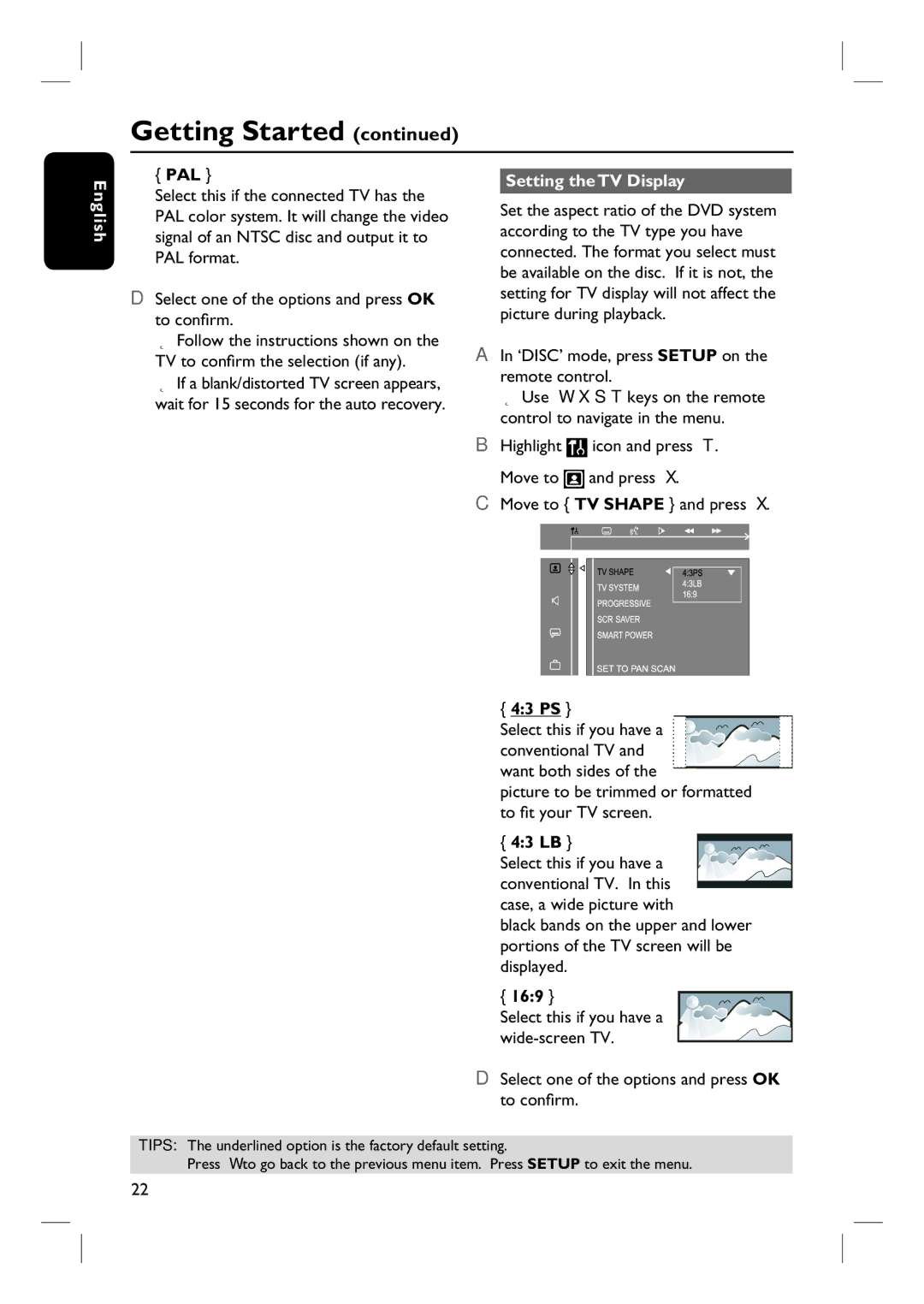Getting Started (continued)
English
{PAL }
Select this if the connected TV has the PAL color system. It will change the video signal of an NTSC disc and output it to PAL format.
D Select one of the options and press OK to confirm.
Follow the instructions shown on the TV to confirm the selection (if any).
If a blank/distorted TV screen appears, wait for 15 seconds for the auto recovery.
Setting the TV Display
Set the aspect ratio of the DVD system according to the TV type you have connected. The format you select must be available on the disc. If it is not, the setting for TV display will not affect the picture during playback.
A In ‘DISC’ mode, press SETUP on the remote control.
Use keys on the remote control to navigate in the menu.
B Highlight |
| icon and press . |
| ||
Move to |
| and press . |
C Move to { TV SHAPE } and press .
{4:3 PS }
Select this if you have a ![]()
![]() conventional TV and
conventional TV and ![]()
![]()
![]()
![]()
![]()
![]()
![]()
![]() want both sides of the
want both sides of the ![]()
![]() picture to be trimmed or formatted to fit your TV screen.
picture to be trimmed or formatted to fit your TV screen.
{ 4:3 LB } Select this if you have a conventional TV. In this case, a wide picture with
black bands on the upper and lower portions of the TV screen will be displayed.
{ 16:9 }
Select this if you have a
D Select one of the options and press OK to confirm.
TIPS: The underlined option is the factory default setting.
Press to go back to the previous menu item. Press SETUP to exit the menu.
22