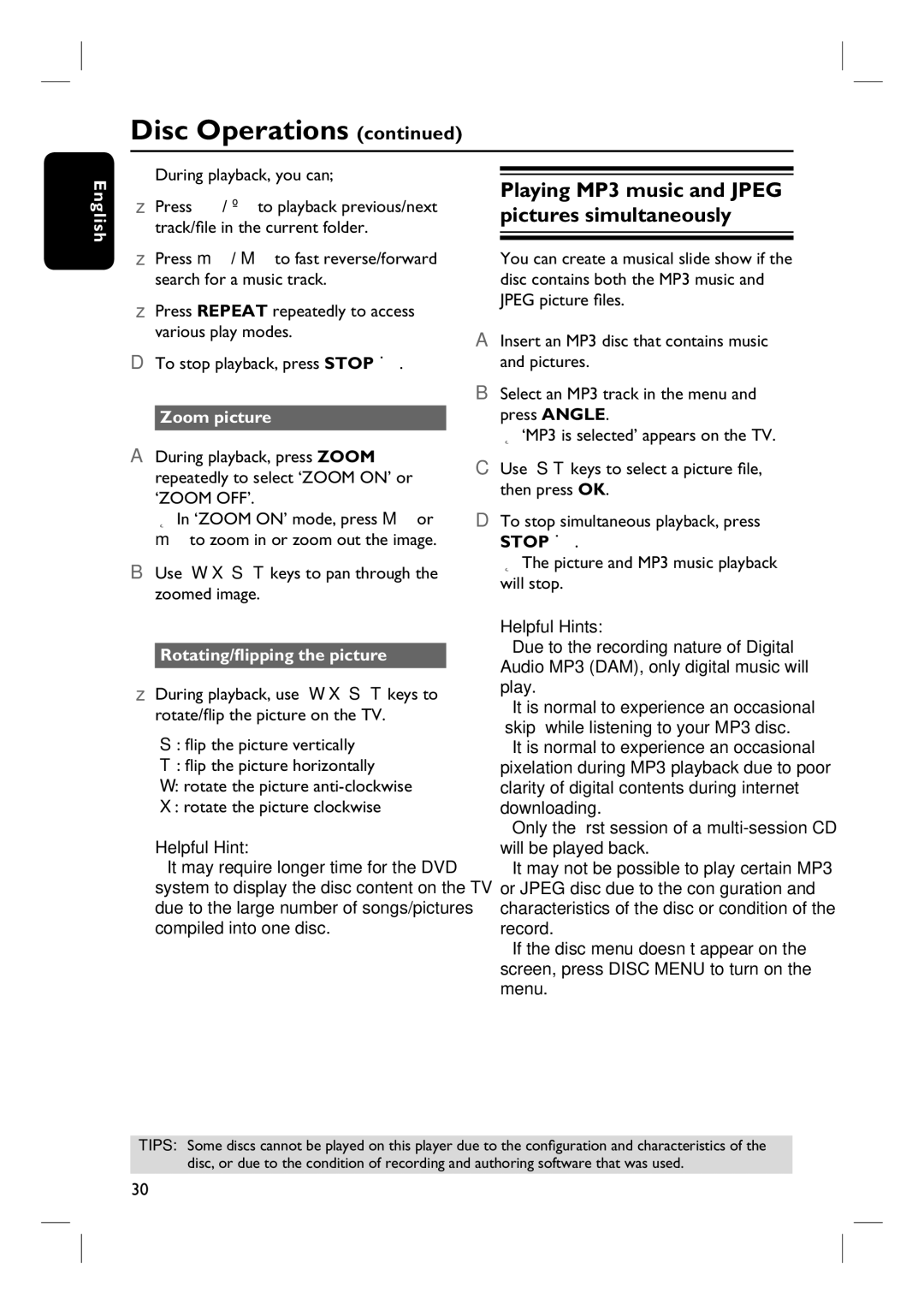Disc Operations (continued)
English
During playback, you can;
Press í / ë to playback previous/next track/file in the current folder.
Press m / M to fast reverse/forward search for a music track.
Press REPEAT repeatedly to access various play modes.
D To stop playback, press STOP Ç.
Zoom picture
A During playback, press ZOOM repeatedly to select ‘ZOOM ON’ or ‘ZOOM OFF’.
In ‘ZOOM ON’ mode, press M or m to zoom in or zoom out the image.
B Use | keys to pan through the | ||
| zoomed image. |
|
|
|
|
| |
| Rotating/flipping the picture |
| |
| During playback, use | keys to | |
| rotate/flip the picture on the TV. |
| |
:flip the picture vertically
:flip the picture horizontally
:rotate the picture
:rotate the picture clockwise
Helpful Hint:
–It may require longer time for the DVD
system to display the disc content on the TV due to the large number of songs/pictures compiled into one disc.
Playing MP3 music and JPEG pictures simultaneously
You can create a musical slide show if the disc contains both the MP3 music and JPEG picture files.
A Insert an MP3 disc that contains music and pictures.
B Select an MP3 track in the menu and press ANGLE.
‘MP3 is selected’ appears on the TV.
C Use keys to select a picture file, then press OK.
D To stop simultaneous playback, press
STOP Ç.
The picture and MP3 music playback will stop.
Helpful Hints:
–Due to the recording nature of Digital Audio MP3 (DAM), only digital music will play.
–It is normal to experience an occasional “skip” while listening to your MP3 disc.
–It is normal to experience an occasional pixelation during MP3 playback due to poor clarity of digital contents during internet downloading.
–Only the fi rst session of a
–It may not be possible to play certain MP3 or JPEG disc due to the confi guration and characteristics of the disc or condition of the record.
–If the disc menu doesn’t appear on the screen, press DISC MENU to turn on the menu.
TIPS: Some discs cannot be played on this player due to the configuration and characteristics of the disc, or due to the condition of recording and authoring software that was used.
30