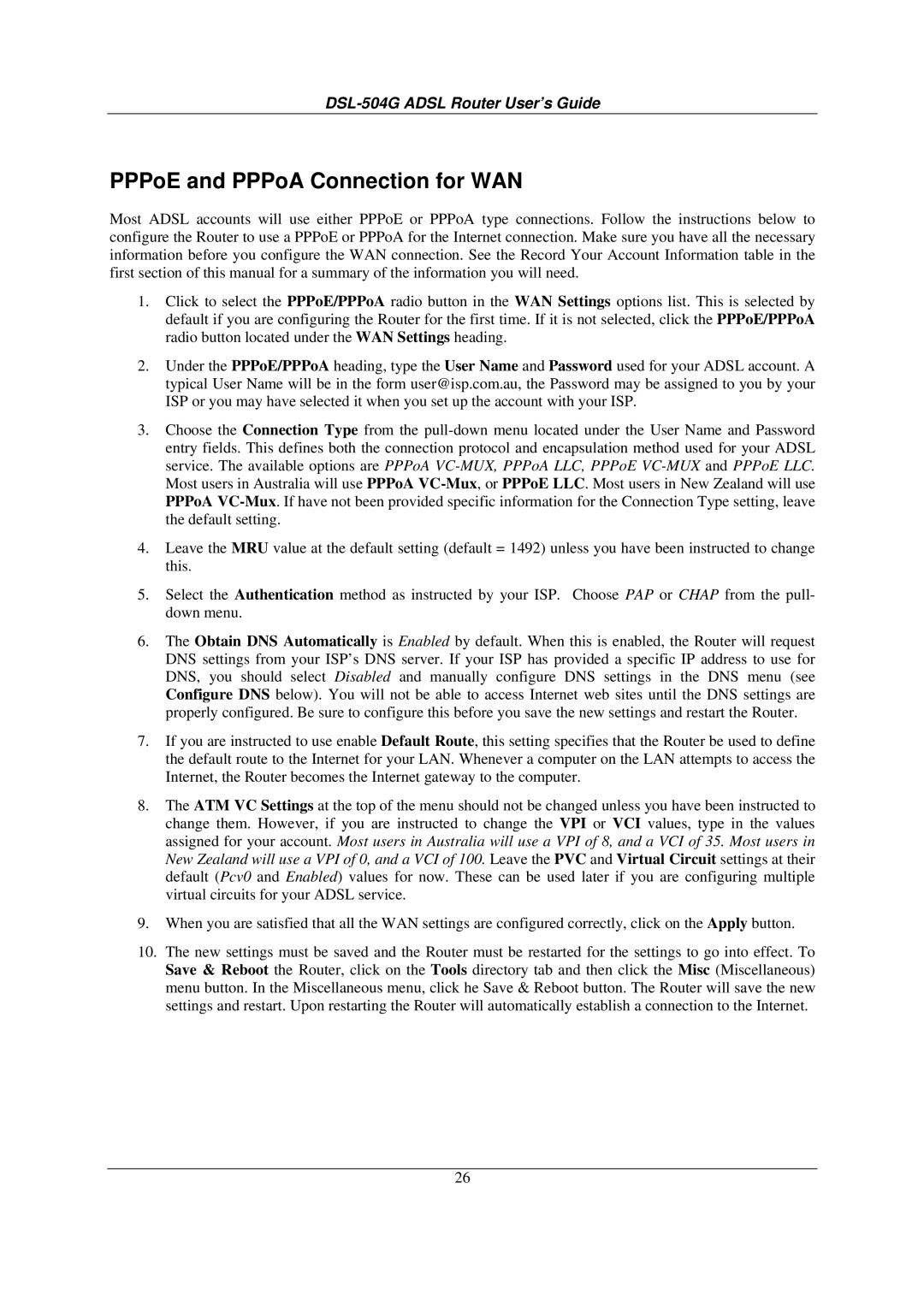DSL-504G specifications
The D-Link DSL-504G is a versatile and reliable ADSL modem router designed to meet the needs of both home and small office users seeking high-speed internet connectivity. This device seamlessly combines a DSL modem and a wireless router, providing users with an all-in-one solution for their networking needs. Its robust features and advanced technology make it a popular choice in the marketplace.One of the standout features of the D-Link DSL-504G is its support for ADSL2/2+ technology, which significantly enhances the broadband experience by enabling faster download speeds of up to 24 Mbps. This technology ensures that users can enjoy smooth streaming, quick downloads, and efficient web browsing. With its Auto-ADSL feature, the modem automatically detects the type of DSL connection, simplifying the setup process for users.
In addition to its impressive DSL capabilities, the DSL-504G comes equipped with a built-in 4-port Ethernet switch, allowing users to connect multiple devices directly to the modem via Ethernet cables. This feature is particularly useful for users with desktop computers or gaming consoles that require a stable wired connection. Wireless connectivity is facilitated by IEEE 802.11g standards, offering wireless data rates of up to 54 Mbps, and backward compatibility with 802.11b devices. The built-in Wi-Fi capability ensures that users can connect multiple wireless devices such as laptops, smartphones, and tablets without the need for additional hardware.
Security is another important aspect of the D-Link DSL-504G. It supports WPA/WPA2 encryption protocols to protect user data and prevent unauthorized access to the network. The modem router also features a built-in firewall, which helps to safeguard against external threats and provides further peace of mind for users concerned about their online security.
The DSL-504G is designed for easy installation and management, with a user-friendly web interface that simplifies configuration settings. This interface allows users to easily customize their network settings, manage connected devices, and monitor network performance.
Overall, the D-Link DSL-504G is a feature-rich ADSL modem router that caters to the needs of modern users, combining high-speed connectivity, advanced security features, and ease of use in a single, compact device. Whether for home or office use, it delivers a reliable internet experience that users can depend on.