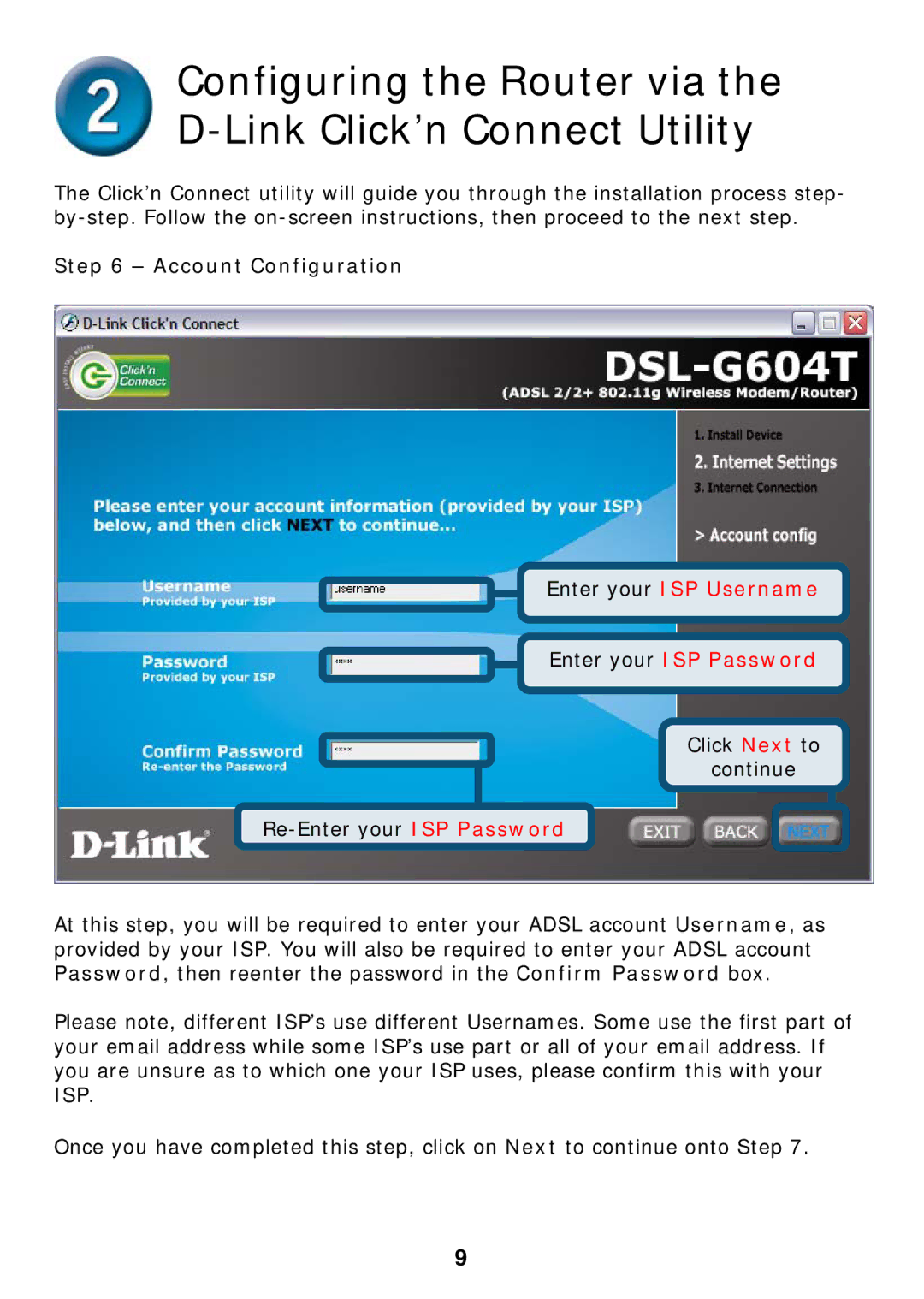Configuring the Router via the
The Click’n Connect utility will guide you through the installation process step-
Step 6 – Account Configuration
Enter your ISP Username
Enter your ISP Password
Click Next to
continue
Re-Enter your ISP Password
At this step, you will be required to enter your ADSL account Username, as provided by your ISP. You will also be required to enter your ADSL account Password, then reenter the password in the Confirm Password box.
Please note, different ISP’s use different Usernames. Some use the first part of your email address while some ISP’s use part or all of your email address. If you are unsure as to which one your ISP uses, please confirm this with your ISP.
Once you have completed this step, click on Next to continue onto Step 7.
9