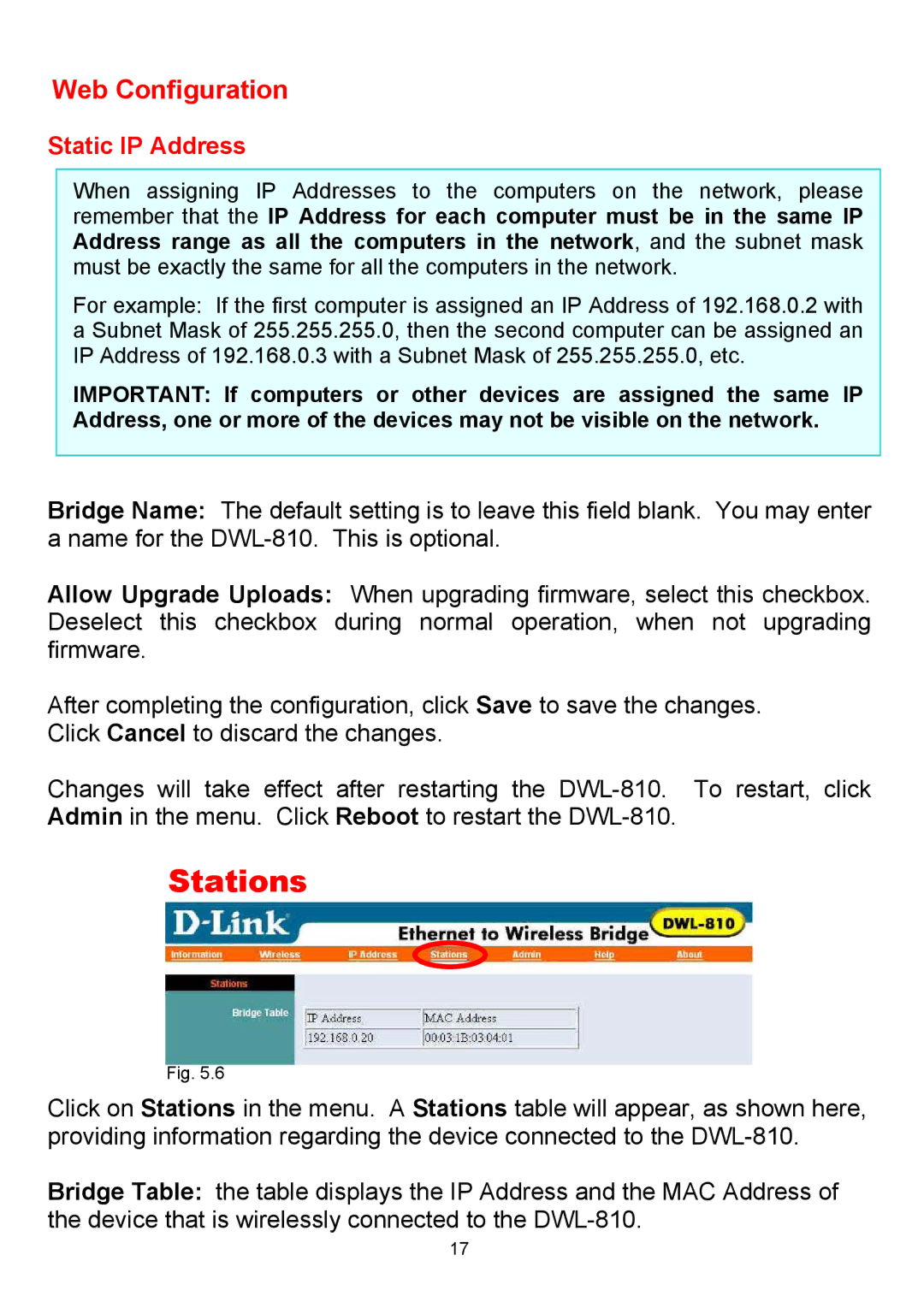Web Configuration
Static IP Address
When assigning IP Addresses to the computers on the network, please
remember that the IP Address for each computer must be in the same IP
Address range as all the computers in the network, and the subnet mask
must be exactly the same for all the computers in the network.
For example: If the first computer is assigned an IP Address of 192.168.0.2 with
a Subnet Mask of 255.255.255.0, then the second computer can be assigned an
IP Address of 192.168.0.3 with a Subnet Mask of 255.255.255.0, etc.
IMPORTANT: If computers or other devices are assigned the same IP
Address, one or more of the devices may not be visible on the network.
Bridge Name: The default setting is to leave this field blank. You may enter a name for the
Allow Upgrade Uploads: When upgrading firmware, select this checkbox. Deselect this checkbox during normal operation, when not upgrading firmware.
After completing the configuration, click Save to save the changes. Click Cancel to discard the changes.
Changes will take effect after restarting the
Stations
Fig. 5.6
Click on Stations in the menu. A Stations table will appear, as shown here, providing information regarding the device connected to the
Bridge Table: the table displays the IP Address and the MAC Address of the device that is wirelessly connected to the
17