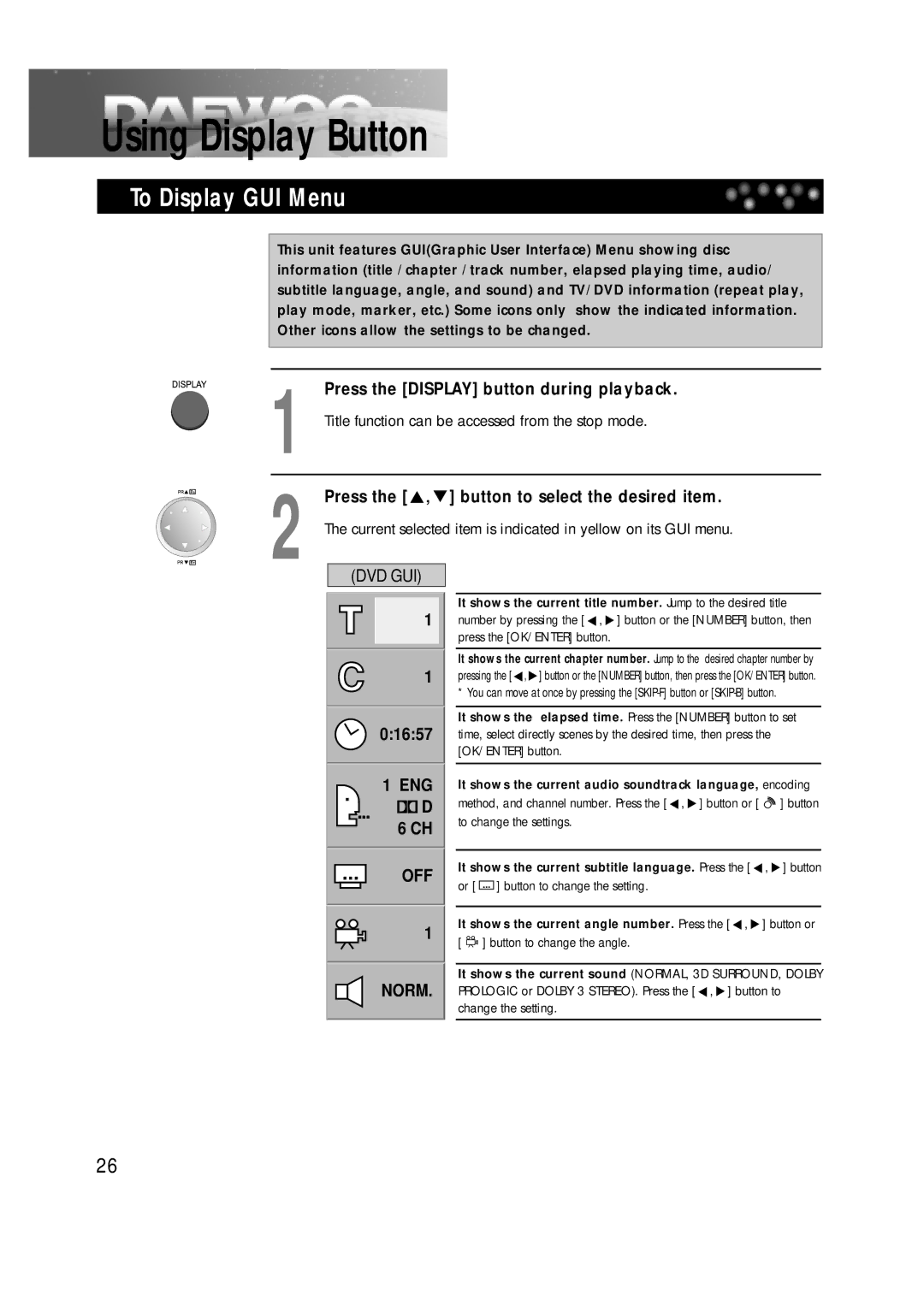Using Display Button
To Display GUI Menu
This unit features GUI(Graphic User Interface) Menu showing disc information (title /chapter /track number, elapsed playing time, audio/ subtitle language, angle, and sound) and TV/DVD information (repeat play, play mode, marker, etc.) Some icons only show the indicated information. Other icons allow the settings to be changed.
| Press the [DISPLAY] button during playback. | |||
1 Title function can be accessed from the stop mode. | ||||
2 | Press the [ , ] button to select the desired item. | |||
The current selected item is indicated in yellow on its GUI menu. | ||||
|
|
|
| |
| (DVD GUI) |
|
| |
|
|
|
|
|
It shows the current title number. Jump to the desired title
1number by pressing the [ ![]() ,
, ![]() ] button or the [NUMBER] button, then press the [OK/ENTER] button.
] button or the [NUMBER] button, then press the [OK/ENTER] button.
It shows the current chapter number. Jump to the desired chapter number by
1pressing the [ ![]() ,
, ![]() ] button or the [NUMBER] button, then press the [OK/ENTER] button.
] button or the [NUMBER] button, then press the [OK/ENTER] button.
*You can move at once by pressing the
It shows the elapsed time. Press the [NUMBER] button to set 0:16:57 time, select directly scenes by the desired time, then press the
[OK/ENTER] button.
1 ENG |
| It shows the current audio soundtrack language, encoding |
D |
| method, and channel number. Press the [ , ] button or [ ] button |
6 CH |
| to change the settings. |
|
| |
|
|
|
|
|
|
OFF
1
NORM.
It shows the current subtitle language. Press the [ ![]() ,
, ![]() ] button
] button
or [ ![]() ] button to change the setting.
] button to change the setting.
It shows the current angle number. Press the [ ![]() ,
, ![]() ] button or
] button or
[ ![]() ] button to change the angle.
] button to change the angle.
It shows the current sound (NORMAL, 3D SURROUND, DOLBY PROLOGIC or DOLBY 3 STEREO). Press the [ ![]() ,
, ![]() ] button to change the setting.
] button to change the setting.
26