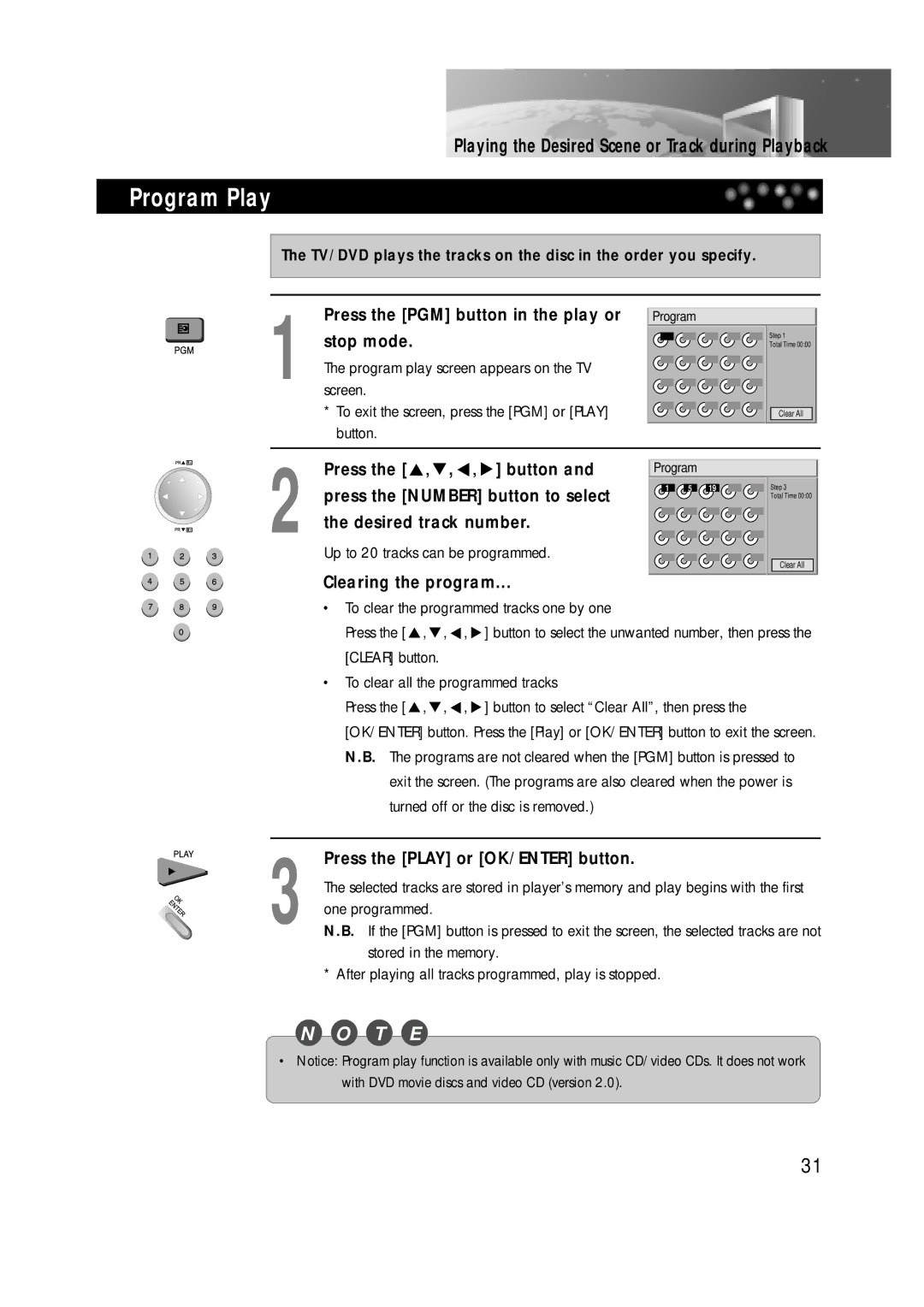Playing the Desired Scene or Track during Playback
Program Play
The TV/DVD plays the tracks on the disc in the order you specify.
| Press the [PGM] button in the play or | Program |
| |
| stop mode. |
|
| Step 1 |
|
|
| Total Time 00:00 | |
| The program play screen appears on the TV |
|
| |
1 screen. |
|
|
| |
| * To exit the screen, press the [PGM] or [PLAY] |
| Clear All | |
2 | button. |
|
|
|
Press the [ , | , , ] button and | Program |
| |
|
| |||
| press the [NUMBER] button to select | 1 5 19 | Step 3 | |
|
| Total Time 00:00 | ||
|
|
|
| |
| the desired track number. |
|
| |
| Up to 20 tracks can be programmed. |
| Clear All | |
|
|
|
| |
| Clearing the program... |
|
| |
• To clear the programmed tracks one by one
Press the [ ![]() ,
, ![]() ,
, ![]() ,
, ![]() ] button to select the unwanted number, then press the [CLEAR] button.
] button to select the unwanted number, then press the [CLEAR] button.
•To clear all the programmed tracks
Press the [ ![]() ,
, ![]() ,
, ![]() ,
, ![]() ] button to select “Clear All”, then press the [OK/ENTER] button. Press the [Play] or [OK/ENTER] button to exit the screen. N.B. The programs are not cleared when the [PGM] button is pressed to
] button to select “Clear All”, then press the [OK/ENTER] button. Press the [Play] or [OK/ENTER] button to exit the screen. N.B. The programs are not cleared when the [PGM] button is pressed to
exit the screen. (The programs are also cleared when the power is turned off or the disc is removed.)
3 Press the [PLAY] or [OK/ENTER] button.
The selected tracks are stored in player’s memory and play begins with the first one programmed.
N.B. If the [PGM] button is pressed to exit the screen, the selected tracks are not stored in the memory.
* After playing all tracks programmed, play is stopped.
N O T E
•Notice: Program play function is available only with music CD/video CDs. It does not work with DVD movie discs and video CD (version 2.0).
31