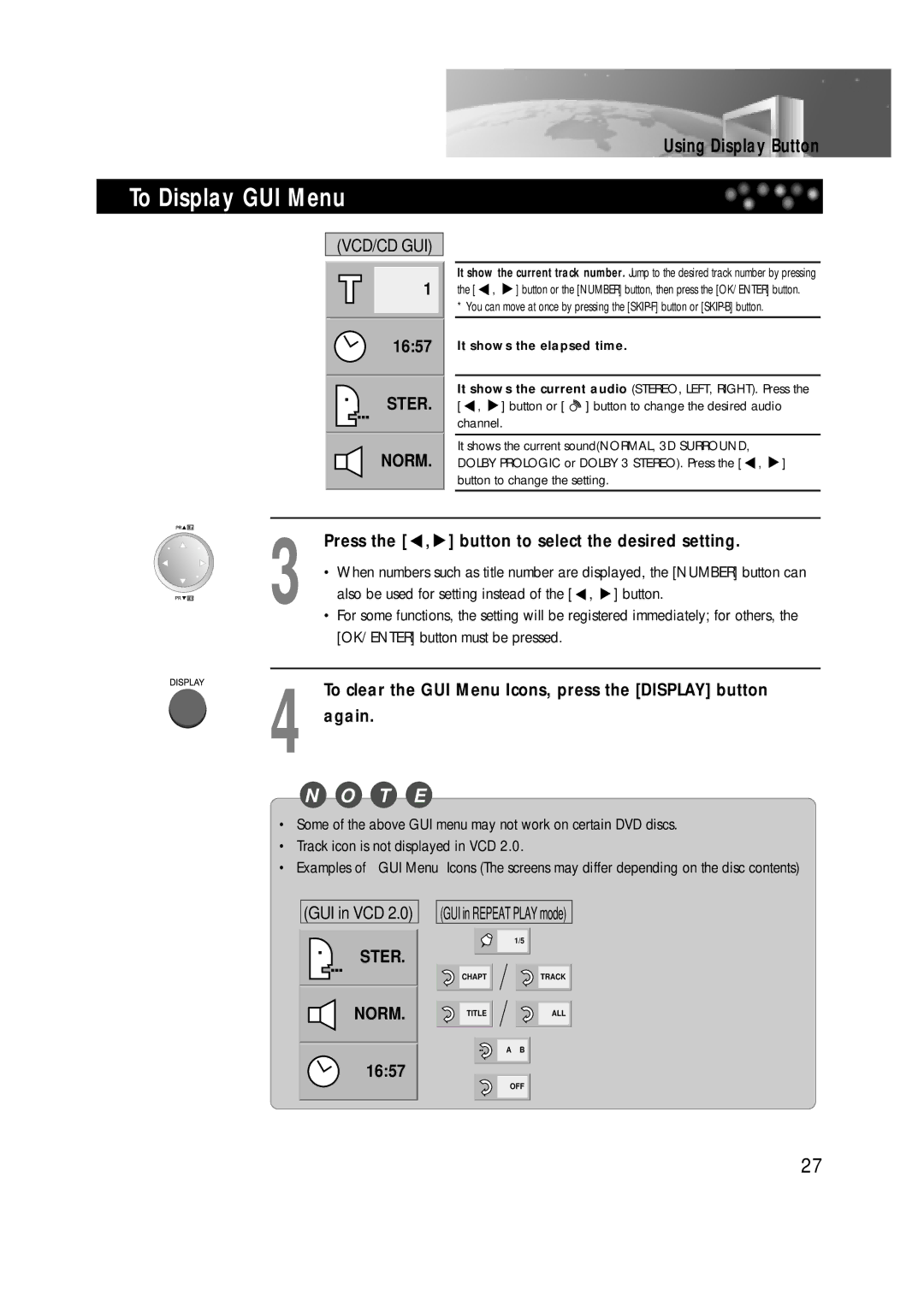To Display GUI Menu
(VCD/CD GUI)
1
16:57
STER.
NORM.
Using Display Button
It show the current track number. Jump to the desired track number by pressing the [ ![]() ,
, ![]() ] button or the [NUMBER] button, then press the [OK/ENTER] button.
] button or the [NUMBER] button, then press the [OK/ENTER] button.
* You can move at once by pressing the
It shows the elapsed time.
It shows the current audio (STEREO, LEFT, RIGHT). Press the [ ![]() ,
, ![]() ] button or [
] button or [ ![]() ] button to change the desired audio channel.
] button to change the desired audio channel.
It shows the current sound(NORMAL, 3D SURROUND, DOLBY PROLOGIC or DOLBY 3 STEREO). Press the [ ![]() ,
, ![]() ] button to change the setting.
] button to change the setting.
3 | Press the [ , ] button to select the desired setting. |
• When numbers such as title number are displayed, the [NUMBER] button can | |
also be used for setting instead of the [ , ] button. | |
• For some functions, the setting will be registered immediately; for others, the |
[OK/ENTER] button must be pressed.
4 To clear the GUI Menu Icons, press the [DISPLAY] button again.
N O T E
•Some of the above GUI menu may not work on certain DVD discs.
•Track icon is not displayed in VCD 2.0.
• Examples of GUI Menu Icons (The screens may differ depending on the disc contents)
(GUI in VCD 2.0)
STER.
NORM.
16:57
(GUI in REPEAT PLAY mode)
1/5
CHAPTTRACK
TITLEALL
A B
OFF
27