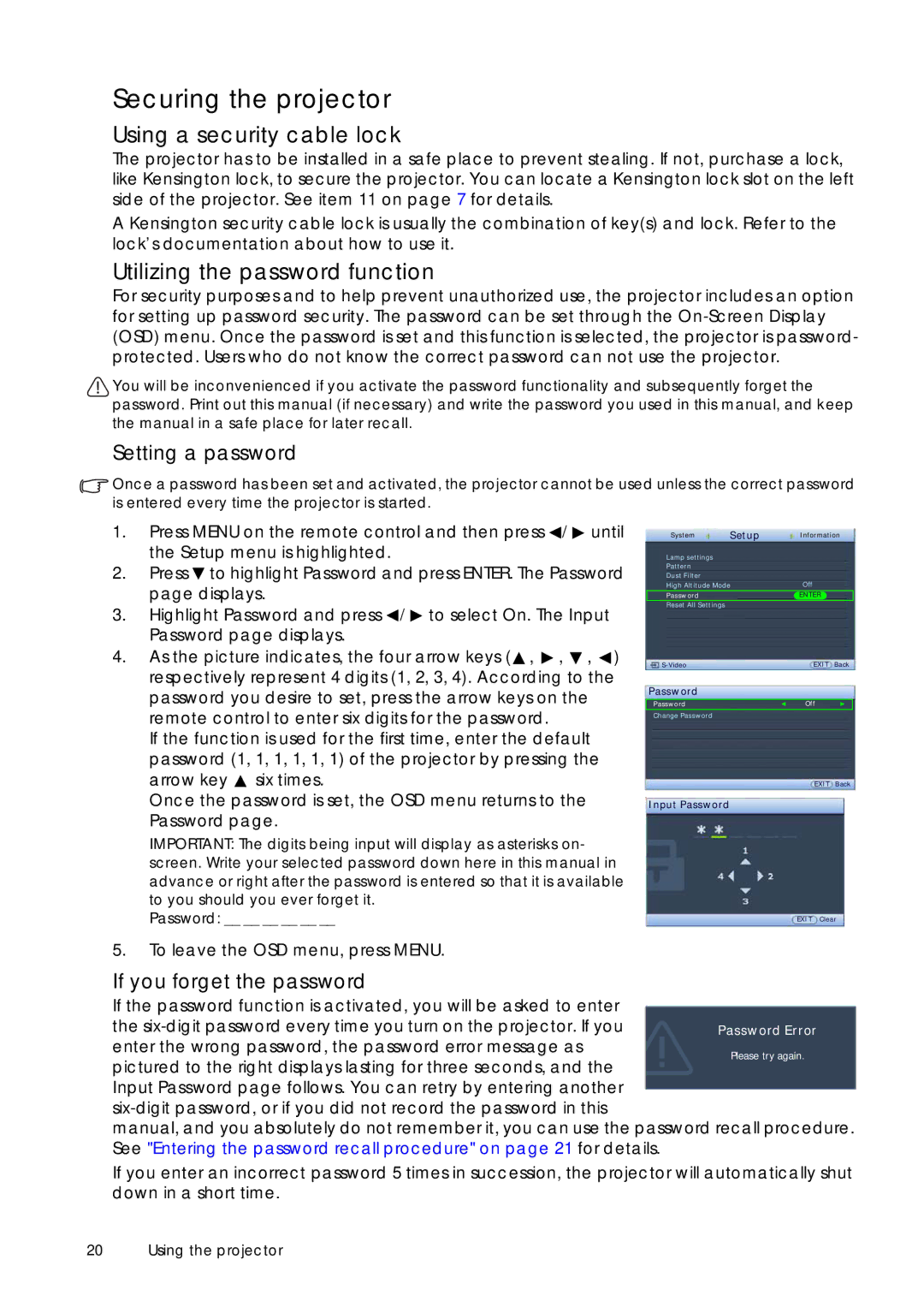Securing the projector
Using a security cable lock
The projector has to be installed in a safe place to prevent stealing. If not, purchase a lock, like Kensington lock, to secure the projector. You can locate a Kensington lock slot on the left side of the projector. See item 11 on page 7 for details.
A Kensington security cable lock is usually the combination of key(s) and lock. Refer to the lock’s documentation about how to use it.
Utilizing the password function
For security purposes and to help prevent unauthorized use, the projector includes an option for setting up password security. The password can be set through the
You will be inconvenienced if you activate the password functionality and subsequently forget the password. Print out this manual (if necessary) and write the password you used in this manual, and keep the manual in a safe place for later recall.
Setting a password
![]() Once a password has been set and activated, the projector cannot be used unless the correct password is entered every time the projector is started.
Once a password has been set and activated, the projector cannot be used unless the correct password is entered every time the projector is started.
1.Press MENU on the remote control and then press ![]() /
/ ![]() until the Setup menu is highlighted.
until the Setup menu is highlighted.
2.Press ![]() to highlight Password and press ENTER. The Password page displays.
to highlight Password and press ENTER. The Password page displays.
3.Highlight Password and press ![]() /
/ ![]() to select On. The Input Password page displays.
to select On. The Input Password page displays.
4.As the picture indicates, the four arrow keys (![]() ,
, ![]() ,
, ![]() ,
, ![]() ) respectively represent 4 digits (1, 2, 3, 4). According to the password you desire to set, press the arrow keys on the remote control to enter six digits for the password.
) respectively represent 4 digits (1, 2, 3, 4). According to the password you desire to set, press the arrow keys on the remote control to enter six digits for the password.
If the function is used for the first time, enter the default password (1, 1, 1, 1, 1, 1) of the projector by pressing the arrow key ![]() six times.
six times.
Once the password is set, the OSD menu returns to the Password page.
IMPORTANT: The digits being input will display as asterisks on- screen. Write your selected password down here in this manual in advance or right after the password is entered so that it is available to you should you ever forget it.
Password: __ __ __ __ __ __
System | Setup | Information | |
Lamp settings |
|
|
|
Pattern |
|
|
|
Dust Filter |
|
|
|
High Altitude Mode | Off |
| |
Password |
| ENTER |
|
Reset All Settings |
|
|
|
| EXIT | Back | |
Password |
|
|
|
|
|
|
|
Password |
| Off |
|
Change Password |
|
|
|
|
| EXIT | Back |
Input Password
Clear
5.To leave the OSD menu, press MENU.
If you forget the password
If the password function is activated, you will be asked to enter the
manual, and you absolutely do not remember it, you can use the password recall procedure. See "Entering the password recall procedure" on page 21 for details.
If you enter an incorrect password 5 times in succession, the projector will automatically shut down in a short time.
20 Using the projector