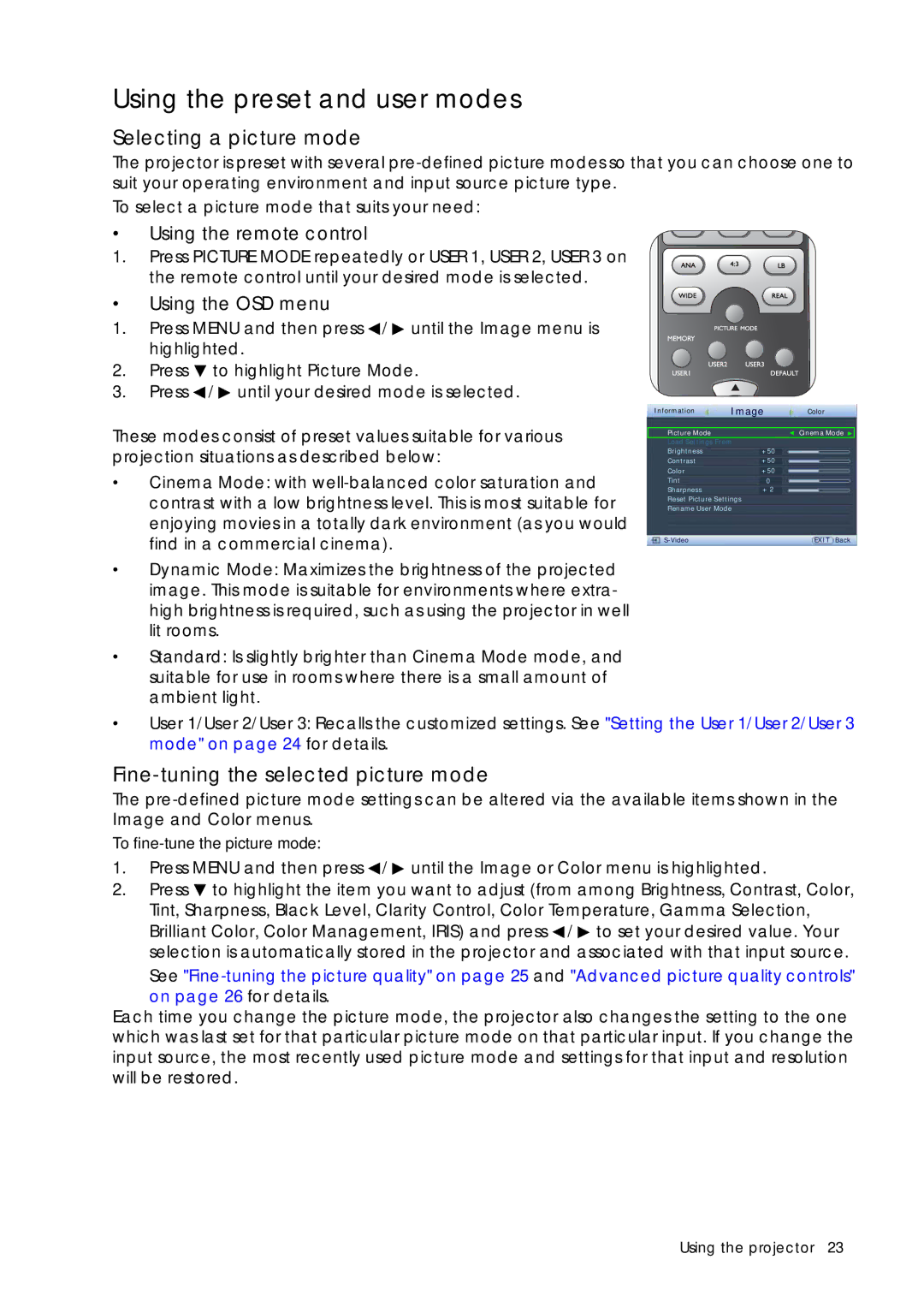Using the preset and user modes
Selecting a picture mode
The projector is preset with several
To select a picture mode that suits your need:
•Using the remote control
1.Press PICTURE MODE repeatedly or USER 1, USER 2, USER 3 on the remote control until your desired mode is selected.
•Using the OSD menu
1.Press MENU and then press ![]() /
/ ![]() until the Image menu is highlighted.
until the Image menu is highlighted.
2.Press ![]() to highlight Picture Mode.
to highlight Picture Mode.
3.Press ![]() /
/ ![]() until your desired mode is selected.
until your desired mode is selected.
These modes consist of preset values suitable for various projection situations as described below:
•Cinema Mode: with
•Dynamic Mode: Maximizes the brightness of the projected image. This mode is suitable for environments where extra- high brightness is required, such as using the projector in well lit rooms.
•Standard: Is slightly brighter than Cinema Mode mode, and suitable for use in rooms where there is a small amount of ambient light.
Information | Image | Color |
|
|
|
Picture Mode |
| Cinema Mode |
Load Settings From |
| |
Brightness | +50 |
|
Contrast | +50 |
|
Color | +50 |
|
Tint | 0 |
|
Sharpness | + 2 |
|
Reset Picture Settings |
| |
Rename User Mode |
| |
| EXIT Back | |
•User 1/User 2/User 3: Recalls the customized settings. See "Setting the User 1/User 2/User 3 mode" on page 24 for details.
Fine-tuning the selected picture mode
The
To
1.Press MENU and then press ![]() /
/ ![]() until the Image or Color menu is highlighted.
until the Image or Color menu is highlighted.
2.Press ![]() to highlight the item you want to adjust (from among Brightness, Contrast, Color, Tint, Sharpness, Black Level, Clarity Control, Color Temperature, Gamma Selection, Brilliant Color, Color Management, IRIS) and press
to highlight the item you want to adjust (from among Brightness, Contrast, Color, Tint, Sharpness, Black Level, Clarity Control, Color Temperature, Gamma Selection, Brilliant Color, Color Management, IRIS) and press ![]() /
/ ![]() to set your desired value. Your selection is automatically stored in the projector and associated with that input source.
to set your desired value. Your selection is automatically stored in the projector and associated with that input source.
See
Each time you change the picture mode, the projector also changes the setting to the one which was last set for that particular picture mode on that particular input. If you change the input source, the most recently used picture mode and settings for that input and resolution will be restored.
Using the projector 23