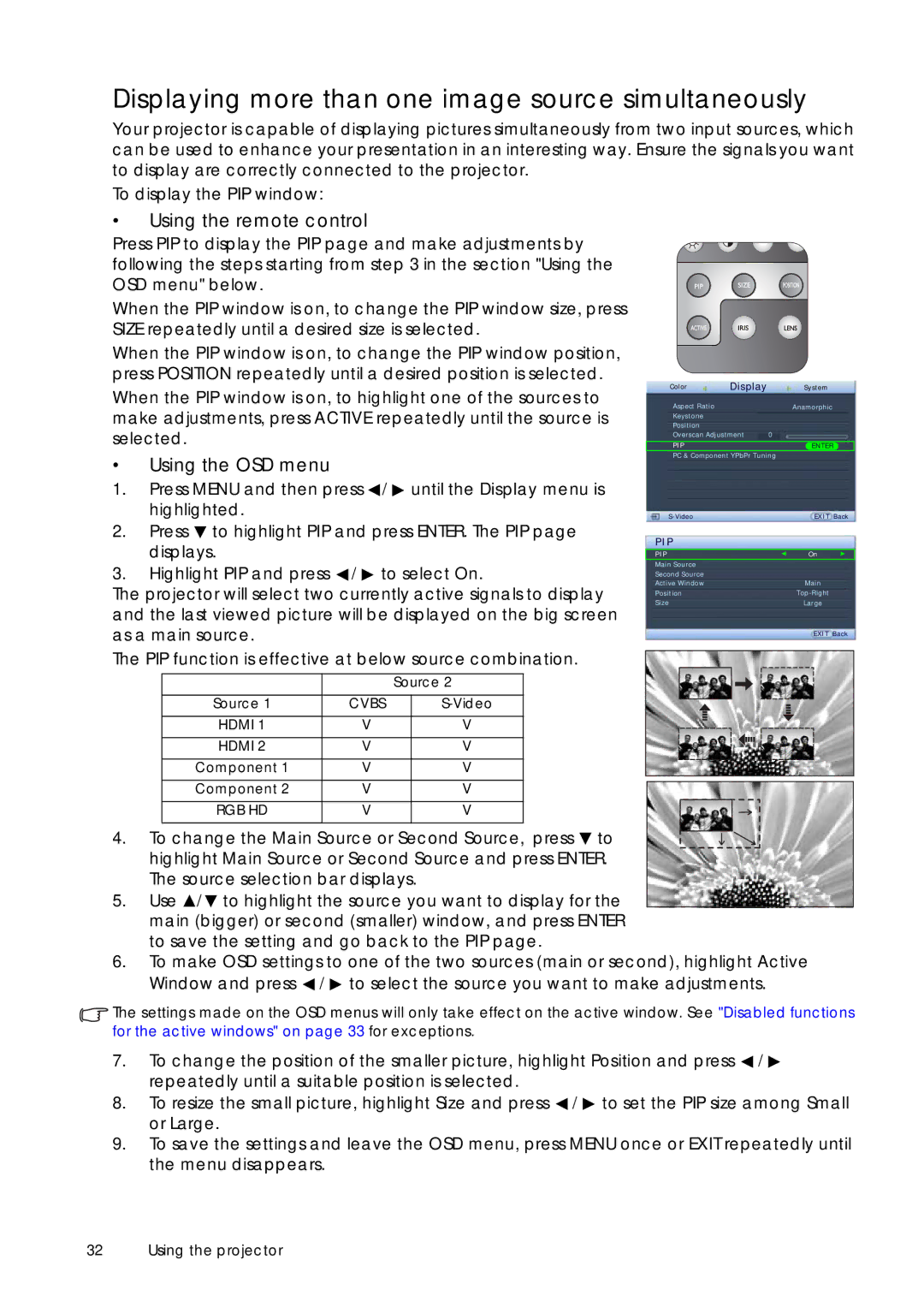Displaying more than one image source simultaneously
Your projector is capable of displaying pictures simultaneously from two input sources, which can be used to enhance your presentation in an interesting way. Ensure the signals you want to display are correctly connected to the projector.
To display the PIP window:
•Using the remote control
Press PIP to display the PIP page and make adjustments by following the steps starting from step 3 in the section "Using the OSD menu" below.
When the PIP window is on, to change the PIP window size, press SIZE repeatedly until a desired size is selected.
When the PIP window is on, to change the PIP window position, press POSITION repeatedly until a desired position is selected.
When the PIP window is on, to highlight one of the sources to make adjustments, press ACTIVE repeatedly until the source is selected.
•Using the OSD menu
1.Press MENU and then press ![]() /
/ ![]() until the Display menu is highlighted.
until the Display menu is highlighted.
2.Press ![]() to highlight PIP and press ENTER. The PIP page displays.
to highlight PIP and press ENTER. The PIP page displays.
3.Highlight PIP and press ![]() /
/ ![]() to select On.
to select On.
The projector will select two currently active signals to display and the last viewed picture will be displayed on the big screen as a main source.
The PIP function is effective at below source combination.
|
| Source 2 |
Source 1 | CVBS | |
HDMI 1 | V | V |
HDMI 2 | V | V |
Component 1 | V | V |
Component 2 | V | V |
RGB HD | V | V |
Color | Display | System | ||
Aspect Ratio |
| Anamorphic | ||
Keystone |
|
|
|
|
Position |
|
|
|
|
Overscan Adjustment | 0 |
|
| |
|
|
|
|
|
PIP |
| ENTER |
| |
PC & Component YPbPr Tuning |
|
| ||
| EXIT Back | |||
PIP |
|
|
|
|
PIP |
| On |
| |
Main Source |
|
|
|
|
Second Source |
|
|
|
|
Active Window |
| Main | ||
Position |
| |||
Size |
| Large | ||
EXIT Back
4.To change the Main Source or Second Source, press ![]() to highlight Main Source or Second Source and press ENTER. The source selection bar displays.
to highlight Main Source or Second Source and press ENTER. The source selection bar displays.
5.Use ![]() /
/![]() to highlight the source you want to display for the main (bigger) or second (smaller) window, and press ENTER to save the setting and go back to the PIP page.
to highlight the source you want to display for the main (bigger) or second (smaller) window, and press ENTER to save the setting and go back to the PIP page.
6.To make OSD settings to one of the two sources (main or second), highlight Active Window and press ![]() /
/ ![]() to select the source you want to make adjustments.
to select the source you want to make adjustments.
![]() The settings made on the OSD menus will only take effect on the active window. See "Disabled functions for the active windows" on page 33 for exceptions.
The settings made on the OSD menus will only take effect on the active window. See "Disabled functions for the active windows" on page 33 for exceptions.
7.To change the position of the smaller picture, highlight Position and press ![]() /
/ ![]() repeatedly until a suitable position is selected.
repeatedly until a suitable position is selected.
8.To resize the small picture, highlight Size and press ![]() /
/ ![]() to set the PIP size among Small or Large.
to set the PIP size among Small or Large.
9.To save the settings and leave the OSD menu, press MENU once or EXIT repeatedly until the menu disappears.
32 Using the projector