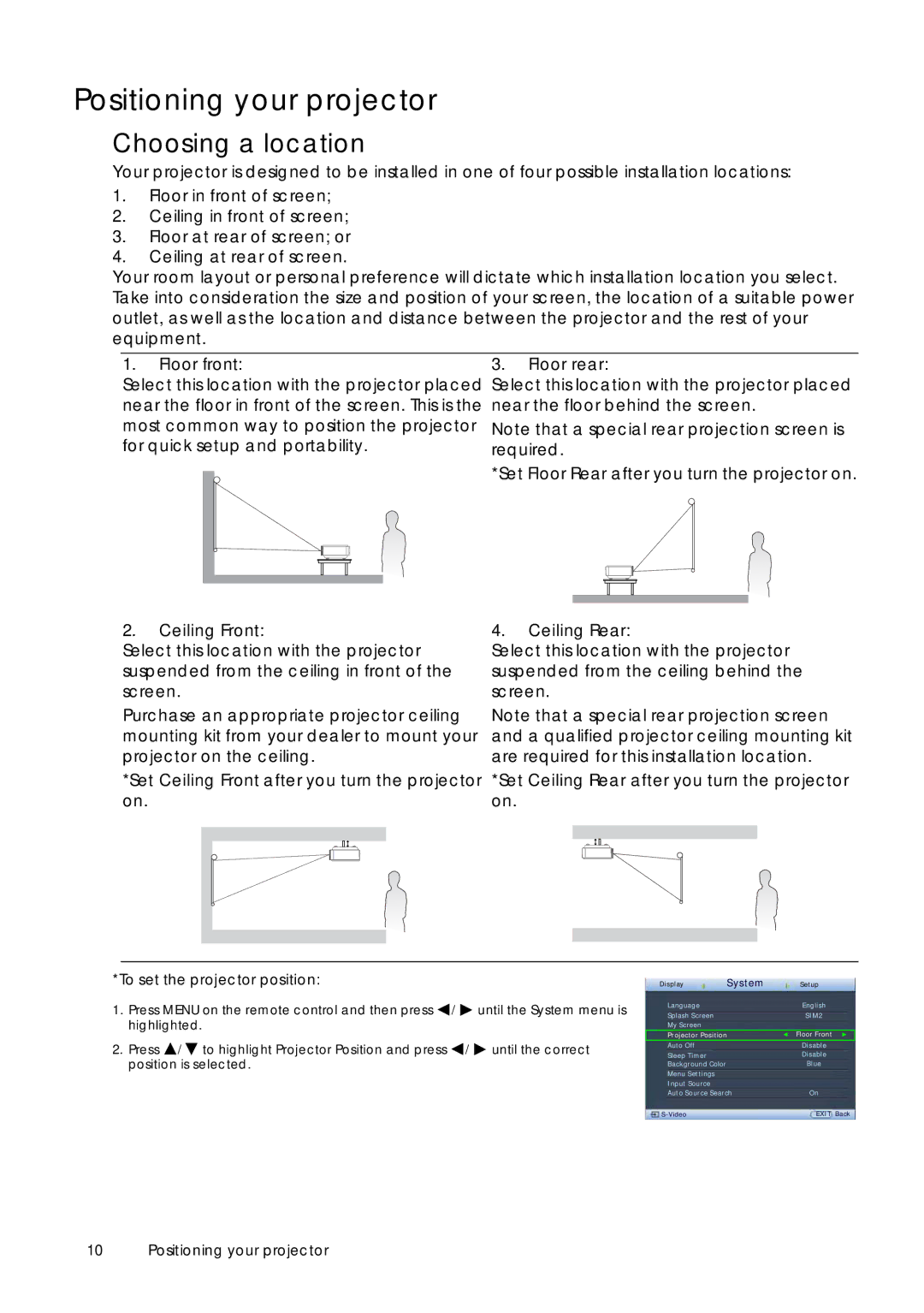Positioning your projector
Choosing a location
Your projector is designed to be installed in one of four possible installation locations:
1.Floor in front of screen;
2.Ceiling in front of screen;
3.Floor at rear of screen; or
4.Ceiling at rear of screen.
Your room layout or personal preference will dictate which installation location you select. Take into consideration the size and position of your screen, the location of a suitable power outlet, as well as the location and distance between the projector and the rest of your equipment.
1.Floor front:
Select this location with the projector placed near the floor in front of the screen. This is the most common way to position the projector for quick setup and portability.
3.Floor rear:
Select this location with the projector placed near the floor behind the screen.
Note that a special rear projection screen is required.
*Set Floor Rear after you turn the projector on.
2.Ceiling Front:
Select this location with the projector suspended from the ceiling in front of the screen.
Purchase an appropriate projector ceiling mounting kit from your dealer to mount your projector on the ceiling.
*Set Ceiling Front after you turn the projector on.
4.Ceiling Rear:
Select this location with the projector suspended from the ceiling behind the screen.
Note that a special rear projection screen and a qualified projector ceiling mounting kit are required for this installation location.
*Set Ceiling Rear after you turn the projector on.
*To set the projector position:
1.Press MENU on the remote control and then press ![]() /
/ ![]() until the System menu is highlighted.
until the System menu is highlighted.
2.Press ![]() /
/![]() to highlight Projector Position and press
to highlight Projector Position and press ![]() /
/ ![]() until the correct position is selected.
until the correct position is selected.
Display | System | Setup |
Language |
| English |
Splash Screen |
| SIM2 |
My Screen |
|
|
Projector Position | Floor Front | |
Auto Off |
| Disable |
Sleep Timer |
| Disable |
Background Color |
| Blue |
Menu Settings |
|
|
Input Source |
|
|
Auto Source Search | On | |
EXIT Back |
10 Positioning your projector