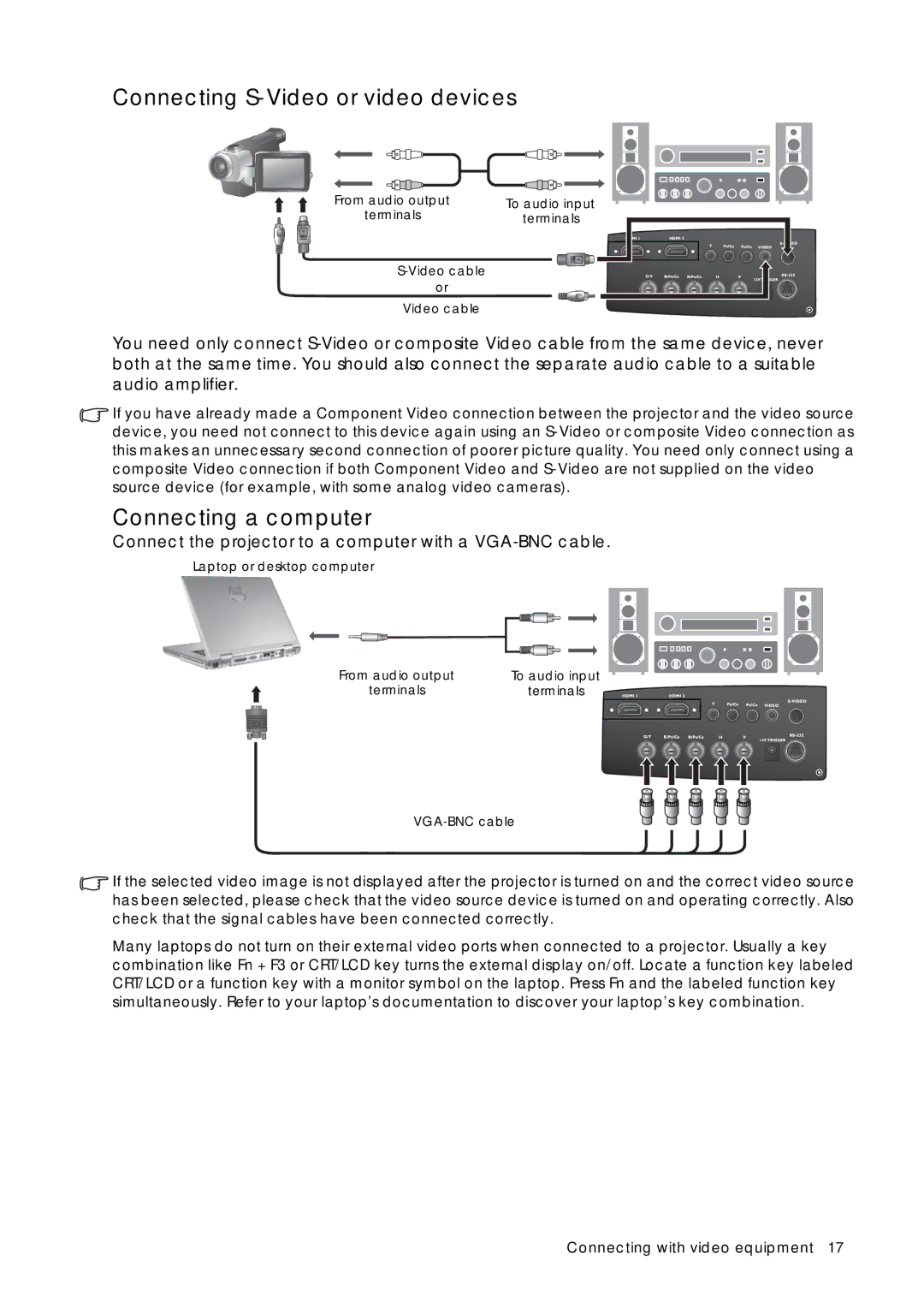Connecting S-Video or video devices
From audio output | To audio input |
terminals | terminals |
or
Video cable
You need only connect
![]() If you have already made a Component Video connection between the projector and the video source device, you need not connect to this device again using an
If you have already made a Component Video connection between the projector and the video source device, you need not connect to this device again using an
Connecting a computer
Connect the projector to a computer with a VGA-BNC cable.
Laptop or desktop computer
From audio output | To audio input |
terminals | terminals |
![]() If the selected video image is not displayed after the projector is turned on and the correct video source has been selected, please check that the video source device is turned on and operating correctly. Also check that the signal cables have been connected correctly.
If the selected video image is not displayed after the projector is turned on and the correct video source has been selected, please check that the video source device is turned on and operating correctly. Also check that the signal cables have been connected correctly.
Many laptops do not turn on their external video ports when connected to a projector. Usually a key combination like Fn + F3 or CRT/LCD key turns the external display on/off. Locate a function key labeled CRT/LCD or a function key with a monitor symbol on the laptop. Press Fn and the labeled function key simultaneously. Refer to your laptop’s documentation to discover your laptop’s key combination.
Connecting with video equipment 17